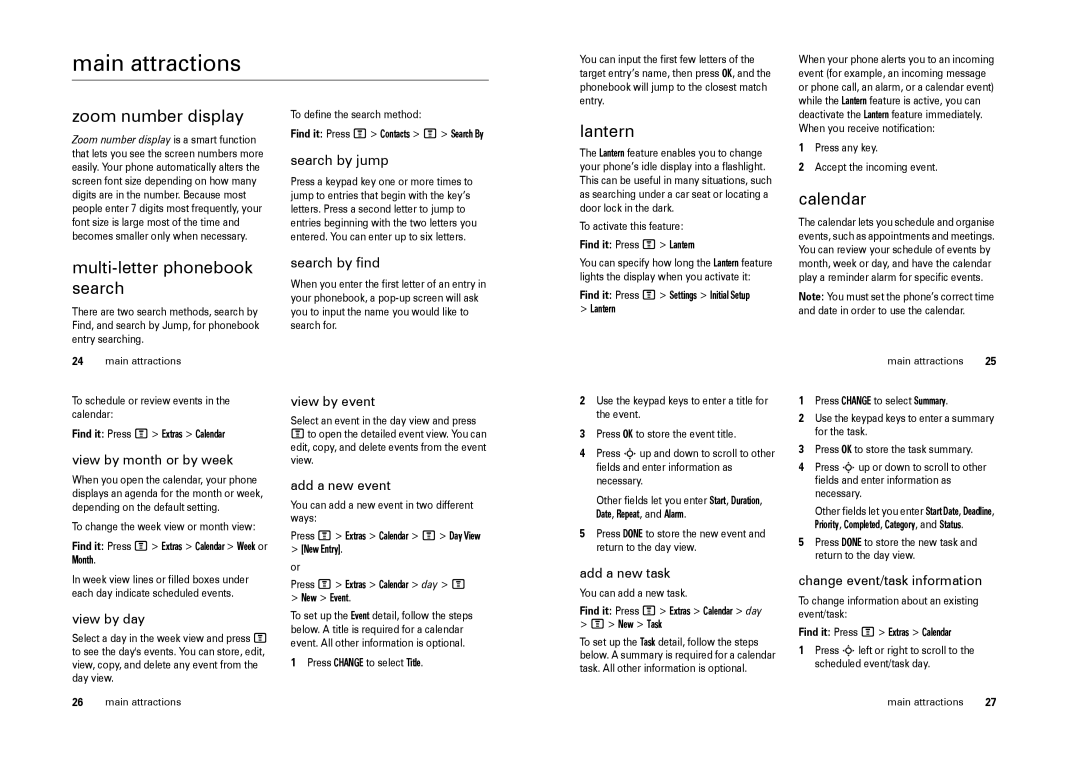main attractions
You can input the first few letters of the target entry’s name, then press OK, and the phonebook will jump to the closest match entry.
When your phone alerts you to an incoming event (for example, an incoming message or phone call, an alarm, or a calendar event) while the Lantern feature is active, you can
zoom number display
Zoom number display is a smart function that lets you see the screen numbers more easily. Your phone automatically alters the screen font size depending on how many digits are in the number. Because most people enter 7 digits most frequently, your font size is large most of the time and becomes smaller only when necessary.
To define the search method:
Find it: Press M> Contacts > M> Search By
search by jump
Press a keypad key one or more times to jump to entries that begin with the key’s letters. Press a second letter to jump to entries beginning with the two letters you entered. You can enter up to six letters.
lantern
The Lantern feature enables you to change your phone’s idle display into a flashlight. This can be useful in many situations, such as searching under a car seat or locating a door lock in the dark.
To activate this feature:
Find it: Press M> Lantern
deactivate the Lantern feature immediately. When you receive notification:
1Press any key.
2Accept the incoming event.
calendar
The calendar lets you schedule and organise events, such as appointments and meetings. You can review your schedule of events by
multi-letter phonebook search
There are two search methods, search by Find, and search by Jump, for phonebook entry searching.
24main attractions
search by find
When you enter the first letter of an entry in your phonebook, a
You can specify how long the Lantern feature lights the display when you activate it:
Find it: Press M> Settings > Initial Setup
>Lantern
month, week or day, and have the calendar play a reminder alarm for specific events.
Note: You must set the phone’s correct time and date in order to use the calendar.
main attractions | 25 |
To schedule or review events in the calendar:
Find it: Press M> Extras > Calendar
view by month or by week
When you open the calendar, your phone displays an agenda for the month or week, depending on the default setting.
To change the week view or month view:
Find it: Press M> Extras > Calendar > Week or Month.
In week view lines or filled boxes under each day indicate scheduled events.
view by day
Select a day in the week view and press M to see the day's events. You can store, edit, view, copy, and delete any event from the day view.
26main attractions
view by event
Select an event in the day view and press Mto open the detailed event view. You can edit, copy, and delete events from the event view.
add a new event
You can add a new event in two different ways:
Press M> Extras > Calendar > M> Day View
>[New Entry].
or
Press M> Extras > Calendar > day > M
>New > Event.
To set up the Event detail, follow the steps below. A title is required for a calendar event. All other information is optional.
1Press CHANGE to select Title.
2Use the keypad keys to enter a title for the event.
3Press OK to store the event title.
4Press Sup and down to scroll to other fields and enter information as necessary.
Other fields let you enter Start, Duration, Date, Repeat, and Alarm.
5Press DONE to store the new event and return to the day view.
add a new task
You can add a new task.
Find it: Press M> Extras > Calendar > day
>M> New > Task
To set up the Task detail, follow the steps below. A summary is required for a calendar task. All other information is optional.
1Press CHANGE to select Summary.
2Use the keypad keys to enter a summary for the task.
3Press OK to store the task summary.
4Press Sup or down to scroll to other fields and enter information as necessary.
Other fields let you enter Start Date, Deadline, Priority, Completed, Category, and Status.
5Press DONE to store the new task and return to the day view.
change event/task information
To change information about an existing event/task:
Find it: Press M> Extras > Calendar
1Press Sleft or right to scroll to the scheduled event/task day.
main attractions | 27 |