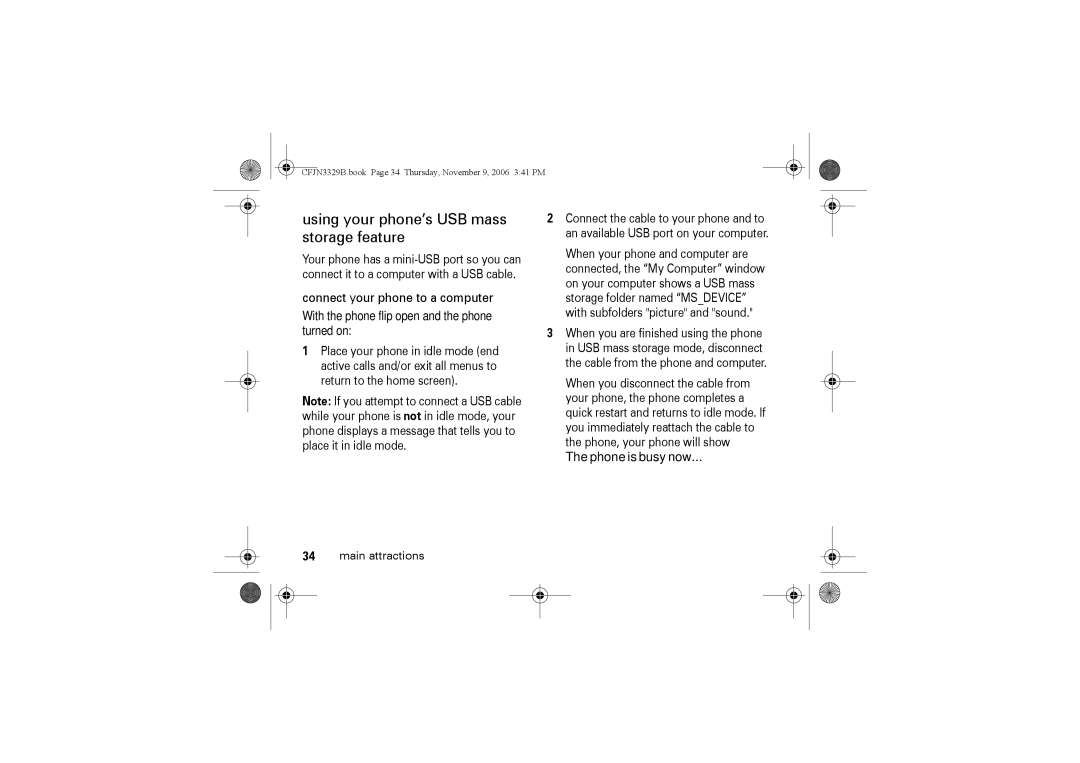Hellomoto
Check it out
CFJN3329B.book Page 3 Thursday, November 9, 2006 341 PM
CFJN3329B.book Page 4 Thursday, November 9, 2006 341 PM
Contents
Customise
SAR Data WHO Information index Contents
Menu map
Menu map
Settings menu Ring Style
Safety information
External Antenna Care
RF Energy Interference Compatibility
Product Operation
Hearing Aids
Follow Instructions to Avoid Interference Problems
Pacemakers
Other Medical Devices
Automobile Air Bags
Potentially Explosive Atmospheres
Batteries and Chargers
Symbol Definition
Damaged Products
Motorola Original batteries and chargers
Choking Hazards
Repetitive Motion
Use and care
European Union Directives Conformance Statement
EU Conformance
Caring for the Environment by Recycling
Recycling information
About this guide
Symbols
Essentials
Find it Press M Recent Calls Dialled Calls
Battery installation
Battery
SIM card
Battery charging
Find it Press M Settings Initial Setup Time and Date
Battery tips
Answer a call
Turn it on & off
Make a call
Your phone number
Send a multimedia message
Main attractions
Multimedia messages
Find it Press M Messages Create
Receive a multimedia message
One Time Entry and press Select
Find it Press M Multimedia Camera
Chatting
Camera
Pictures Menu Main attractions
Scroll to Send In Message, Store Only
Find it Press M Multimedia Camera M Picture Setup Flicker
Picture Setup
Go To Pictures
Use the FM radio
Turn on the FM radio
Tune the FM radio
Please Insert The Earpiece
Set frequency
Use the radio presets
FM radio selection
Frequency MHz
Turn off FM radio
Display or edit the channel list
Play FM radio through speaker or headset
Edit
Mobile usb
Additional Storage Device
Phone is busy now
Using your phone’s USB mass storage feature
Connect your phone to a computer
Connection tips
Charging through your phone’s USB port
Display
Basics
Basics
Status indicators
Find it Press M Personalise Home Screen
Low Battery
Ring Style Indicator − Shows the ring style setting
Alert/icon call icon
Battery icon
Status icons
Message icon
Menu features
Menus
Select a feature option
Some features require you to select an option from a list
Choosing a text entry method
Symbol
Text entry
Primary
ITAP mode
Set up a text entry mode
Prog
Numeric mode
Tap mode
Symbol mode
Navigation key
Volume
Handsfree speaker
Find it Press M Settings Security New Passwords
Codes & passwords
Check battery meter
Press M Settings Phone Status Battery Meter
Time & date
Customise
Ring style
Change alerts
Wallpaper
Time, date, date format, and autoupdate setup
Screen saver
Answer options
Display appearance
Backlight
Optional handsfree operation
Find it Press M Settings Headset Auto Answer desired mode
Personal greetings
Find it Press M Personalise Greeting
Calls
Recent calls
Redial
Return a call
Hold or mute a call
Find it Press M Settings In Call Setup Call Waiting
Find it Press M Settings In Call Setup My Caller ID
Call waiting
International calls
Emergency calls
Touch dial
Store your voicemail number
Voicemail Setup
Voicemail
Receive voicemail
Inserting special characters into dialling sequences
Other features
Other features
Settings Call Divert
Advanced calling
Settings Lantern Extras Lantern
Settings Security Call Barring
Settings Phone Status Active Line
Settings Security Fixed Dial
Phonebook
Extras Dialling Services Quick Dial
Contacts M New Number Store To
Feature Download ringtones
Messages Create MMS Insert Sound
Contacts entry M Category
Contacts M Setup Sorting By
Contacts M Search Method Find/ Jump
Copy Entries To
Feature Copy phonebook entry
Feature Set a picture ID for phonebook entry
Contacts entry Edit Picture
Messages
Messages Draft
Messages Info Services
Messages Outbox
Messages Browser Msgs
Chat
Web browser wap
Personalising
Icons
Settings Initial Setup Master Reset
Personalise Main Menu Reorder
Personalise Home Screen Home Keys
Call times & costs
Settings Initial Setup Master Clear
Feature master clear
Recent Calls Call Times
Handsfree operation
Network
Personal organiser
Extras Stop Watch
Settings Security Phone Lock
Security
Security SIM PIN Blocked
Multimedia Sounds
Fun & games
Multimedia Pictures
Games game
Troubleshooting
Troubleshooting
Find it Press M Settings Initial Setup
Check here first
No backlight on the display
Find it Press M Settings Initial Setup Backlight
Phone does not vibrate
Keypad does not respond
No signal or no service
Screen flickers while taking a picture
Specific Absorption Rate Data
SAR Data
CFJN3329B.book Page 77 Thursday, November 9, 2006 341 PM
Information from the World Health Organisation
WHO Information
Index
Index
CFJN3329B.book Page 80 Thursday, November 9, 2006 341 PM
CFJN3329B.book Page 81 Thursday, November 9, 2006 341 PM
SIM