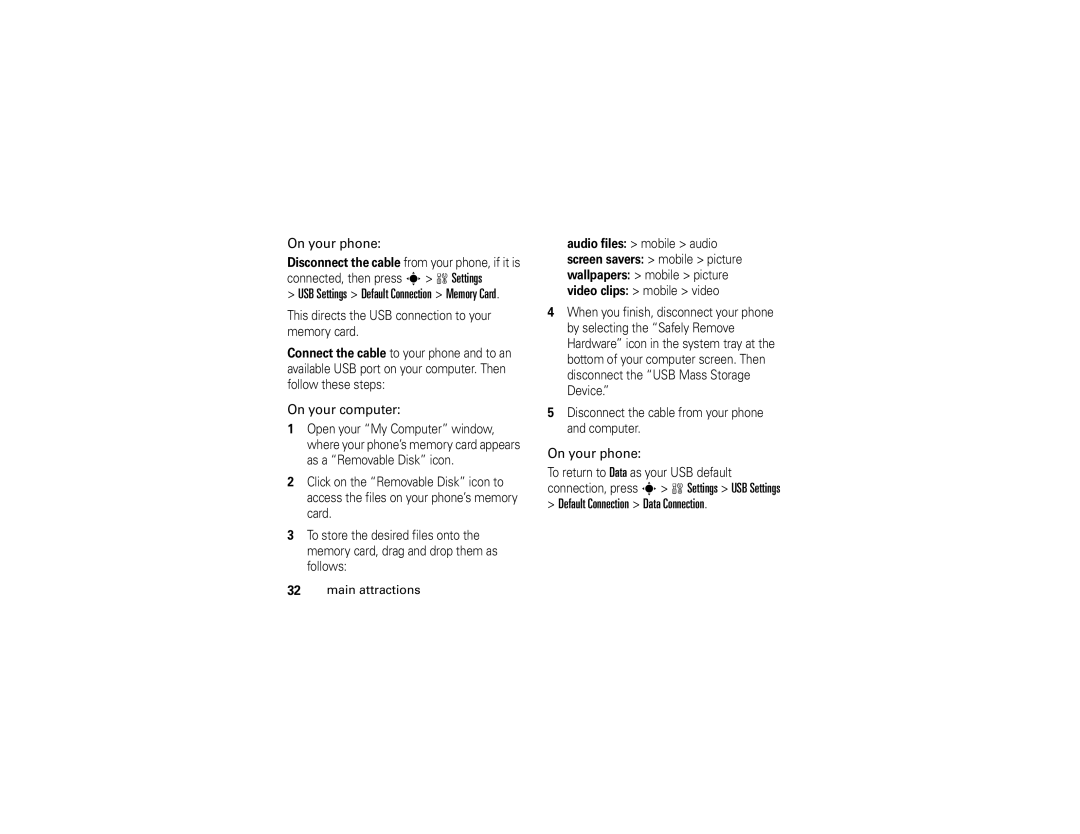Motorola W490
Page
Hellomoto
Press the Center Key s
Motorola, Inc
Manual Number 6809514A94-O
Contents
Other features
Main menu
Optional features This is the standard main menu layout
Menu map
Menu map
Settings menu
Optional features
Don’t try to dry your phone in a microwave oven
Use and Care
To care for your Motorola phone, please keep it away from
Don’t drop your phone
About this guide
Symbols
Essentials
Find it s e Messages Create Message
This means a feature requires an optional accessory
Battery
Battery installation
SIM card
Door against
Battery charging
To replace
Phone and then slide it into place
Proper battery disposal
Battery tips
Essentials Phone with you when you leave your vehicle
Turn it on & off
Store a phone number
Make a call
Answer a call
To turn off your phone, press and hold O for a few seconds
Find it s n Phonebook
Call a stored phone number
Find it s n Phonebook, then press Options
Phonebook, then press Options View
Your phone number
Use a headset or handsfree car kit
Bluetooth wireless
Main attractions
Your phone does not support the Motorola IHF1000 car kit
Copy files to another device
Find it s L Connection Bluetooth Link Add Audio Device
Connect your phone with only one device at a time
Send Contact for phonebook entries Send for datebook events
Connection Bluetooth Link Setup Power On
Receive files from another device
If you do not see
Send files to a printer
Digital audio player
Find it s h Fun & Apps Q Games & Apps Digital Audio Player
Options
Playlists New Playlist
Load music files
Create a playlist
Options Reorder Playlist. Press
Take & store or send photos
Photos
Press s h Fun & Apps Camera to see the camera viewfinder
Camera Setup
Device
Free Space
Self portrait
See stored photos
Find it s h Fun & Apps
Record video clips
Videos
Send a stored photo in a message
Insert
Options Video Camera Setup Video Length
Message, press Send Main attractions
Send a text message
Text messages
Play stored video clips
Find it s h Fun & Apps Videos
Send To
When you finish the message, press
Receive a text message
Press Options to choose Save to Drafts
Memory card
Install or remove a memory card
Remove the battery door Main attractions
Multimedia objects such as photos and sounds
To remove the memory card, slide it back out
Find it s w Settings Phone Status Storage Devices
See and change memory card information
To see your memory card name, available
Cable connections
Connect your memory card to a computer
USB Settings Default Connection Memory Card
On your phone
Phone updates
Basics
See page 1 for a basic phone diagram
Home screen appears when you turn on the phone
Display
Data Indicator Shows connection status
Switch Data CSD
Ring Style Indicator Shows the ring style setting
When a Java application is active, z can show here
Battery when your display shows Low Battery Basics
Text entry
Entry modes
ITAP mode
Tap and tap extended modes
For example, if you press 7 one time, your display shows
Symbol mode
Volume
Numeric mode
Center key s
Navigation key
Voice commands
Voice commands
Smart key
Lookup John Smith
Voice commands Send Message John Smith
Voice commands Turn Prompts Off
Tips
External display
Voice command setup
Handsfree speaker
Press s w Settings Security Phone Lock Lock Now
Codes & passwords
Find it s w Settings Security New Passwords
Lock & unlock phone
Lock & unlock external keys
Settings Security External Key Lock
Timer a time interval or Off
Phone Lock Automatic Lock On
Ring style
Customize
Change alerts in a ring style
Time & date
Settings Initial Setup Time and Date
Personalize Home Screen Clock
Wallpaper
Find it s w Settings Personalize Screen Saver
Screen saver
Themes
Settings Personalize Skin
Settings Initial Setup Brightness
Display appearance
Shortcuts and main menu
Home screen shortcuts
Answer options
Main menu appearance
Calls
Delay answering
Answer Options Delayed Answer
Turn off a call alert
Store
Find it s s Recent Calls, then press
Received Calls, or Missed Calls
Delete
Redial
Return a call
Emergency calls
Caller ID
Scroll to the call you want to return, then press N
Find it s e Messages Voicemail
Voicemail Setup
Voicemail
Tip To open a list of your Missed Calls, see
Features
Other features
Features Attach a phone number
Advanced calling
Options Link
Settings In-Call Setup Call Waiting On or Off
Options End Call On Hold
Settings Security Call Barring
Settings Call Forward
Settings Security Restrict Calls
Settings Initial Setup TTY Setup
Fun & Apps É Tools Dialing Services Service Dial
Settings Security Fixed Dial
Fun & Apps É Tools Dialing Services Fixed Dial
Fun & Apps É Tools Dialing Services Quick Dial
Phonebook
Features Assign a speed dial key to a phonebook entry
Other features phonebook
To store and call phonebook entries, see
Edit your speed dial keys
Features Use the speed dial key for a phonebook entry
Features Edit or delete a phonebook entry
Choose a speed dial key list
Features Set picture ID for a phonebook entry
Settings Ring Styles style Detail Ringer IDs On
Features Set ringer ID for a phonebook entry
Assign a ring alert ringer ID to an entry
New Category
Features Set category for a phonebook entry
Features Create a new category
Edit a category
Options Create New Message List
Options Store
Messages Email Msgs
Phonebook
Messages Templates Text Templates or Multimedia Templates
Messages
Messages Create Message New Voice Msg
Messages Message Inbox
Messages Message Inbox, Email Msgs, Outbox, or Drafts
Messages, then press Options Setup
Messages Info Services
SIM Card
Settings Initial Setup Scroll
Offline Settings
Settings Initial Setup Language
Instant messaging
Settings Ring Styles style Detail Key Volume
Settings Ring Styles style Detail Ringer IDs
Settings Ring Styles style Detail Ring Volume
Settings Ring Styles style Detail Reminders
In-call timer
Settings In-Call Setup In-Call Timer
Features Master clear
Call times & costs
Options Spkrphone On
Settings Car Settings or Headset Auto Answer
Handsfree
If you close your phone while you are
Settings Headset Voice Dial
Data calls
Network
Personal organizer
Organized Events
Features See datebook event
Features Send datebook event to another device
Event reminder
Security
Settings Security SIM PIN
Fun & Apps É Tools Calculator
Fun & games
Features Lock feature
Features Listen to sound files
Fun & Apps Sounds
Fun & Apps Sounds New Melody
Features Delete or manage sound files
Features Create ring tones
Start micro-browser
Web Access Web Sessions
Settings Phone Status
Web Access Browser Setup
Features Start game or application
Settings Airplane Mode Airplane Mode On
Features Airplane mode
Service and repairs
Specific Absorption Rate Data
Important Safety Legal Information
Operational Precautions
Safety and General Information
Exposure to Radio Frequency RF Energy
When using your mobile device while driving, please
Driving Precautions
Follow Instructions to Avoid Interference Problems
RF Energy Interference/Compatibility
Operational Warnings
Symbol Key
Potentially Explosive Atmospheres
Seizures/Blackouts
Choking Hazards
Glass Parts
Repetitive Motion
FCC Notice to Users
Industry Canada Notice to Users
Industry Canada Notice to Users
Products and Accessories
Motorola Limited Warranty for the United States and Canada
What Does this Warranty Cover?
Motorola Limited Warranty for the United States and Canada
Exclusions
Abuse & Misuse. Defects or damage that result from
What Will Motorola Do?
How to Obtain Warranty Service or Other Information
Who Is Covered?
Software
What Other Limitations Are There?
Hearing Aid Compatibility with Mobile Phones
Hearing Aid Compatibility with Mobile Phones
Product Registration
Information from the World Health Organization
Information from the World Health Organization
Caring for the Environment by Recycling
Disposal of your Mobile Device and Accessories
Export Law Assurances
Export Law Assurances
California Perchlorate Label
California Perchlorate Label
Privacy and Data Security
There is no special handling required by consumers
Smart Practices While Driving
Smart Practices While Driving
Wherever wireless phone service is available
Index
Datebook entry, printing Datebook entry, sending
Dial a phone number 13, 60 dialed calls
Fax call 54, 73 fixed dial Flip 13, 51 forward calls Games
Linking. See Bluetooth connection
Ring style indicator 36 ring style, setting 40
Unlock
Index
Guía del usuario
Page
Conectarse
Oprima la tecla Central
Número de manual 6809514A94-O
Aviso de derechos de autor de software
Aspectos Fundamentales
Contenido
Atracciones Principales
Personalizar
Llamada ID de llamada llamadas de emergencia correo de voz
Llamadas
Desactivar una alerta
Otras funciones
Mapa de menús
Mapa de menús
Menú principal
Funciones opcionales
Menú programación
Herramientas
Para proteger su teléfono Motorola, manténgalo alejado de
Uso y cuidado
Uso y cuidado
No intente secar su teléfono en un horno microondas
Búsqueda s e Mensajes Crear mensaje
Aspectos esenciales
Acerca de esta guía
Símbolos
Instalación de la batería
Tarjeta SIM
Batería
La puerta de la
Carga de la batería
Consejos acerca de la batería
Comuníquese con el centro de reciclaje
Contestar una llamada
Encender y apagar
Realizar una llamada
Para encender el teléfono
Aspectos esenciales Oprima Listo para almacenar el número
Almacenar un número telefónico
Tecla central s
Email del contacto
Búsqueda s n Directorio tel
Llamar a un número telefónico almacenado
Su número telefónico
Desplácese a un ingreso del directorio telefónico
Atracciones principales
Conexión inalámbrica Bluetooth
Para una seguridad máxima de la conexión
Usar un audífono o un equipo de manos libres para automóvil
Búsqueda s L Conexión
Nota no puede copiar algunos objetos con derechos de autor
Administrar Copiar para archivos
Copiar archivos en otro dispositivo
Oprima Opciones y luego seleccione
Enviar archivos a unaimpresora
Conexión Enlace Bluetooth Encuéntrame
Recibir archivos de otro dispositivo
Encendido
Juegos y Aps Reproductor de audio digital
Reproductor de audio digital
Búsqueda s h Diversión y Aps
Opciones
Cargar archivos de música
Tomar y almacenar o enviar fotografías
Fotografías
Crear una lista de reproducción
Búsqueda s h Juegos y Aps
Oprimir Opciones para guardar la fotografía
Ir a Modo video
Config cámara
Ir a imágenes
Espacio libre
Ver fotografías almacenadas
Opciones Administrar Borrar
Autorretrato
Imágenes nombre de la imagen
Búsqueda s e Mensajes
Enviar una fotografía almacenada en un mensaje
Grabar videoclips
Enviar a
Oprima Alto para detener la grabación del video. Puede
Nota la cantidad de minutos restantes es una estimación
Enviar un mensaje de texto
Mensajes de texto
Reproducir videoclips almacenados
Búsqueda s h Diversión y Aps Videos
Búsqueda s e Mensajes Mensaje nuevo
Si un mensaje multimedia contiene objetos multimedia
Tarjeta de memoria
Recibir un mensaje de texto
Desplácese al indicador de
Ver y cambiar información de la tarjeta de memoria
Instalar o quitar una tarjeta de memoria
Para retirar la tarjeta de memoria, deslícela hacia afuera
El teléfono
Conexiones de cable
Información acerca de la tarjeta
Para transferir datos
Nota los cables de datos USB y el software de soporte
Conectar la tarjeta de memoria a una computadora
Prog USB Conexión predeterminada Tarjeta de memoria
Desconecte el cable del teléfono si está
Actualizaciones del teléfono
Conexión predeterminada Conexión de data
La pantalla principal aparece cuando enciende el teléfono
Aspectos fundamentales
Pantalla
Aspectos fundamentales
Indicador de datos muestra el estado de la conexión
De circuito CSD
Indicador de línea activa muestra
Ingreso de texto
Modos de ingreso
Modo iTAP
Por ejemplo, si oprime 7764, la pantalla muestra
Modos tap y tap extendido
Oprima #en una pantalla de ingreso de
Modo símbolo
Modo numérico
Por ejemplo, si oprime 7una vez, la pantalla muestra
Tecla inteligente
Volumen
Tecla de navegación
Oprima la tecla de navegación S
Comandos de voz
Comandos de voz
Un nombre de ingreso del directorio telefónico
Llamar Llamar Juan Sánchez
Comandos de voz Revisar estado
Consejos
Oprima Programación
Configuración de comandos de voz
Pantalla externa
Programación de comandos de voz
Búsqueda s w Programación Seguridad Contraseñas nvas
Altavoz del manos libres
Códigos y contraseñas
También puede cambiar la contraseña del
Bloq de teléfono Bloquear ahora
Bloquear y desbloquear el teléfono
Bloqueo y desbloqueo de teclas externas
Programación Seguridad Bloq de teléfono Bloq automático Act
Programación Seguridad Bloqueo de teclas externas Cronómetro
Un intervalo de tiempo o Apagado
Estilo de timbre
Personalizar
Cambiar alertas en un estilo de timbre
Hora y fecha
Hora y fecha Zona horaria, hora o fecha. Para ir
Fondo de pantalla
Fondo de pantalla
Protector de pantalla
Búsqueda s w Programación Personalizar Prot. pantalla
Diversión y Aps Multimedia Temas
Temas
Apariencia de la pantalla
Personalizar Skin
Atajos y menú principal
Oprima s w Programación Config inicial Luz de fondo
Atajos en la pantalla principal
Apariencia del menú principal
Respuesta
Opciones para contestar
Multitecla
Retrasada
Desactivar una alerta de llamada
Llamadas
Respuesta retrasada
Llamadas recientes
Filtrar por
De voz
Enviar tonos
Apuntes
ID de llamada
Remarcar
Regresar una llamada
Desplácese al ingreso al que desea llamar y oprima N
Opciones Ocultar ID/Mostrar ID
Llamadas de emergencia
Correo de voz
Oprima Npara llamar al número de emergencia
Para revisar los mensajes del correo de voz
Búsqueda s e Mensajes Correo de voz
Nota no puede almacenar un carácter
Funciones Agregar un número telefónico
Otras funciones
Llamada avanzada
Funciones Apuntes
Poner una llamada en espera
Terminar llamada en espera
Funciones Llamadas internacionales
Silenciar una llamada
Programación Transfer llams
Cambiar la línea telefónica
Programación Estado del teléfono Línea activa
Funciones Llamadas TTY
Funciones Marcación fija
Funciones Marcado rápido
Directorio telefónico
Tonos Dtmf
Opciones Administrar contactos Marcado rápido
Funciones Elegir una lista de teclas de marcación rápida
Programación Config inicial
Modifique un número almacenado en el directorio telefónico
Nombre del timbre
Asigne una alerta de timbre ID de timbre a un ingreso
Nombre de la imagen
Nombre categoría
Opciones Filtrar por Categoría
Nombre de la categoría
Oprima Opciones Modificar categoría
Categoría nueva
Opciones Crear nuevo Lista de mensajes
Funciones Ordenar una lista del directorio telefónico
Opciones Configuración Ordenar por Nombre o Apellido
Copiar en teléfono
Copiar un ingreso del directorio telefónico
Opciones Almacenar
Funciones Leer y administrar email
Mensajes Mensajes de email
Directorio tel
Mensajes Buzón de mensaje
Funciones Leer y administrar mensajes
Mensajes
Funciones Enviar mensaje de voz
Mensajes Msjs Browser
Opciones Config Config de mensaje
Mensajes Servicios de info
Personalización
Programación Config inicial Idioma
Mensajería instantánea
Programación sin conexión
Funciones Desplazar texto
Volumen de timbre
Volumen del teclado
Activar IDs de timbre
Funciones Borrado general
Duración y costos de llamadas
Llams recientes, oprima Opciones, luego Duración de llams
Vea los cronómetros de las llamadas
Funciones Cronómetro de llamada
Manos libres
Programación Prog. para auto o Audífono Contestar auto
Contestar auto equipo para automóvil o audífono
Llamadas de datos
Programación Prog. para auto Manos libres auto
Programación Red
Red
Organizador personal
Diversión y Aps É Herramientas Despertador
Funciones Ver un evento de la agenda
Diversión y Aps É Herramientas
Funciones Agregar nuevo evento a la agenda
Vea o modifique detalles de eventos
Diversión y Aps É Herramientas Agenda
Funciones Enviar un evento de la agenda a otro dispositivo
Diversión y Aps É Herramientas Calculadora
Opciones Convertir moneda
Programación Seguridad PIN SIM
Funciones Administrar certificados
Seguridad
Bloquear función
Diversión y Aps Sonidos
Funciones Borrar o administrar archivos de sonido
Diversión y juegos
Funciones Escuchar archivos de sonido
Funciones Crear tonos de timbre
Activación y Cuenta restante
Tarjeta de memoria o Teléfono
Iniciar el microbrowser
Funciones Sesiones Web
Acceso Web Config Browser
Acceso Web Sesión Web
Borrar el historial del microbrowser
Funciones Iniciar juegos o aplicaciones
Diversión y Aps Q Juegos y Aps
Programación Modo avión Modo avión Encendido
Funciones Modo avión
Servicio y reparaciones
Estados Unidos, al Servicio y reparaciones
Ondas de radio
Datos de índice de absorción específico para Estados Unidos
Datos SAR
Datos SAR
Información legal y de seguridad importante
Exposición a señales de radio frecuencia RF
Información general y de seguridad
Precauciones de operación
Dispositivos médicos implantables
Interferencia y compatibilidad de señales de RF
Mantener Siempre el dispositivo móvil a más de
Atmósferas potencialmente explosivas
Precauciones al conducir
Advertencias operacionales
Cuando use su dispositivo móvil mientras conduce
Ataques o pérdida de conocimiento
Peligros de asfixia
Partes de vidrio
Tecla de símbolo
Precaución sobre el uso con volumen alto
Movimiento repetitivo
Aviso de Industry Canada para los usuarios
Aviso de Industry Canada
Aviso de la FCC para los usuarios
Aviso FCC
Productos y accesorios
¿Qué cubre esta garantía?
Garantía
Mayor
Exclusiones
¿Quién está cubierto?
¿Qué hará Motorola?
Cómo obtener servicio de garantía u otra información
Software por ejemplo CD-ROM, o disquete Exclusiones
¿Qué otras limitaciones existen?
Compatibilidad de prótesis auditivas con teléfono móviles
Prótesis auditivas
Información de la OMS
Información de la Organización Mundial de la Salud
Fuente OMS Hoja de datos Para obtener más información
Registro
Registro del producto
Garantías de la ley de exportaciones
Registro del producto en línea
Eliminación del dispositivo móvil y los accesorios
Reciclaje como medida para el cuidado del medioambiente
Etiqueta de perclorato para California
Información de reciclaje
Privacidad y seguridad de datos
Privacidad y seguridad de datos
Prácticas inteligentes durante la conducción
110 Prácticas inteligentes
Prácticas inteligentes
Archivos de música MP3 20
Índice
Certificados 85 agenda Agregar un número 58, 62 alerta
En mensajes 75 ubicación de
Ingresos del directorio telefónico 72
Bluetooth equipo para automóvil 79 estilo de timbre
Carpeta de borradores 29 categorías 70, 71 código de acceso
66, 67 Dispositivo TTY
Page
Mensaje SIM bloqueada 13
Servicio 65 marcar un número telefónico
Accesorios Realizar una llamada 13 recordatorios Index