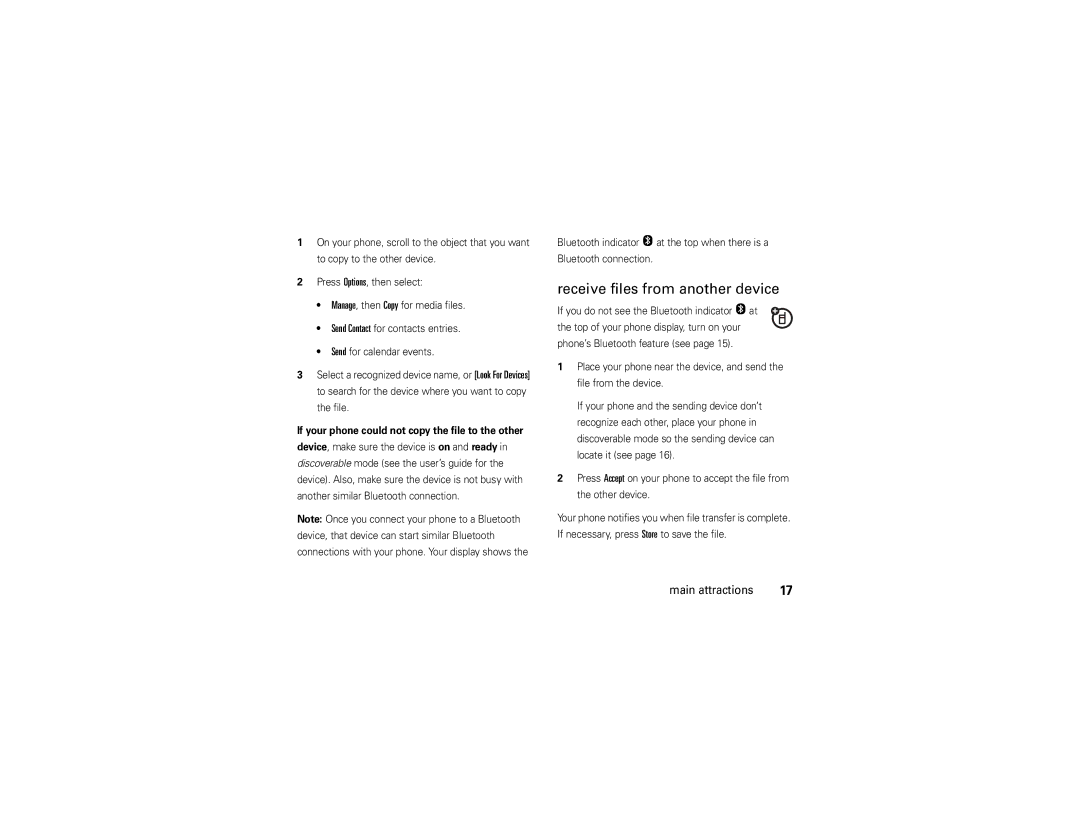Motorola W510
Page
Hellomoto
Press the Center Key s
Manual Number 6809513A61-B
Motorola, Inc
Contents
Other features
Menu map
Optional features This is the standard main menu layout
Menu map
Main menu
Personalize
Settings menu
Don’t try to dry your phone in a microwave oven
Use and Care
Use and Care
To care for your Motorola phone, please keep it away from
Find it s eMessages Create Message
Symbols
Essentials
About this guide
To insert and use a memory card, see
Battery
Battery installation
SIM card
Shows Charge Complete
Battery charging
Battery tips
Charging the battery. When finished, your display
Contact your local recycling center for proper
Turn it on & off
Select Phone Contact or SIM Contact
Make a call
Answer a call
Store a phone number
Phone & SIM Card, SIM Card, or Phone Contacts
Call a stored phone number
Your phone number
SIM Card
Main attractions
Bluetooth wireless connections
Turn Bluetooth power on/off
Set Bluetooth power to be on whenever the phone is on
Copy files to another device
Place phone in discovery mode
Find it s w Settings Connection Bluetooth Link Find Me
Use a headset or handsfree car kit
Receive files from another device
Find it s Q Games & Apps Digital Audio Player
Digital audio player
Send files to a printer
Options and select Print
Load music files
Select Reorder Playlist
Photos
Playlists
Find it s Q Games & Apps Digital Audio Player Playlists
Find it s h Media Camera
Take & store or send photos
Zoom OptionsExit
Before you capture the photo, you can press Options
Camera Setup
Go To Pictures
Free Space
See stored photos
Self portrait
Send a stored photo in a message
Tip Did you know your phone allows
Videos
Record video clips
Find it s h Media Video Camera Main attractions
Video
Zoom Options Exit
Press Dto discard the video and return to Active viewfinder
Find it s h Media Videos video name
Text messages
Play stored video clips
Send a text message
Options and select Enter Number or Enter Email
Receive a text message
Find it s eMessages Message Inbox
To remove the memory card, slide it back out
Install or remove a memory card
Memory card
See and change memory card information
Lets you Format or Rename the memory card
Press Sto scroll to the memory card that is installed
Content in user memory before you receive Phone
Cable connections
This directs the USB connection to your memory card
Connect your memory card to a computer
On your phone
On your computer
Device Disconnect the cable from your phone Computer
Phone updates
To return to Data as your USB default connection
Screen. Then disconnect the USB Mass Storage
Menu Internet
Basics
Display
1200
Data Indicator Shows connection
Signal Strength Indicator Vertical bars show
Ring Style Indicator Shows the ring style setting
When a Java application is active, zcan show here
Étext message Ëvoice message Voice & text message
Entry modes
Some features let you enter text
Press #in a text entry view to select an entry Mode
Text entry
ITAP and tap mode tips
ITAP mode
Program
Tap and tap extended modes
For example, if you press 7764, your Display shows
For example, if you press 7one time, your display Shows
Numeric mode
Symbol mode
Options key to
Voice commands
Volume
Navigation key
Voice commands
Voice command setup
External display
Codes & passwords
Find it s w Settings Security New Passwords
You can also change your SIM PIN password
Lock & unlock external keys
Find it s wSettings Security Phone Lock Automatic Lock On
Find it s wSettings Security External Key Lock
Lock & unlock phone
Talking phone
Customize
Ring style
Time & date
Find it s wSettings Ring Styles style Detail
Change alerts in a ring style
Screen saver
Wallpaper
Themes
Display appearance
Home screen shortcuts
Shortcuts and main menu
Main menu appearance
Multi-Key
Find it s wSettings Personalize Main Menu Reorder
Find it s wSettings In-Call Setup Answer Options
Answer options
Call history
Delay answering
Calls
Turn off a call alert
Delete
Find it s s Call History
Missed Calls
Store
Return a call
Redial
Emergency calls
Caller ID
Scroll to the call you want to return, then press N
Tip To open a list of your Missed Calls, see
Voicemail
Find it s e Messages Voicemail
To check voicemail messages
Call History
Other features
Other features-advanced calling
Advanced calling
Mute a call
Features International calls
Features Call waiting
Hold a call
WSettings Security Restrict Calls
WSettings Call Forward
Settings Phone Status Active Line
Settings Initial Setup TTY Setup
Tools Dialing Services Fixed Dial
Contacts
Speed Dial
Contacts
Features Set ringer ID for a contacts entry
WSettings Ring Styles style Detail Ringer IDs
Features Set picture ID for a contacts entry
Features Set category view for contacts
Features Set category for a contacts entry
New Category
Select First Name or Last Name Other features-contacts
Message List
Send Contact
Copy Phone to SIM or Copy SIM to Phone
EMessages Create Message New Voice Msg
Other features-messages
Messages
EMessages Create Message New Email
Messages Email Msgs
Features Read and manage messages
Features Read and manage email
Messages Message Inbox
EMessages
Features Print message over Bluetooth Connection
Features Store text messages on your SIM card
Drafts
Personalizing
WSettings Initial Setup Text Marquee
WSettings Initial Setup Scroll
WSettings Ring Styles style Detail Reminders
Call times & costs
Settings Initial Setup Master Clear
Settings In-Call Setup In-Call Timer
Other features-call times & costs
Data calls
Handsfree
Features Set up Exchange ActiveSync
Settings Connection Motosync Exchange
Other features-data calls
Features Receive data or fax
Software update
WSettings Network
Features Use Exchange ActiveSync
Features Network settings
Tools Calendar
Tools Alarm Clock
Other features-personal organizer
Personal organizer
Event reminder
Features See calendar event
Features Send calendar event to another device
Organized Events
Play voice record
Tools Calculator Other features-personal organizer
Features Create voice record
Media Audio
Security
Fun & games
Media Audio New Melody Other features-fun & games
Features Listen to audio files
Features Delete or manage audio files
Download objects from Web
Features Start micro-browser
Tools Activation List
Just press L
Or Clear Cookies
Internet Web Sessions
Features Airplane mode
Games & Apps Install New
WSettings Airplane Mode Airplane Mode On
Features Start game or application
Service & repairs
Service & repairs
If you have questions or need assistance, were here to help
SAR Data
Specific Absorption Rate Data
SAR Data
EU Conformance
European Union Directives Conformance Statement
EU Conformance
Important Safety Legal Information
Safety Information
Safety and General Information
RF Energy Interference/Compatibility
When using your mobile device while driving, please
Device in a fire
Lithium ion battery
Use handsfree operation, if available
Do not place a mobile device in the airbag deployment area
Choking Hazards
Safety Information
Industry Canada Notice
Industry Canada Notice to Users
FCC Notice
FCC Notice to Users
Warranty
Motorola Limited Warranty for the United States and Canada
CD-ROM, or floppy disk
Purchaser of the product
Exclusions
Abuse & Misuse. Defects or damage that result from
Who Is Covered?
What Other Limitations Are There?
Hearing Aids
Hearing Aid Compatibility with Mobile Phones
Product Registration
Information from the World Health Organization
WHO Information
Export Law
Export Law Assurances
Caring for the Environment by Recycling
Disposal of your Mobile Device Packaging and User’s Guide
Perchlorate Label
California Perchlorate Label
There is no special handling required by consumers
Privacy and Data Security
Privacy and Data Security
Smart Practices While Driving
Driving Safety
Wherever wireless phone service is available
Index
Index
Handsfree speaker
Home screen 2, 32
Navigation key 1, 9, 39 network settings 73 notepad
Ringer ID 53, 61, 69 ringer volume 39, 69 roam indicator
TTY device Volume 39 Turn on/off
Timers
Patent Re ,976