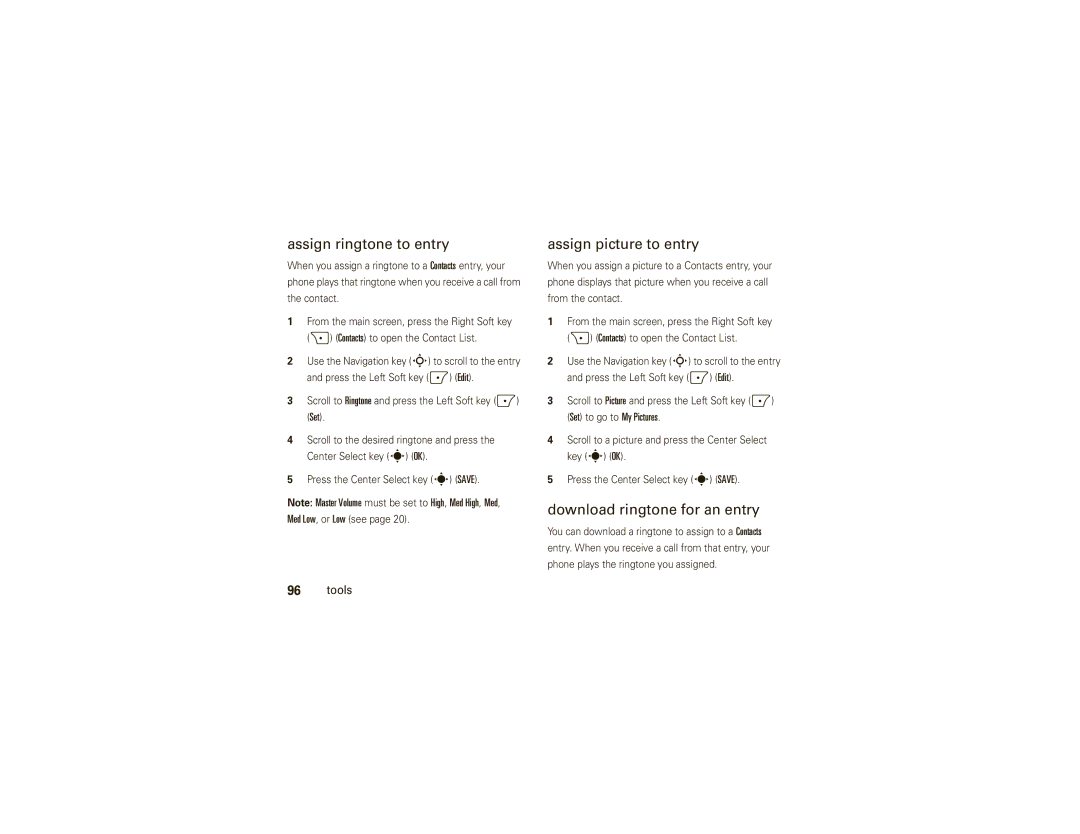User’s Guide
Page
Introducing your new Moto W755 Cdma wireless phone
To music
Here’s a quick anatomy lesson
External Display
Software Copyright Notice
Manual Number 6809519A34-B Bluetooth ID B013692
Motorola, Inc
Contents
Entertainment
Text entry
Messages
Tools
Menu map
Optional services
Menu map
Main menu
Settings & tools menu
Available only when optional memory card is installed
Use and Care
Use and Care
Get started
Battery
Battery use & safety
About this guide
DOs
Mobile devices are designed to work with Motorola
Proper and Safe Battery Disposal Recycling
Install the battery
Charge the battery
Turn it on & off
Conserve battery charge
Power/End key O
Make a call
End a call
To hang up, close the phone or press the Power/End key O
Answer a call
Store a phone number
Call a stored phone number
See your phone number
Basics
Main screen
Indicates when the phone is roaming off your home Network
Alert/indicator EV1X Signal Strength
Alert/indicator Roaming
LData Call, Tethered, or Embedded WAP/BREW Application
Alert/indicator NAll Sounds Off
Alert/indicator 9No Service
NBattery Level
OAlarm Only
Alarm On
Adjust volume
Alert/indicator YNew Voicemail
Bluetooth Power On
Handsfree speaker
Change sound settings
Handsfree
Flip open
To turn off the speakerphone, press and hold
Accessory volume settings car kit or headset
Flip closed
Smart/Speakerphone key
Touch sensitive buttons
Standalone mode
Standalone Mode Basics
Change lock code
To automatically lock your phone whenever you turn it off
Lock & unlock phone
To manually lock your phone
Manage memory
Install memory card
With your Phone off Remove Battery door
Set memory for multimedia content
Remove the battery
To move photos or video clips
View memory information
Move files from phone to memory card
To move an audio clip that you recorded
Set TTY mode
TTY operation
Return to voice mode
Voice privacy
Tips & tricks
Tips & tricks
Sounds
Master volume
Personalize
Sounds for calls, events, & alerts
Press the Power/End key P to return to the main screen
To set sounds for events such as incoming messages or alerts
Get ringtones
Voice recognition tips
Talking phone
Voice recognition
Voice commands
Feature Call Name or #
News & Info or Mobile Web
Feature Send MSG Type
Feature Go To Shortcut
My Music-yourMy Music
Play Playlist
Feature Check Item
Feature Contact Name
My Account
Voice recognition settings
Voice recognition settings
To modify voice recognition settings
Digit Dial Readout
Adaptation
Sensitivity
Least Sensitive
Prompts
Any Key
Answer options
Wallpaper
Auto w
Backlight
Brightness
Agps & your location
Scroll to Location On or E911 Only
Press the Center Select key s OK to select the setting
Agps limitations & tips
Might interfere with or block Agps satellite signals
Keypad volume
Power on/off sounds
More personalizing
Languages
Clock format
Select Banner by pressing the Center Select
Banner
Show or hide menu icons
Select key s OK
Change main screen keys
Automatic redial
Calls
Redial a number
Call Failed, Number Busy
Recent calls
Return missed calls
To assign a speed dial number to an entry
Speed dial
Emergency calls
To see an entry’s speed dial number
Agps during an emergency call
Enter the emergency number Press the Send key N
In-call options
Bluetooth Menu Calls
Voicemail
Messaging
Restrict calls
Press the Power/End key O to go back to the main screen
More calling
Insert special characters
If you know you need to change your phone’s Dtmf tones
Dtmf tones
Hearing aid
Set in-call timer
Call times & data volumes
Call timers & data volumes
Reset timer
View last reset
Text entry
Text entry
Spanish
Select entry mode
ITAP
Abc
All uppercase letters
Tap mode
No uppercase letters
Exit without saving
Press right on the Navigation key S to
ITAP mode
Scroll up or down to view other possible
Numbers you want
Delete letters & words
Numeric mode
Symbol mode
Send a multimedia picture/video message
When finished selecting entries
Messages
Create & send message
Messages
Receive a multimedia picture/video message
Message options
Mail
More messaging
Send a text message
To view messages in your Inbox
Mobile IM
Chat
View drafts
View sent messages
Read received message
Erase messages
Press the Right Soft key + Options
Download V Cast music directly to your phone
Entertainment
Get & play music
Entertainment
Download music to your PC
On your PC, open Music Manager Select the Buy Music tab
Sync music
Cast Music with Rhapsody
Play music-flip closed
Play music-flip open
MY Music
Song
Music player controls
Controls with flip open Pause/play
Controls with flip open
Play an album
Select Genres, Artists, or Albums
From the Genres screen
Lock album
Play album
Liked
Erase album
Entertainment
Lock Song
Play all songs on phone
Music library options menus
From the Songs screen
Database
Erase song
Song Info
Play All
Play music from a playlist
Select Playlists
Create voice record
Record & play voice records
Listening tips
Edit a playlist
Play voice record
Stop when finished
Record & play video clips
Or Options
Record a video clip
Adjust camcorder settings
Play video clip
Take & send photo-flip open
Take photos
Manage video clips
To activate the camera, press the camera key b
Self Timer
Adjust camera settings
Resolution
Active viewfinder appears on your phone’s Screen
Download pictures
Manage pictures
Download game or application
Fun & games
Launch game or application
Download a game or application
Web access
Select an application and pricing option
Emergency contact & personal information
Tools
Contacts
Tools
View entry
Create entry
Edit entry
Erase entry
Options
Set default number for entry
Set speed dial number
Download ringtone for an entry
Assign ringtone to entry
Assign picture to entry
Add entries to group
You want to add and press the Center Select key s Mark
Add calendar appointment
Personal organizer
Add group
To save the appointment, press the Center Select key s Save
See calendar appointment
Set alarm
Turn off alarm
View world clock
Calculators
Connections
Bluetooth connections
Connections
To view descriptions of the profiles on your phone
Turn Bluetooth on or off-flip closed
Turn Bluetooth on or off-flip open
Pair with a headset, handsfree device, or PC
Before you try to connect your phone with another
Transfer files
Different
To transfer a contact to another phone
Connect with another phone
Connection
Make phone visible to other device
To transfer a file to another phone
Connect to recognized device
Connect to handsfree device during a call
Cable connections
Disconnect from a device
Set call drop alerts
Adjust network settings
Network
Set call connect alerts
Set roaming alerts
If you have questions or need assistance, were here to help
Service & repairs
Service & repairs
Specific Absorption Rate Data
Radio waves
Service & repairs
Important Safety Legal Information
Safety Information
Safety and General Information
Operational Precautions
Exposure to Radio Frequency RF Energy
Driving Precautions
Operational Warnings
A fire
Symbol Definition
Glass Parts
Mar0108
Seizures/Blackouts
Repetitive Motion
Industry Canada Notice
Industry Canada Notice to Users
FCC Notice to Users
Warranty
Motorola Limited Warranty for the United States and Canada
What Does this Warranty Cover?
Professional
Two-Way Radio Purchaser of the product Accessories Products
Products Covered Length of Coverage Consumer
Repaired or
What Will Motorola Do?
How to Obtain Warranty Service or Other Information
Who Is Covered?
Hearing Aids
Hearing Aid Compatibility with Mobile Phones
What Other Limitations Are There?
Source WHO Fact Sheet
Information from the World Health Organization
WHO Information
Registration
Product Registration
Export Law Assurances
Online Product Registration
California Perchlorate Label
Disposal of your Mobile Device and Accessories
Caring for the Environment by Recycling
Recycling Information
Privacy and Data Security
Privacy and Data Security
Drive Safe, Call Smart
Driving Safety
Smart Practices While Driving
Wherever wireless phone service is available
Index
Index
Keypad Language 47 lens, cleaning
Handsfree speaker 21 headset 22 hearing aids 57 ICE contact
Set alarm 99 shortcuts
Talking phone
TTY indicator
Voicemail
Guía del Usuario
Page
Llamadas o escuchar música
Aquí le brindamos una rápida lección acerca de su anatomía
Ver información de La llamada entrante
Estados Unidos Canadá
Aviso de copyright do software
Bluetooth ID B013692 Número de manual 6809519A34-B
Aspectos fundamentales
Contenido
Contenido
Llamadas
Entretenimiento
Ingreso de texto
Mensajes
Herramientas
Menú principal
Mapa de menús
Mapa de menús
Servicios opcionales
Menú programación y herramientas
Herramientas
Uso y cuidado
Uso y cuidado
Batería
Inicio
Acerca de esta guía
Uso y seguridad de las baterías
Restricciones
Motorola recomienda que siempre utilice baterías
Pasos
Instalar la batería
Al oprimir el botón de liberación
Cargar la batería
Ahorrar energía de la batería
Contestar una llamada
Encender y apagar
Realizar una llamada
Finalizar una llamada
Almacenar un número telefónico
Llamar a un número telefónico almacenado
Ver su número telefónico
Seleccionar MDN
Programación Y HERRAMIENTAS, oprima 5para
Aspectos fundamentales
Pantalla principal
Aspectos fundamentales
Dirección de la tecla de navegación y menú
Calendario
Música y tonos
Alerta/indicador EV1X Intensidad de la señal
TLlamada de voz
Alerta/indicador Roaming
Alerta/indicador 9Sin servicio
Oubicación activada
Alarma
Ajustar el volumen
Cambiar la programación de sonido
Solapa abierta
Manos libres
Altavoz del manos libres
Para activar el altavoz durante una llamada
Solapa cerrada
Botones con sensor táctil
Modo independiente
Cambiar código de bloqueo
Oprima la tecla de selección central s para abrir el menú
Deberá desbloquear para contestar
Bloquear y desbloquear el teléfono
Oprima la tecla de selección central s OK
Para bloquear manualmente su teléfono
Con el Teléfono Apagado Saque la tapa De la batería
Administrar memoria
Instalar una tarjeta de memoria
Saque la batería
Vuelva a poner la batería y la tapa de la batería
Programar memoria para contenido multimedia
Ver información de memoria
Para mover fotos o videoclips
Mover archivos desde el teléfono a la tarjeta de memoria
Mis sonidos y oprima la tecla de selección central s OK
El archivo
Desea mover el archivo
Para mover un clip de audio grabado
Notas
Operación TTY
Programar el modo TTY
TTY completa
Conversación privada
Volver al modo de voz
TTY + Hablar
Consejos y trucos
Consejos y trucos
Sonidos
Volumen principal
Personalizar
Sonidos para llamadas, eventos y alertas
De timbre. o
Obtener timbres
Previamente el tono de timbre. o
Teléfono con habla
Reconocimiento de voz
Sugerencias para el reconocimiento de voz
Comandos de voz
Función Llamar Nombre o #
Función Enviar tipo de Msje
Función Ir a Atajo
Noticias e información o Web móvil
Mi música ir a Mi música
Función Revisar elemento
Reproducir Lista de reproducción
Programación de reconocimiento de voz
Función Nombre del contacto
Mi cuenta
Sensibilidad
Lectura de marcar número
Confirmación
Menos sensible
Opciones para contestar
Solapa abierta Contestar abriendo el teléfono
Fondo de pantalla
Opciones
Auto c/ manos Contestar automáticamente una
Luz de fondo
Brillo
Agps y su ubicación
Para mejorar la exactitud del Agps
Limitaciones y consejos de Agps
Desplácese a Posición Act o Sólo E911
Activar/desactivar sonidos
Volumen del teclado
Más personalización
Idiomas
Formato de reloj
Titular
Mostrar u ocultar los iconos del menú
Cambiar las teclas de la pantalla principal
Remarcado automático
Llamadas
Remarcar un número
Llamadas
Llamadas recientes
Seleccionar la lista Desplácese a un ingreso
Borrar
Guardar
Detalles
Bloquear
Para asignar un número de marcado rápido a un ingreso
Responder llamadas perdidas
Marcado rápido
Para poner un ingreso en marcado rápido
Llamadas de emergencia
Para ver el número de marcado rápido de un ingreso
Agps durante una llamada de emergencia
Opciones durante una llamada
Menú Bluetooth
Correo de voz
Mensajería
Restringir llamadas
Configuración TTY
Más llamadas
Tiene activado el Modo TTY, también ve una opción
Aparato auditivo
Insertar caracteres especiales
Tonos Dtmf
Si necesita cambiar los tonos Dtmf del teléfono
Tiempos de llamada y volúmenes de datos
Cronómetros de llamada y volúmenes de datos
Reiniciar
Programar cronómetro de llamada
Reiniciar cronómetro
Ver último reinicio
Ingreso de texto
Ingreso de texto
Español
Seleccionar modo de ingreso
ITAP en
Para seleccionar un modo de ingreso desde la
Aparece en la pantalla y espera la próxima
Modo tap
Oprima la tecla una vez para insertar la primera
Manera
Modo iTAP
Que desea
Eliminar letras y palabras
Modo numérico
Modo símbolo
Crear y enviar mensajes
Mensajes
Enviar un mensaje multimedia imagen o video
Mensajes
Opcnes, desplácese a Agregar texto rápido y oprima la
Vista previa
Recibir un mensaje multimedia imagen/video
Opciones de mensaje
Borradores
Para ver mensajes del Buzón
Más mensajería
Enviar un mensaje de texto
IM móvil
Luego seleccione el cliente de email. u
Ver los mensajes enviados
Leer mensaje recibido
Ver borradores
Si selecciona Borrar buzón o Borrar todo, desplácese a
Borrar mensajes
Todos los mensajes o Sólo mensajes leídos sólo mensajes
Descargar música de V Cast directamente al teléfono
Entretenimiento
Obtener y reproducir música
Entretenimiento
Entretenimiento
Descargar música a la PC
Sincronizar música
Botones con sensor táctil Reproducir/pausa Oprima y
Música V Cast con rapsodia
Reproducir música con solapa cerrada
Reproducir música con solapa abierta
Aleatorio
Buzón
Todo
Siguiente canción
Controles del reproductor de música
Controles con la solapa abierta Adelantar
Reproducción de un álbum
Seleccione Géneros, Artistas o Álbumes
En la pantalla Álbumes
Info álbum
La biblioteca
Reproducción de una canción
En la pantalla Canciones
Reproducir todas las canciones en el teléfono
Seleccione Reproducir todo
Gustó
Menús de opciones de la biblioteca de música
También les
Canción
Ayuda
Mi música
Tienda
Entretenimiento Crear una lista de reproducción
Para reproducir una lista de reproducción
Reproducir música desde una lista de reproducción
Seleccione Listas de reproducción
Para reproducir una canción desde una lista de
Quitar
Consejos para escuchar
Modificar una lista de reproducción
El registro de voz se guarda y aparece
Grabar y reproducir registros de voz
Crear un registro de voz
Grabar un videoclip
Grabar y reproducir videoclips
Reproducir un registro de voz
Dirija la lente de la cámara hacia el objetivo
Ajustar programación de la videograbadora
Brillo
Balance Ajuste una iluminación diferente. blanco
Administrar videoclips
Reproducir un videoclip
Videos
Tomar fotografías
Tomar y enviar una fotografía, solapa abierta
ID de foto
Ajustar la programación de la cámara
Resolución
Auto cronómetro
Descargar imágenes
Almacenamiento
Iniciar juegos o aplicaciones
Administrar imágenes
Diversión y juegos
Imágenes
Descargar un juego o aplicación
Acceso Web
Descargar juegos o aplicaciones
Contactos de emergencia e información personal
Herramientas
Contactos
Herramientas
Ver ingreso
Crear ingreso
Modificar un ingreso
Contactos
Borrar ingreso
Programar número de marcado rápido
Opcnes
Programar número predeterminado para ingreso
Asignar un tono de timbre a un ingreso
Oprima la tecla de selección central s Guardar
Asignar una imagen a un ingreso
Descargar tono de timbre para un ingreso
Agregar ingresos a un grupo
Menú Mis tonos de timbre
Agregar cita a calendario
Organizador personal
Agregar un grupo
Oprima la tecla programable izquierda Nuevo
Ver cita del calendario
Programar una alarma
Desactivar la alarma
Ver reloj mundial
Apuntes
Calculadoras
Conexiones
Conexiones Bluetooth
Conexiones
Encender o apagar Bluetooth solapa cerrada
Para una seguridad máxima de la conexión
Activar o desactivar Bluetooth solapa abierta
Antes de intentar conectar el teléfono a otro
Teléfono
Aceptar la transferencia del archivo
Transferir archivos
Conectarse a otro teléfono
Finalizar la conexión
Para transferir un contacto a otro teléfono
Para transferir un archivo a otro teléfono
Teléfono visible para otros dispositivos
Conectarse a un dispositivo reconocido
Conectar a un dispositivo manos libres durante una llamada
Si se conecta a un dispositivo nuevo, colóquelo
Conexiones de cable
Desconectar de un dispositivo
Programar alertas de llamada perdida
Red
Ajustar la programación de red
Programar alertas de conexión de llamada
Programar alertas de roaming
Conexiones
Si tiene dudas o necesita asesoría, con gusto le ayudaremos
Servicio y reparaciones
Servicio y reparaciones
Datos de índice de absorción específico para Estados Unidos
Datos SAR
Datos SAR
Información legal y de seguridad importante
Precauciones de operación
Información general y de seguridad
Exposición a señales de radio frecuencia RF
Información de seguridad
Precauciones al conducir
Siga las instrucciones para evitar problemas de
Interferencia y compatibilidad de señales de RF
Mantener Siempre el dispositivo móvil a más de
Advertencias operacionales
Símbolo Definición
Minutos a cada hora y dejar de usar el dispositivo
Partes de vidrio
Ataques o pérdida de conocimiento
Movimiento repetitivo
Precaución sobre el uso con volumen alto
Aviso de Industry Canada para los usuarios
Aviso de Industry Canada
Aviso de la FCC para los usuarios
Aviso FCC
Garantía
Garantía Limitada Motorola para Estados Unidos y Canadá
¿Qué cubre esta garantía?
Productos cubiertos
Garantía original o
Profesionales
Lo que queda de la
Mayor
¿Quién está cubierto?
¿Qué hará Motorola?
Cómo obtener servicio de garantía u otra información
Estados Unidos Teléfonos Buscapersonas
¿Qué otras limitaciones existen?
Canadá Todos los productos
Compatibilidad de prótesis auditivas con teléfono móviles
140 Prótesis auditivas
Información de la OMS
Información de la Organización Mundial de la Salud
Registro del producto
Eliminación del dispositivo móvil y los accesorios
Garantías de la ley de exportaciones
Reciclaje como medida para el cuidado del medioambiente
Ley de exportaciones
Etiqueta de perclorato
Etiqueta de perclorato para California
Privacidad y seguridad de datos
Maneje seguro llamada inteligente Información
Prácticas inteligentes durante la conducción
Seguridad al conducir
Dondequiera que exista servicio de telefonía inalámbrica
Índice
146 índice
Índice
148 índice
Voz
Mensaje enviado 77 mensaje recibido 78 micrófono
150 índice