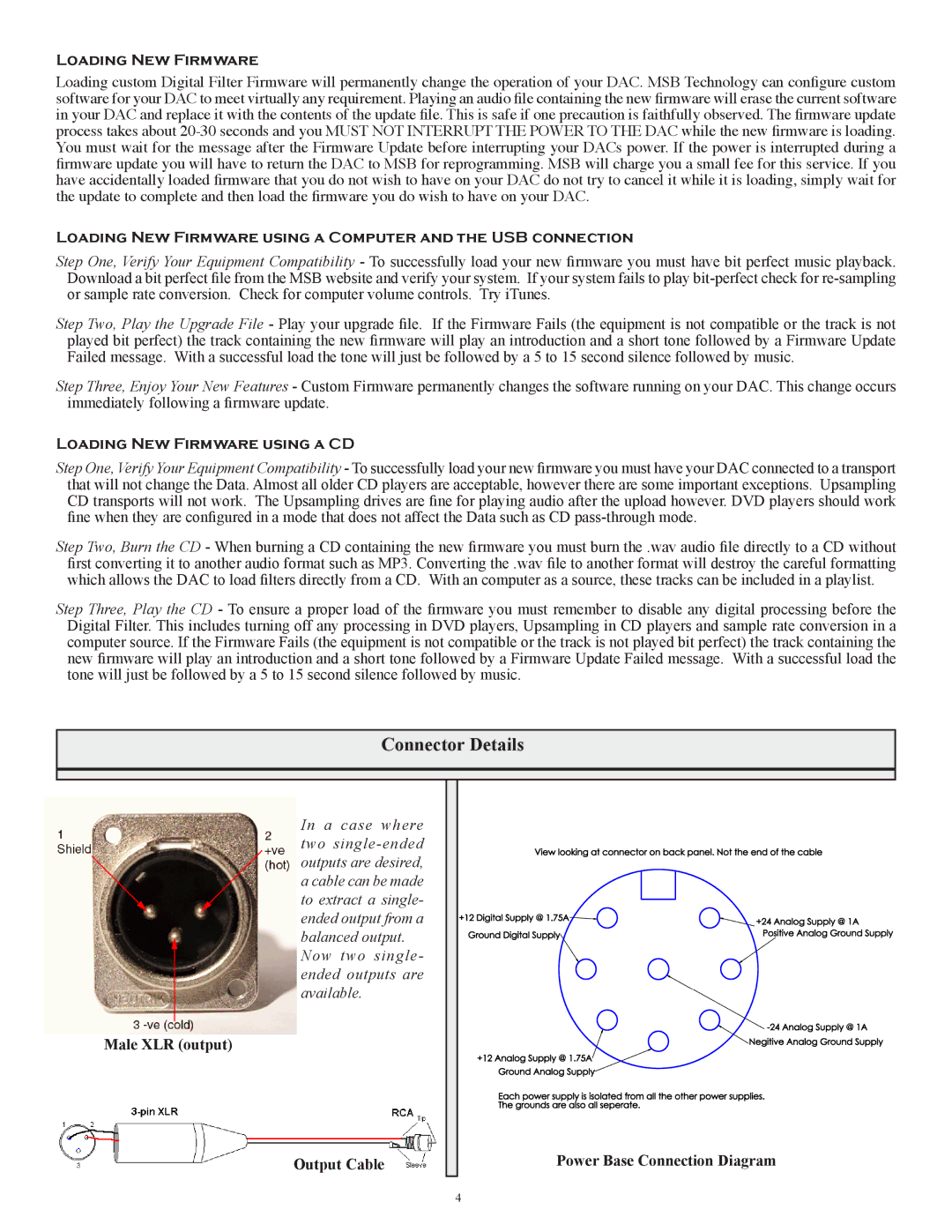LOADING NEW FIRMWARE
Loading custom Digital Filter Firmware will permanently change the operation of your DAC. MSB Technology can configure custom software for your DAC to meet virtually any requirement. Playing an audio file containing the new firmware will erase the current software in your DAC and replace it with the contents of the update file. This is safe if one precaution is faithfully observed. The firmware update process takes about
LOADING NEW FIRMWARE USING A COMPUTER AND THE USB CONNECTION
Step One, Verify Your Equipment Compatibility - To successfully load your new firmware you must have bit perfect music playback. Download a bit perfect file from the MSB website and verify your system. If your system fails to play
Step Two, Play the Upgrade File - Play your upgrade file. If the Firmware Fails (the equipment is not compatible or the track is not played bit perfect) the track containing the new firmware will play an introduction and a short tone followed by a Firmware Update Failed message. With a successful load the tone will just be followed by a 5 to 15 second silence followed by music.
Step Three, Enjoy Your New Features - Custom Firmware permanently changes the software running on your DAC. This change occurs immediately following a firmware update.
LOADING NEW FIRMWARE USING A CD
Step One, Verify Your Equipment Compatibility - To successfully load your new firmware you must have your DAC connected to a transport that will not change the Data. Almost all older CD players are acceptable, however there are some important exceptions. Upsampling CD transports will not work. The Upsampling drives are fine for playing audio after the upload however. DVD players should work fine when they are configured in a mode that does not affect the Data such as CD
Step Two, Burn the CD - When burning a CD containing the new firmware you must burn the .wav audio file directly to a CD without first converting it to another audio format such as MP3. Converting the .wav file to another format will destroy the careful formatting which allows the DAC to load filters directly from a CD. With an computer as a source, these tracks can be included in a playlist.
Step Three, Play the CD - To ensure a proper load of the firmware you must remember to disable any digital processing before the Digital Filter. This includes turning off any processing in DVD players, Upsampling in CD players and sample rate conversion in a computer source. If the Firmware Fails (the equipment is not compatible or the track is not played bit perfect) the track containing the new firmware will play an introduction and a short tone followed by a Firmware Update Failed message. With a successful load the tone will just be followed by a 5 to 15 second silence followed by music.
Connector Details
In a case where two
Now two single- ended outputs are available.
Male XLR (output)
Output Cable
Power Base Connection Diagram
4