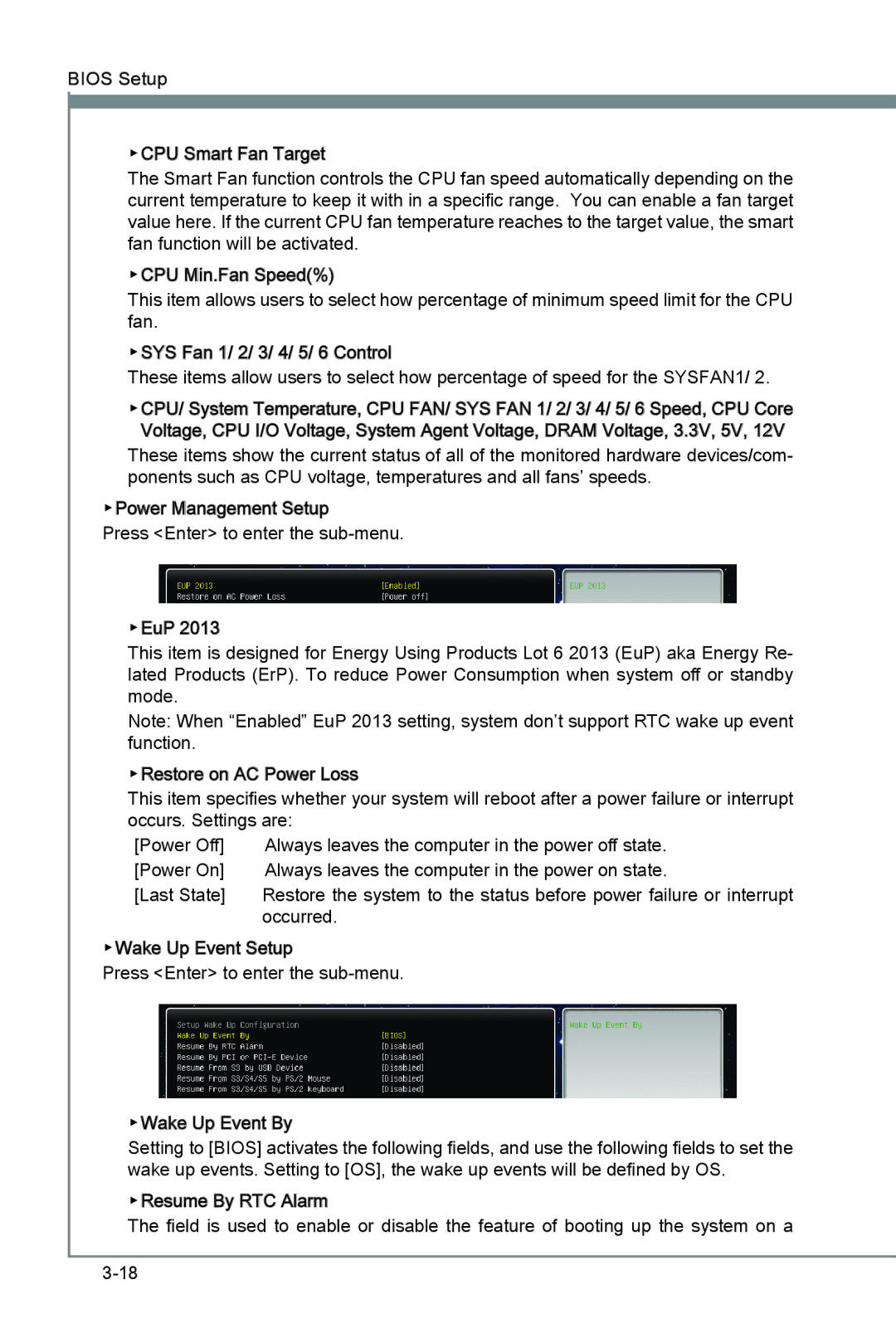BIOS Setup
▶CPU Smart Fan![]()
![]() Target
Target
The Smart Fan function controls the CPU fan speed automatically depending on the current temperature to keep it with in a specific range. You can enable a fan target value here. If the current CPU fan temperature reaches to the target value, the smart fan function will be activated.
▶CPU Min.Fan Speed(%)
This item allows users to select how percentage of minimum speed limit for the CPU fan.
▶SYS Fan 1/ 2/ 3/ 4/ 5/ 6 Control![]()
![]()
These items allow users to select how percentage of speed for the SYSFAN1/ 2.
▶CPU/ System Temperature, CPU FAN/ SYS FAN 1/ 2/ 3/ 4/ 5/ 6 Speed, CPU Core Voltage, CPU I/O Voltage, System Agent Voltage, DRAM Voltage, 3.3V, 5V, 12V
These items show the current status of all of the monitored hardware devices/com- ponents such as CPU voltage, temperatures and all fans’ speeds.
▶Power Management Setup
Press <Enter> to enter the
▶EuP 2013
This item is designed for Energy Using Products Lot 6 2013 (EuP) aka Energy Re- lated Products (ErP). To reduce Power Consumption when system off or standby mode.
Note: When “Enabled” EuP 2013 setting, system don’t support RTC wake up event function.
▶Restore on AC Power Loss
This item specifies whether your system will reboot after a power failure or interrupt occurs. Settings are:
[Power Off] | Always leaves the computer in the power off state. |
[Power On] | Always leaves the computer in the power on state. |
[Last State] | Restore the system to the status before power failure or interrupt |
| occurred. |
▶Wake Up Event Setup
Press <Enter> to enter the
▶Wake Up Event By
Setting to [BIOS] activates the following fields, and use the following fields to set the wake up events. Setting to [OS], the wake up events will be defined by OS.
▶Resume By RTC Alarm
The field is used to enable or disable the feature of booting up the system on a