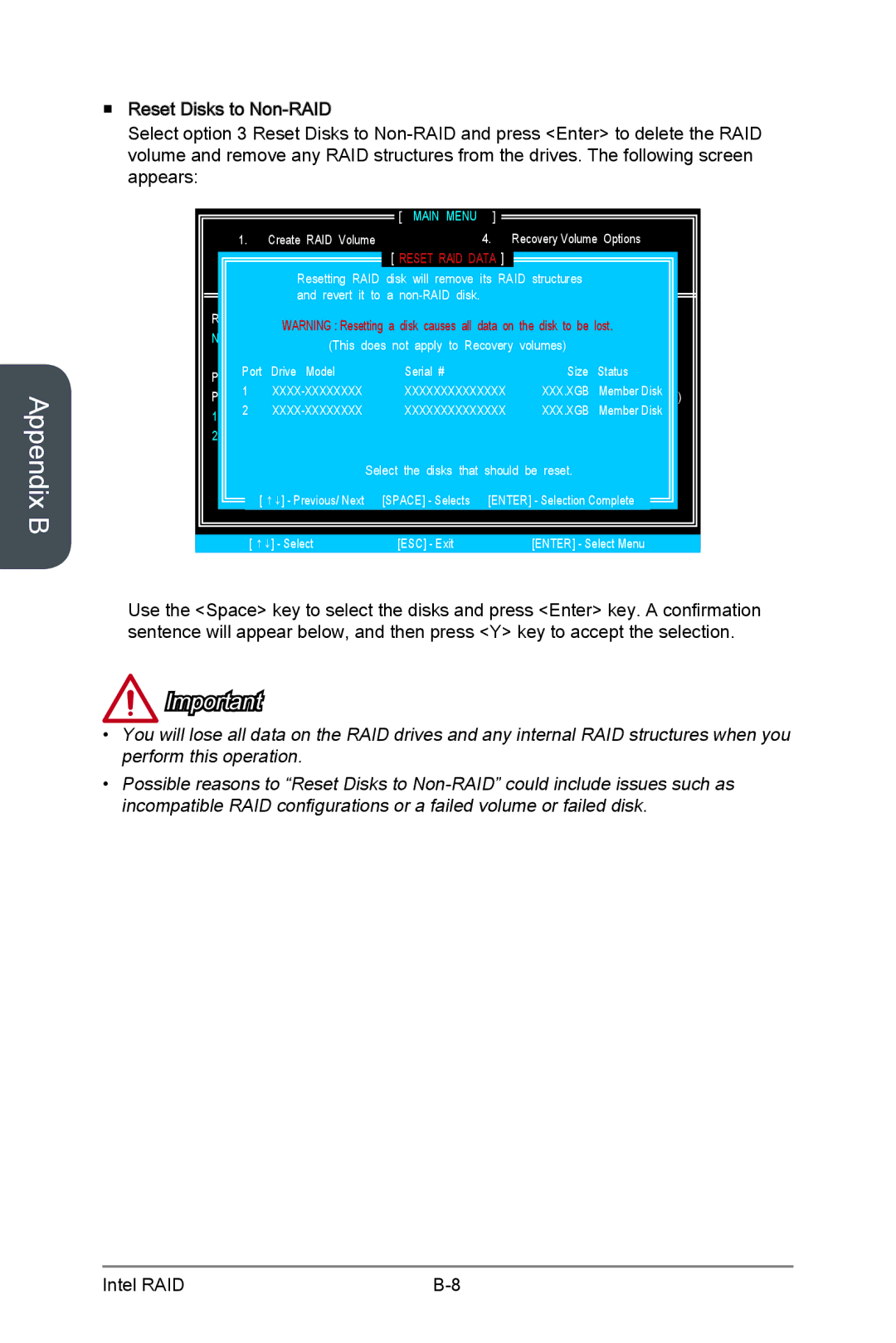Appendix B
■Reset Disks to
Select option 3 Reset Disks to
|
|
|
|
|
|
|
|
|
|
|
|
|
|
|
|
|
| [ | MAIN MENU | ] |
|
|
|
|
|
| 1. | Create RAID Volume |
|
| 4. | Recovery Volume Options |
| |||||
| 2. | Delete RAID Volume | [ RESET RAID DATA ] | Recovery Volume Options |
| |||||||
|
| Resetting RAID disk will5. removeExit its RAID structures |
|
| ||||||||
|
| and revert [it DISKto | ] |
|
|
| ||||||
RAID Volumes : |
|
|
|
|
|
|
|
|
|
| ||
None | defined.WARNING : Resetting a disk causes all data on the disk to be lost. |
| ||||||||||
|
|
| (This does not apply to Recovery volumes) |
|
|
| ||||||
| Port Drive | Model |
|
| Serial # |
|
| Size | Status |
| ||
Physical | Devices : |
|
|
|
|
|
|
|
|
|
| |
Port | 1 |
|
| XXXXXXXXXXXXXX |
| XXX.XGB | Member Disk | ID) | ||||
1 | 2 |
| XXXXXXXXXXXXXX |
| XXX.XGB | Member Disk |
| |||||
| XXXXXXXXXXXXXX |
| XXX.XGB |
| ||||||||
2 |
| XXXXXXXXXXXXXX |
| XXX.XGB |
| |||||||
|
|
|
| Select | the disks that | should be | reset. |
|
|
| ||
|
| [ ↑↓] - Previous/ Next | [SPACE] - Selects | [ENTER] - Selection Complete |
| |||||||
| [ ↑↓] - Select |
| [ESC] - Exit |
| [ENTER] - Select Menu |
| ||||||
Use the <Space> key to select the disks and press <Enter> key. A confirmation sentence will appear below, and then press <Y> key to accept the selection.
Important
•You will lose all data on the RAID drives and any internal RAID structures when you perform this operation.
•Possible reasons to “Reset Disks to
Intel RAID |