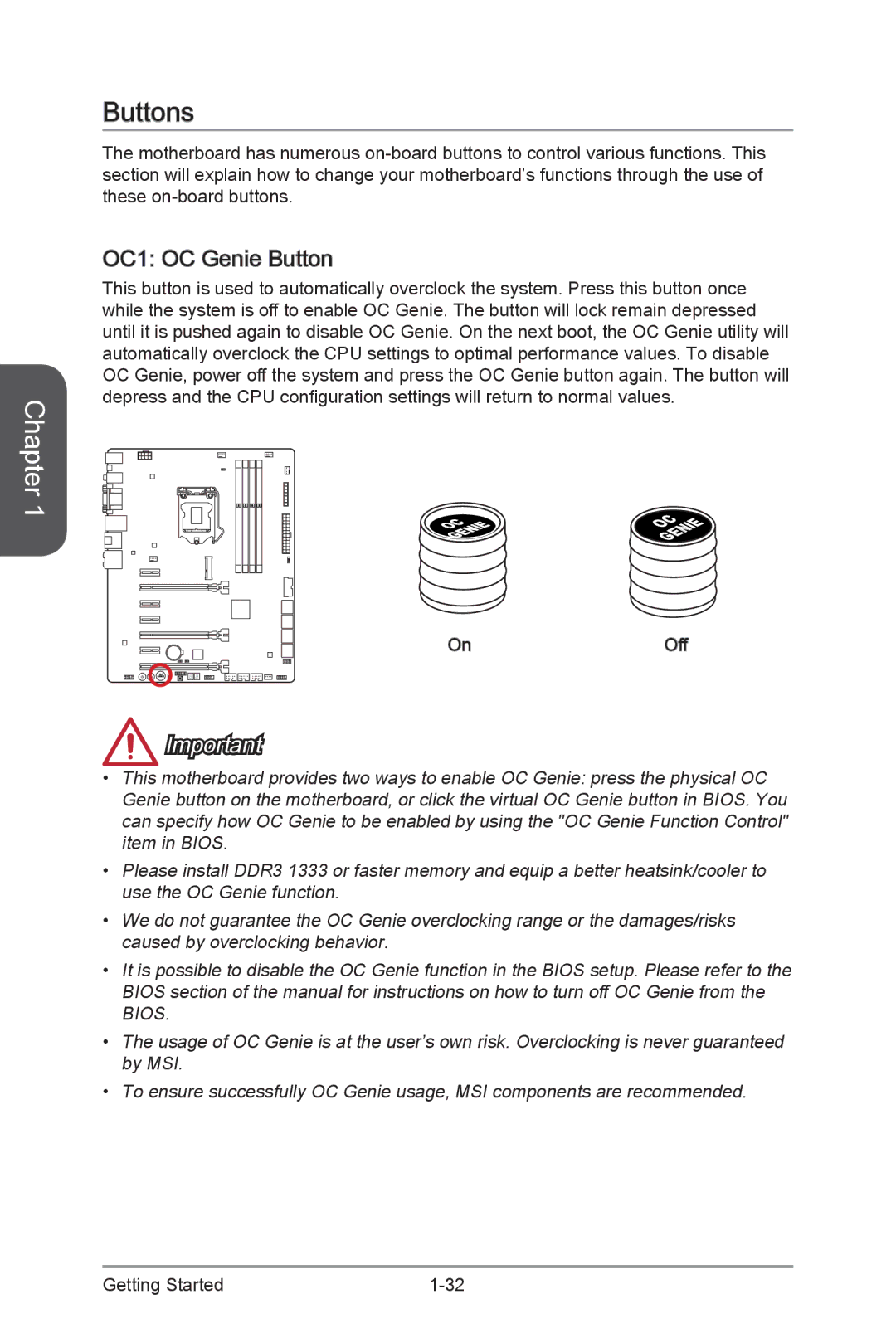Chapter 1
Buttons
The motherboard has numerous
OC1: OC Genie Button
OC Genie Button
This button is used to automatically overclock the system. Press this button once while the system is off to enable OC Genie. The button will lock remain depressed until it is pushed again to disable OC Genie. On the next boot, the OC Genie utility will automatically overclock the CPU settings to optimal performance values. To disable OC Genie, power off the system and press the OC Genie button again. The button will depress and the CPU configuration settings will return to normal values.
OC E GENI
On
OC E GENI
Off
Important
•This motherboard provides two ways to enable OC Genie: press the physical OC Genie button on the motherboard, or click the virtual OC Genie button in BIOS. You can specify how OC Genie to be enabled by using the "OC Genie Function Control" item in BIOS.
•Please install DDR3 1333 or faster memory and equip a better heatsink/cooler to use the OC Genie function.
•We do not guarantee the OC Genie overclocking range or the damages/risks caused by overclocking behavior.
•It is possible to disable the OC Genie function in the BIOS setup. Please refer to the BIOS section of the manual for instructions on how to turn off OC Genie from the BIOS.
•The usage of OC Genie is at the user’s own risk. Overclocking is never guaranteed by MSI.
•To ensure successfully OC Genie usage, MSI components are recommended.
Getting Started |