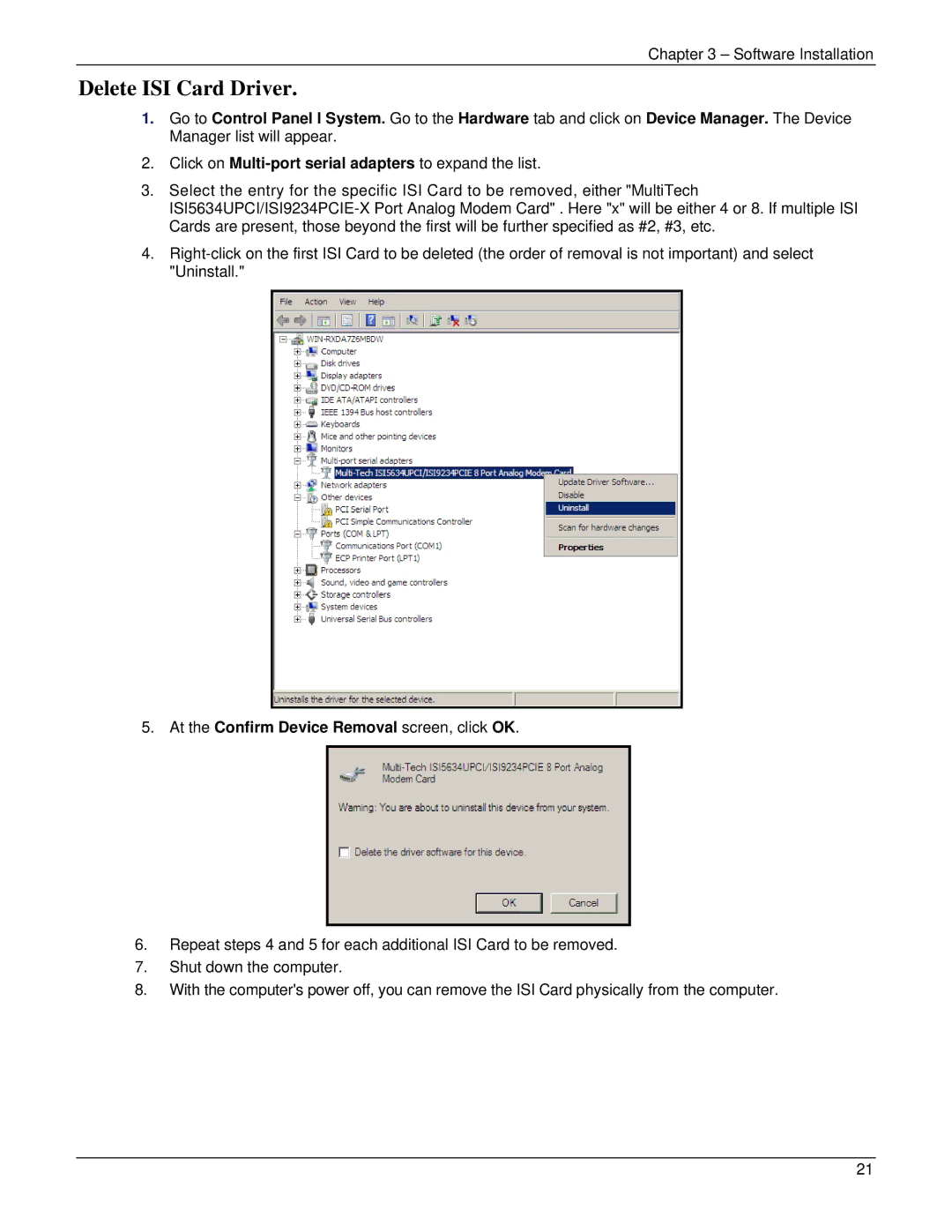ISI5634UPCI specifications
The Multi-Tech Systems ISI5634UPCI is a cutting-edge communication platform designed for various industrial applications. As a versatile PCI interface device, it delivers reliable and efficient data communication capabilities for a wide range of connected devices. This product exemplifies the innovative spirit of Multi-Tech Systems, a leader in the field of data communication hardware solutions.One of the standout features of the ISI5634UPCI is its support for multiple communication protocols which allows it to interface seamlessly with diverse systems. It supports USB, Serial communication, and Ethernet, ensuring compatibility with various legacy and modern devices. This multifunctional capability significantly simplifies the deployment of communication systems, reducing the need for multiple disparate interfaces.
The ISI5634UPCI boasts a robust design built to withstand the rigors of industrial environments. Its durable construction ensures reliability in harsh conditions, making it an ideal choice for manufacturing, transportation, and utility applications. The device operates effectively over a wide temperature range, ensuring consistent performance in both hot and cold environments.
A key aspect of the ISI5634UPCI is its high-speed data transfer capabilities. With a data rate of up to 115.2 Kbps, it facilitates quick and efficient communication, which is essential for real-time applications. This feature is particularly beneficial for systems requiring low-latency data transfer such as remote monitoring and control operations.
The ISI5634UPCI also incorporates advanced security features to protect data integrity and ensure secure communication. This includes built-in encryption and authentication mechanisms, providing peace of mind for users requiring secure data transmissions. The device is designed with compliance in mind, adhering to various industry standards which further enhances its credibility.
Another significant characteristic of the ISI5634UPCI is its user-friendly interface, which simplifies installation and configuration. The provided software supports easy integration with existing systems, allowing for quick deployment without extensive training. Additionally, comprehensive documentation and support from Multi-Tech Systems ease any technical challenges users might encounter.
In conclusion, the Multi-Tech Systems ISI5634UPCI stands out as a reliable, robust, and versatile communication interface suitable for a variety of industrial applications. Its combination of multi-protocol support, high-speed data transfer, enhanced security features, and user-friendly design makes it a top choice for organizations looking to enhance their communication capabilities.