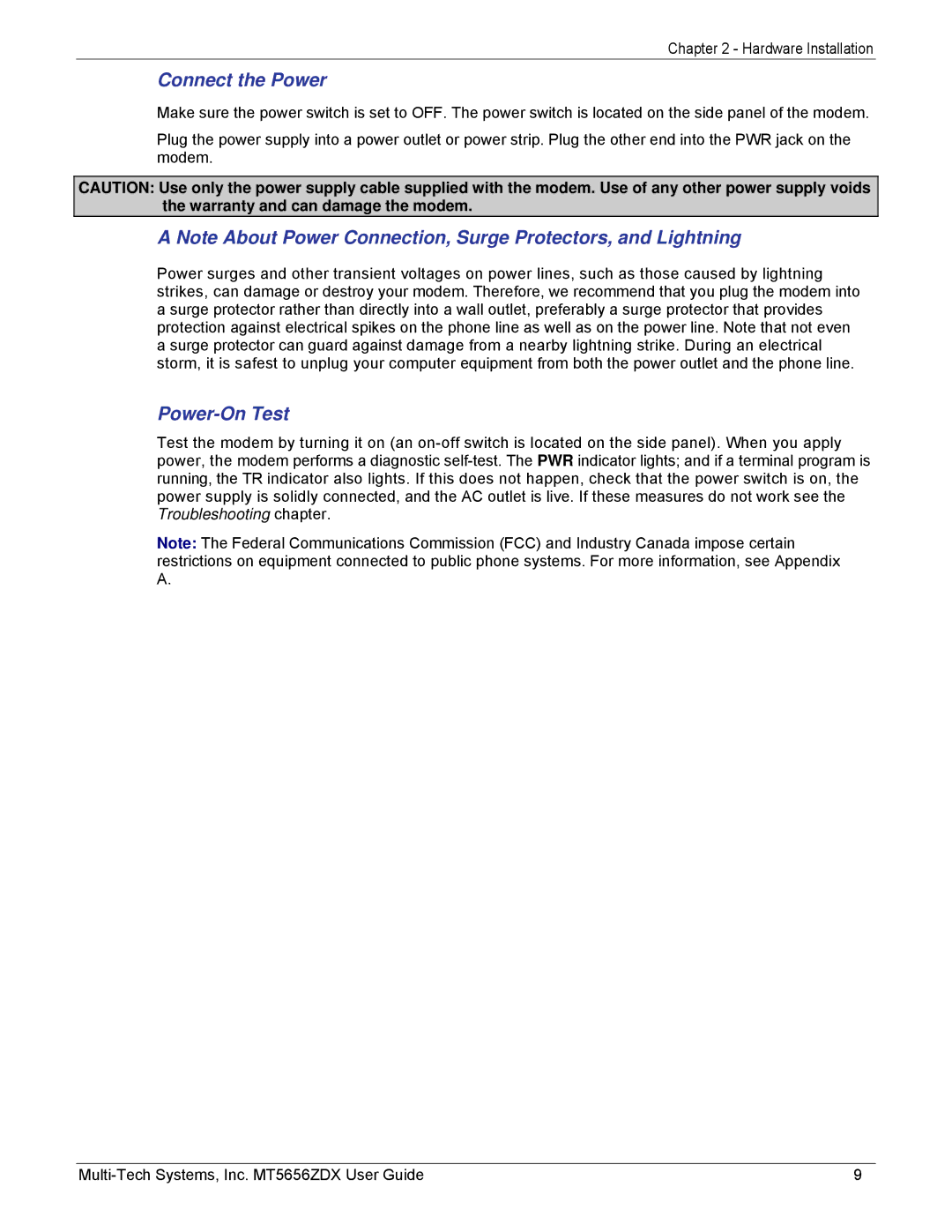Chapter 2 - Hardware Installation
Connect the Power
Make sure the power switch is set to OFF. The power switch is located on the side panel of the modem.
Plug the power supply into a power outlet or power strip. Plug the other end into the PWR jack on the modem.
CAUTION: Use only the power supply cable supplied with the modem. Use of any other power supply voids the warranty and can damage the modem.
A Note About Power Connection, Surge Protectors, and Lightning
Power surges and other transient voltages on power lines, such as those caused by lightning strikes, can damage or destroy your modem. Therefore, we recommend that you plug the modem into a surge protector rather than directly into a wall outlet, preferably a surge protector that provides protection against electrical spikes on the phone line as well as on the power line. Note that not even a surge protector can guard against damage from a nearby lightning strike. During an electrical storm, it is safest to unplug your computer equipment from both the power outlet and the phone line.
Power-On Test
Test the modem by turning it on (an
Note: The Federal Communications Commission (FCC) and Industry Canada impose certain restrictions on equipment connected to public phone systems. For more information, see Appendix A.
9 |