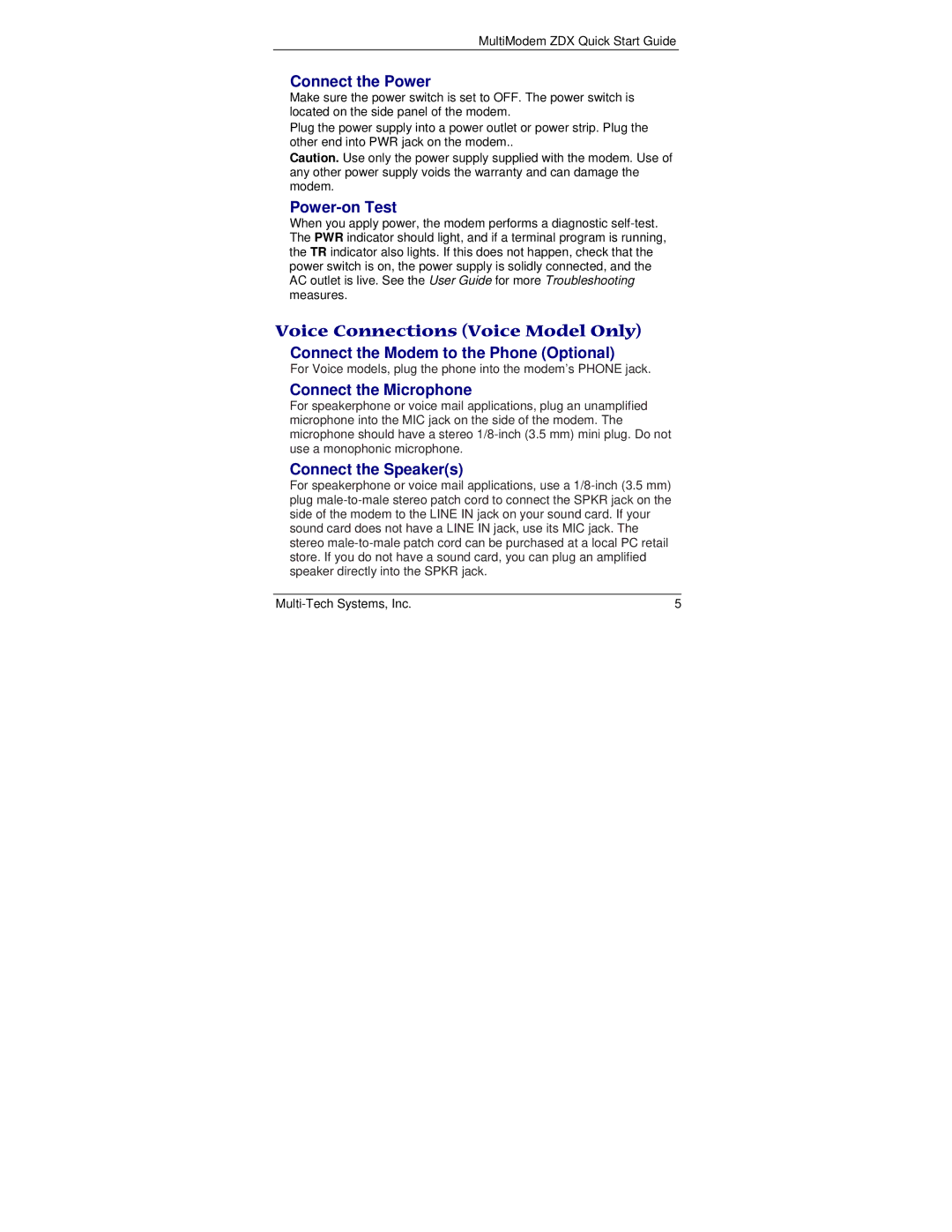MT5656ZDX Series specifications
The Multi-Tech Systems MT5656ZDX Series is a high-performance modem designed for a variety of communication applications. Known for its robustness and reliability, this series of modems caters to both commercial and industrial sectors, making it a versatile choice for businesses that require consistent data transmission.One of the standout features of the MT5656ZDX Series is its versatility in handling multiple communication protocols. The modem supports standard analog dial-up connections as well as versatile TCP/IP networking, ensuring that users can connect via diverse interfaces. This adaptability makes it an excellent solution for businesses that utilize different systems and require a seamless integration of various communication methods.
The MT5656ZDX model boasts impressive data rates, achieving speeds of up to 56 Kbps. This capability enables fast and efficient data transfer, which is critical for applications that require real-time communication, such as remote monitoring and control systems. As a result, organizations can rely on this modem to support their operational needs without delays, ultimately improving overall productivity.
In addition to its speed, the modem incorporates advanced error correction and data compression technologies. These features help ensure that data is transmitted accurately, minimizing the risk of data loss or corruption during transmission. As a result, the MT5656ZDX Series is particularly well-suited for environments where reliability and data integrity are paramount.
Another significant characteristic of this series is its robust design, which is built to withstand challenging environmental conditions. The modem can function effectively in a wide range of temperatures and operates with a high degree of tolerance to electrical noise. This durability makes it an ideal choice for industrial applications, such as automated systems in manufacturing and energy management.
Moreover, the MT5656ZDX Series is equipped with a user-friendly interface and easy installation features, which simplify setup and configuration. This ease of use is essential for businesses looking to minimize downtime when implementing new technology solutions.
Overall, the Multi-Tech Systems MT5656ZDX Series stands out as a reliable and efficient modem solution, ideal for diverse communication needs across multiple industries. Its combination of speed, versatility, durability, and user-friendliness positions it as a leading choice for organizations seeking to enhance their communication infrastructure.