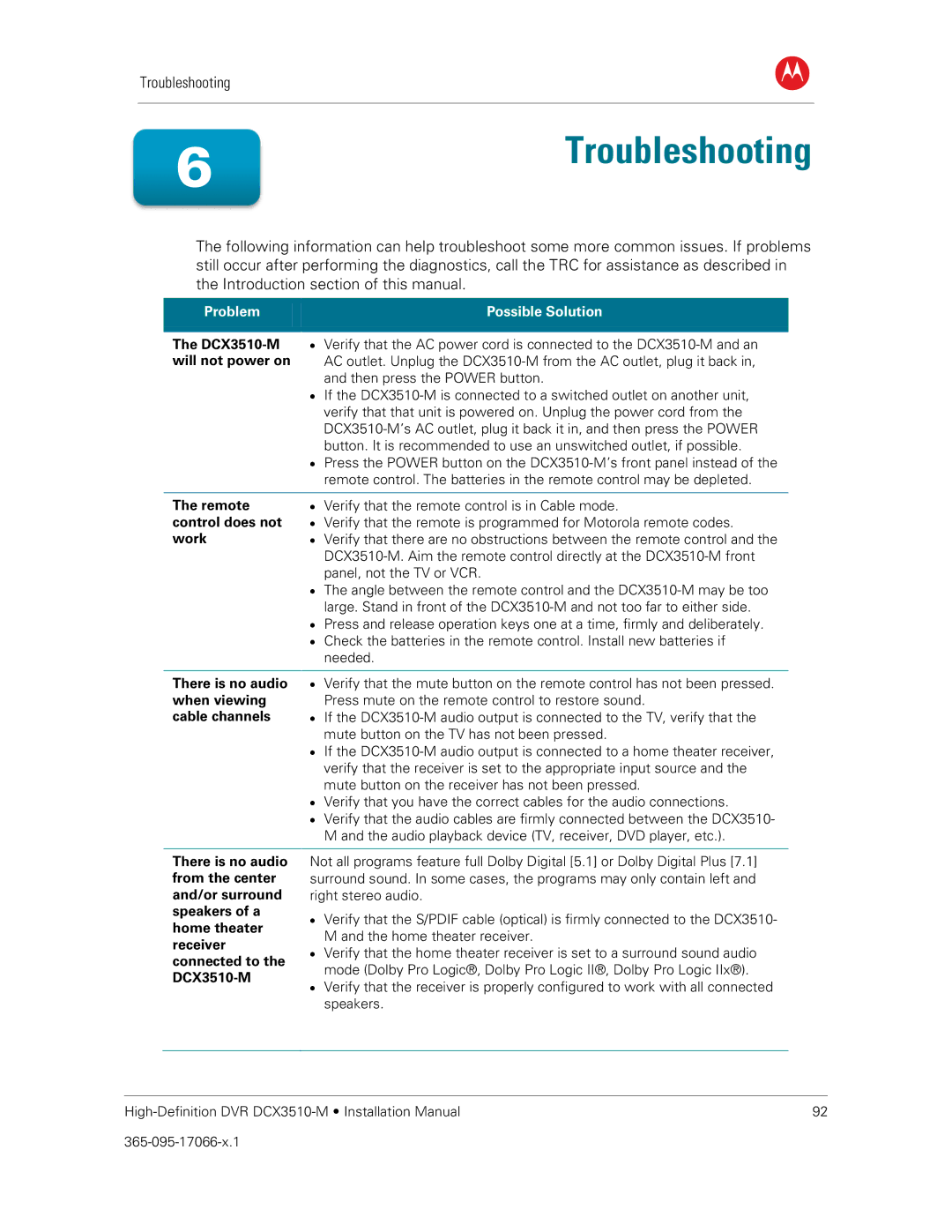Troubleshooting
B
6Troubleshooting
The following information can help troubleshoot some more common issues. If problems still occur after performing the diagnostics, call the TRC for assistance as described in the Introduction section of this manual.
Problem |
| Possible Solution |
|
|
|
The | • | Verify that the AC power cord is connected to the |
will not power on |
| AC outlet. Unplug the |
|
| and then press the POWER button. |
| • | If the |
|
| verify that that unit is powered on. Unplug the power cord from the |
|
| |
|
| button. It is recommended to use an unswitched outlet, if possible. |
| • | Press the POWER button on the |
|
| remote control. The batteries in the remote control may be depleted. |
|
|
|
The remote | • | Verify that the remote control is in Cable mode. |
control does not | • | Verify that the remote is programmed for Motorola remote codes. |
work | • | Verify that there are no obstructions between the remote control and the |
|
| |
|
| panel, not the TV or VCR. |
| • | The angle between the remote control and the |
|
| large. Stand in front of the |
| • | Press and release operation keys one at a time, firmly and deliberately. |
| • | Check the batteries in the remote control. Install new batteries if |
|
| needed. |
There is no audio • Verify that the mute button on the remote control has not been pressed.
when viewing Press mute on the remote control to restore sound.
cable channels • If the
mute button on the TV has not been pressed.
•If the
•Verify that you have the correct cables for the audio connections.
•Verify that the audio cables are firmly connected between the DCX3510- M and the audio playback device (TV, receiver, DVD player, etc.).
There is no audio from the center and/or surround speakers of a home theater receiver connected to the
Not all programs feature full Dolby Digital [5.1] or Dolby Digital Plus [7.1] surround sound. In some cases, the programs may only contain left and right stereo audio.
•Verify that the S/PDIF cable (optical) is firmly connected to the DCX3510- M and the home theater receiver.
•Verify that the home theater receiver is set to a surround sound audio mode (Dolby Pro Logic®, Dolby Pro Logic II®, Dolby Pro Logic IIx®).
•Verify that the receiver is properly configured to work with all connected speakers.
| 92 |