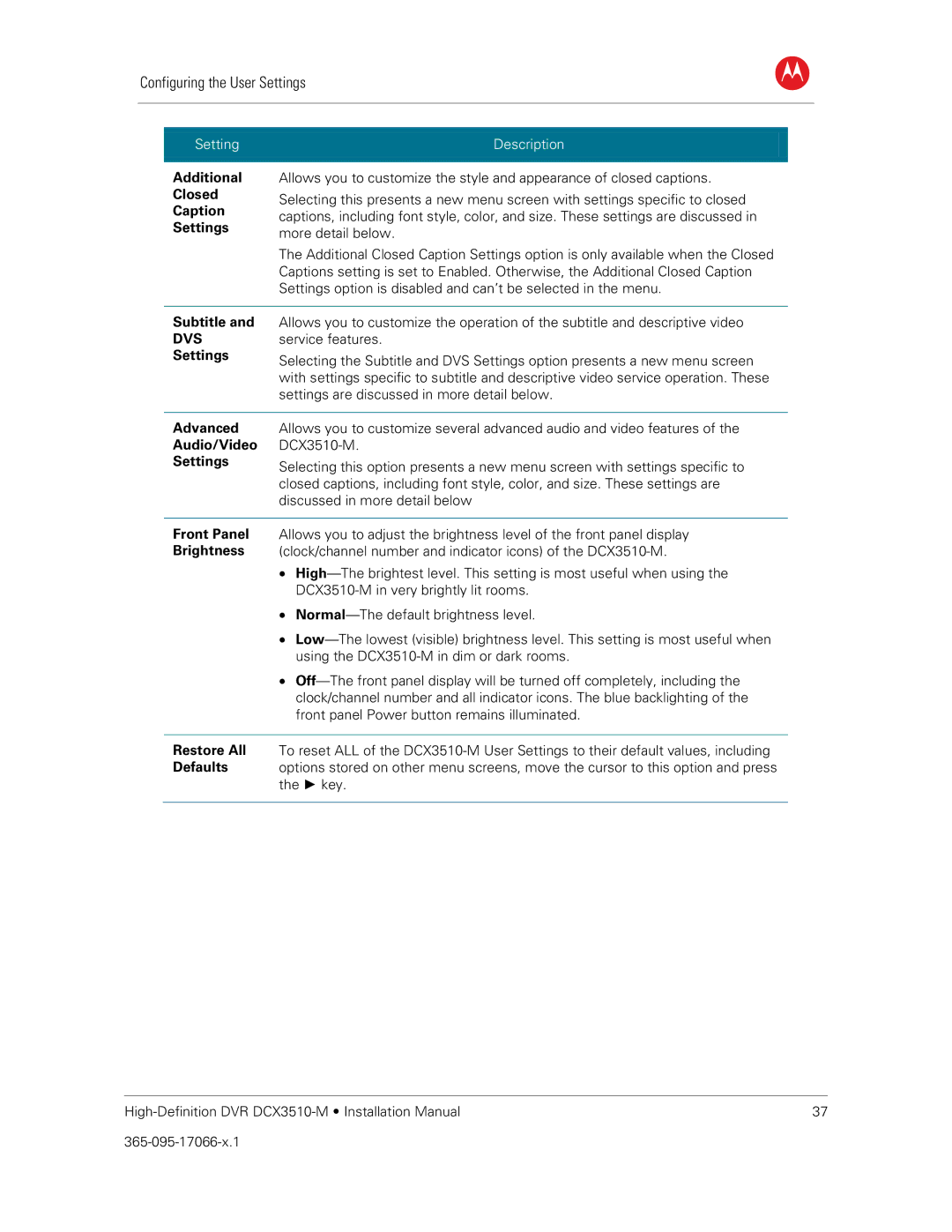Configuring the User Settings
B
Setting | Description | |
|
| |
Additional | Allows you to customize the style and appearance of closed captions. | |
Closed | Selecting this presents a new menu screen with settings specific to closed | |
Caption | ||
captions, including font style, color, and size. These settings are discussed in | ||
Settings | ||
more detail below. | ||
| ||
| The Additional Closed Caption Settings option is only available when the Closed | |
| Captions setting is set to Enabled. Otherwise, the Additional Closed Caption | |
| Settings option is disabled and can’t be selected in the menu. | |
|
| |
Subtitle and | Allows you to customize the operation of the subtitle and descriptive video | |
DVS | service features. | |
Settings | Selecting the Subtitle and DVS Settings option presents a new menu screen | |
| ||
| with settings specific to subtitle and descriptive video service operation. These | |
| settings are discussed in more detail below. | |
|
| |
Advanced | Allows you to customize several advanced audio and video features of the | |
Audio/Video | ||
Settings | Selecting this option presents a new menu screen with settings specific to | |
| ||
| closed captions, including font style, color, and size. These settings are | |
| discussed in more detail below |
Front Panel Allows you to adjust the brightness level of the front panel display
Brightness (clock/channel number and indicator icons) of the
•
•
•
•
Restore All To reset ALL of the
Defaults options stored on other menu screens, move the cursor to this option and press the ► key.
37 |