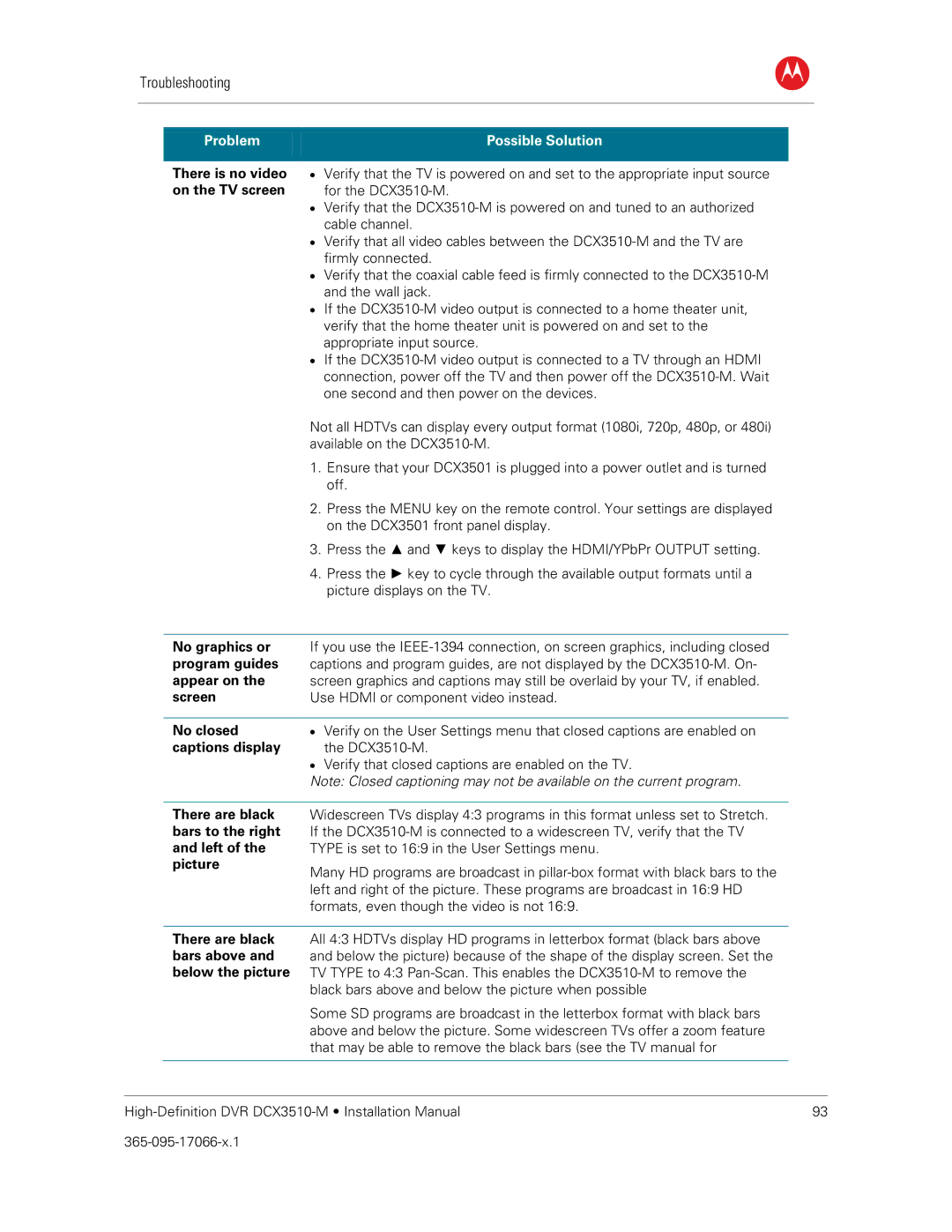Troubleshooting
B
Problem |
| Possible Solution |
|
|
|
There is no video • | Verify that the TV is powered on and set to the appropriate input source | |
on the TV screen | for the | |
| • | Verify that the |
|
| cable channel. |
| • | Verify that all video cables between the |
|
| firmly connected. |
| • | Verify that the coaxial cable feed is firmly connected to the |
|
| and the wall jack. |
| • | If the |
|
| verify that the home theater unit is powered on and set to the |
|
| appropriate input source. |
| • | If the |
|
| connection, power off the TV and then power off the |
|
| one second and then power on the devices. |
Not all HDTVs can display every output format (1080i, 720p, 480p, or 480i) available on the
1.Ensure that your DCX3501 is plugged into a power outlet and is turned off.
2.Press the MENU key on the remote control. Your settings are displayed on the DCX3501 front panel display.
3.Press the ▲ and ▼ keys to display the HDMI/YPbPr OUTPUT setting.
4.Press the ► key to cycle through the available output formats until a picture displays on the TV.
No graphics or | If you use the | |
program guides | captions and program guides, are not displayed by the | |
appear on the | screen graphics and captions may still be overlaid by your TV, if enabled. | |
screen | Use HDMI or component video instead. | |
|
|
|
No closed | • | Verify on the User Settings menu that closed captions are enabled on |
captions display |
| the |
| • | Verify that closed captions are enabled on the TV. |
Note: Closed captioning may not be available on the current program.
There are black bars to the right and left of the picture
Widescreen TVs display 4:3 programs in this format unless set to Stretch. If the
Many HD programs are broadcast in
There are black bars above and below the picture
All 4:3 HDTVs display HD programs in letterbox format (black bars above and below the picture) because of the shape of the display screen. Set the TV TYPE to 4:3
Some SD programs are broadcast in the letterbox format with black bars above and below the picture. Some widescreen TVs offer a zoom feature that may be able to remove the black bars (see the TV manual for
| 93 |