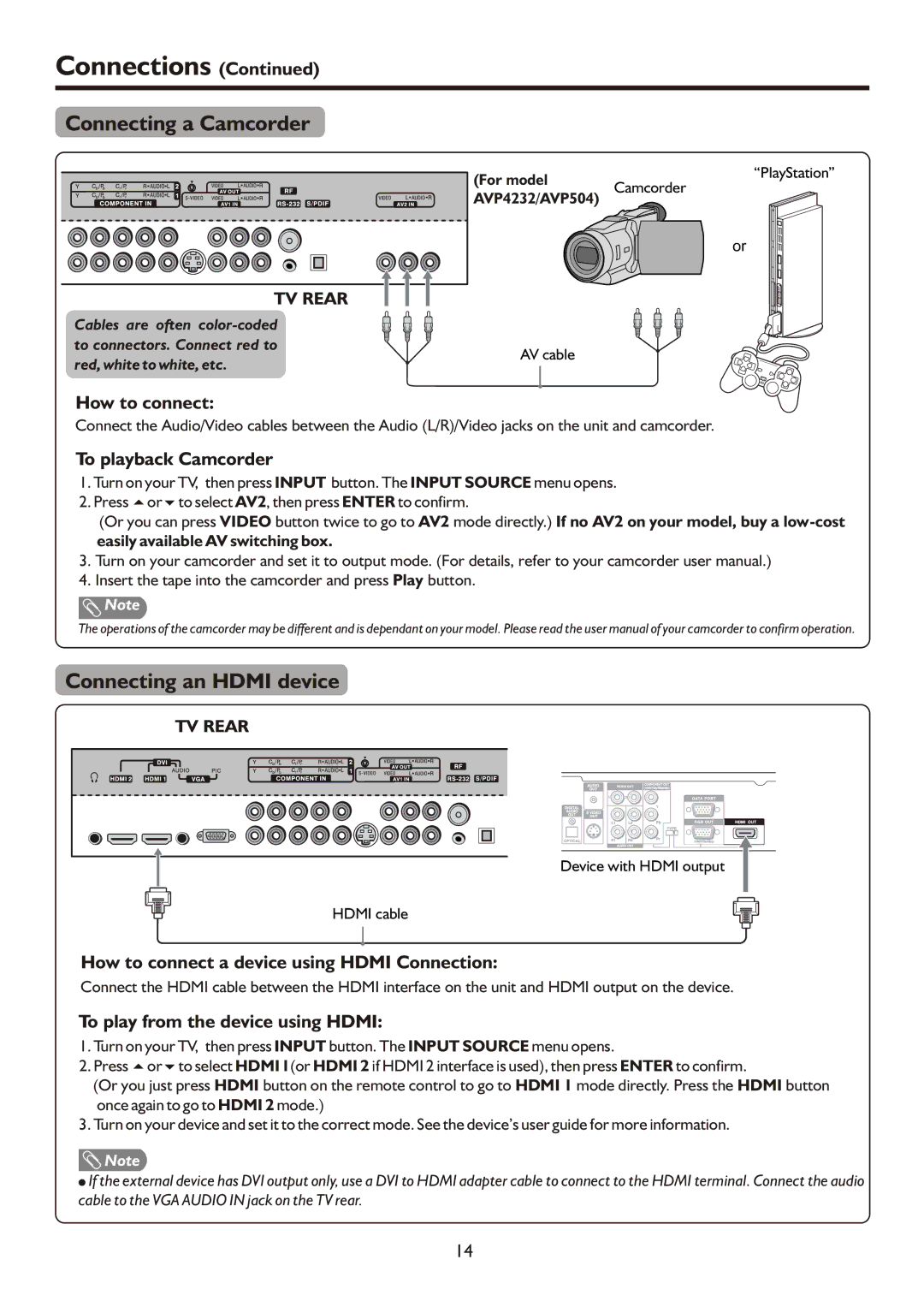Connections (Continued)
Connecting a Camcorder
(For model
“PlayStation”
Camcorder
AVP4232/AVP504)
or
TV REAR
Cables are often
to connectors. Connect red to
AV cable
red, white to white, etc.
How to connect:
Connect the Audio/Video cables between the Audio (L/R)/Video jacks on the unit and camcorder.
To playback Camcorder
1.Turn on your TV, then press INPUT button. The INPUT SOURCE menu opens.
2.Press 5or6to select AV2, then press ENTER to confirm.
(Or you can press VIDEO button twice to go to AV2 mode directly.) If no AV2 on your model, buy a
easily available AV switching box.
3.Turn on your camcorder and set it to output mode. (For details, refer to your camcorder user manual.)
4.Insert the tape into the camcorder and press Play button.
![]() Note
Note
The operations of the camcorder may be different and is dependant on your model. Please read the user manual of your camcorder to confirm operation.
Connecting an HDMI device
TV REAR
Device with HDMI output
HDMI cable
How to connect a device using HDMI Connection:
Connect the HDMI cable between the HDMI interface on the unit and HDMI output on the device.
To play from the device using HDMI:
1.Turn on your TV, then press INPUT button. The INPUT SOURCE menu opens.
2.Press 5or6to select HDMI 1(or HDMI 2 if HDMI 2 interface is used), then press ENTER to confirm.
(Or you just press HDMI button on the remote control to go to HDMI 1 mode directly. Press the HDMI button once again to go to HDMI 2 mode.)
3.Turn on your device and set it to the correct mode. See the device’s user guide for more information.
![]() Note
Note
!If the external device has DVI output only, use a DVI to HDMI adapter cable to connect to the HDMI terminal. Connect the audio cable to the VGA AUDIO IN jack on the TV rear.
14