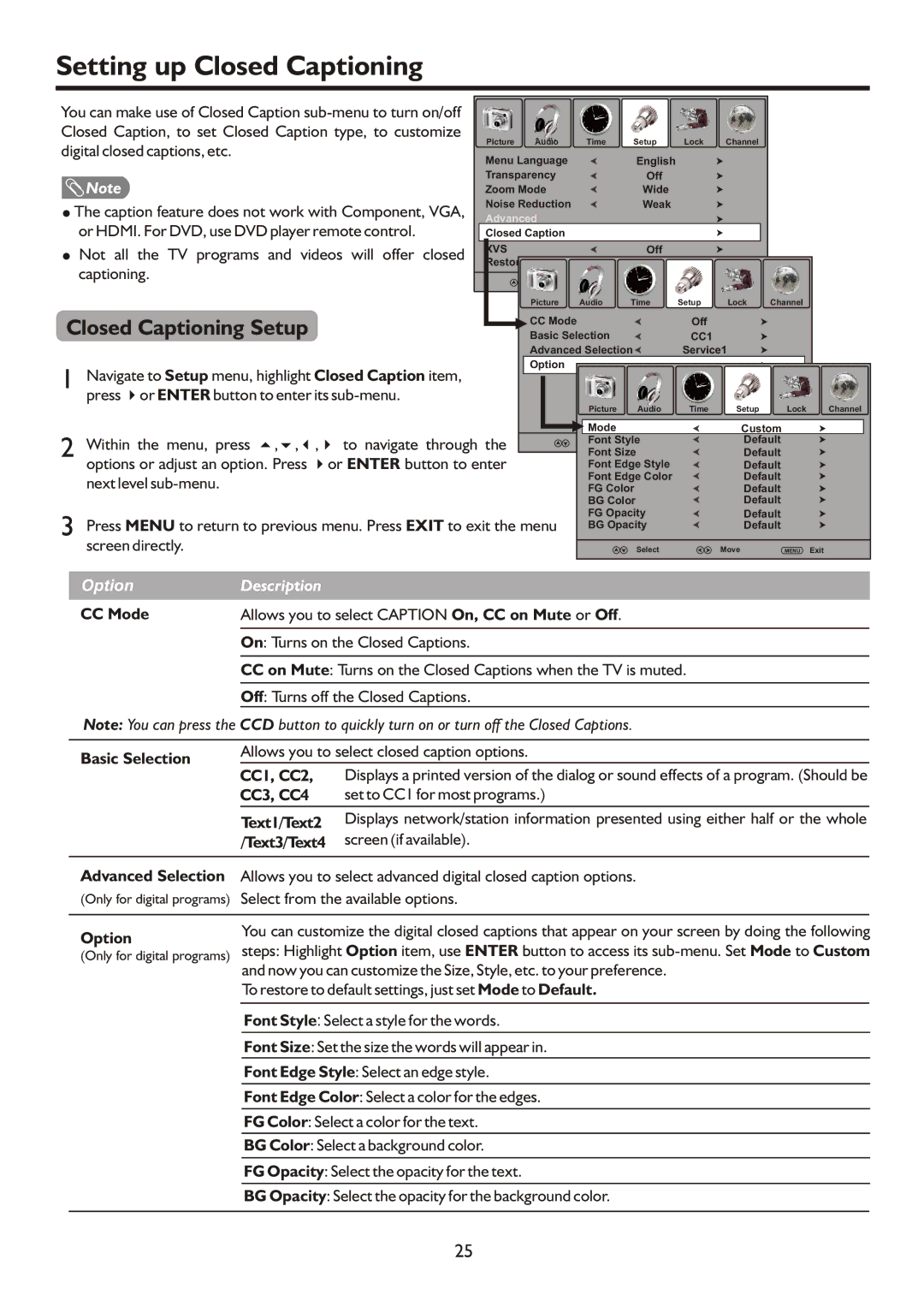Setting up Closed Captioning
You can make use of Closed Caption |
|
|
|
|
|
|
|
Closed Caption, to set Closed Caption type, to customize | Picture Audio | Time | Setup | Lock | Channel |
|
|
digital closed captions, etc. |
|
| |||||
Menu Language |
| English |
|
|
|
| |
|
|
|
|
|
| ||
Note | Transparency |
| Off |
|
|
|
|
Zoom Mode |
| Wide |
|
|
|
| |
! The caption feature does not work with Component, VGA, | Noise Reduction |
| Weak |
|
|
|
|
Advanced |
|
|
|
|
|
| |
or HDMI. For DVD, use DVD player remote control. |
|
|
|
|
|
| |
Closed Caption |
|
|
|
|
|
| |
! Not all the TV programs and videos will offer closed |
|
| Off |
|
|
|
|
captioning. |
|
|
|
|
|
|
|
| Picture | Audio | Time | Setup | Lock | Channel |
|
Closed Captioning Setup | CC Mode |
|
| Off |
|
|
|
Basic Selection |
| CC1 |
|
|
| ||
| Advanced Selection | Service1 |
|
| |||
1 Navigate to Setup menu, highlight Closed Caption item, | Option |
|
|
|
|
|
|
|
|
|
|
|
|
| |
press 4or ENTER button to enter its |
| Picture | Audio | Time | Setup | Lock | Channel |
|
| ||||||
2 Within the menu, press 5,6,3,4 to navigate through the | Mode |
|
| Custom |
| ||
Font Style |
| Default |
| ||||
Font Size |
| Default |
| ||||
options or adjust an option. Press 4or ENTER button to enter | Font Edge Style |
| Default |
| |||
next level |
| Font Edge Color |
| Default |
| ||
| FG Color |
| Default |
| |||
|
| BG Color |
| Default |
| ||
3 Press MENU to return to previous menu. Press EXIT to exit the menu | FG Opacity |
| Default |
| |||
BG Opacity |
| Default |
| ||||
|
|
|
| ||||
screen directly. |
|
| Select |
| Move | MENU | Exit |
Description
Allows you to select CAPTION On, CC on Mute or Off.
On: Turns on the Closed Captions.
CCon Mute: Turns on the Closed Captions when the TV is muted.
Off: Turns off the Closed Captions.
Note: You can press the CCD button to quickly turn on or turn off the Closed Captions.
Allows you to select closed caption options.
Displays a printed version of the dialog or sound effects of a program. (Should be set to CC1 for most programs.)
Displays network/station information presented using either half or the whole screen (if available).
Allows you to select advanced digital closed caption options.
Select from the available options.
You can customize the digital closed captions that appear on your screen by doing the following steps: Highlight Option item, use ENTER button to access its
To restore to default settings, just set Mode to Default.
Font Style: Select a style for the words.
Font Size: Set the size the words will appear in.
Font Edge Style: Select an edge style.
Font Edge Color: Select a color for the edges.
FG Color: Select a color for the text.
BG Color: Select a background color.
FG Opacity: Select the opacity for the text.
BG Opacity: Select the opacity for the background color.
25