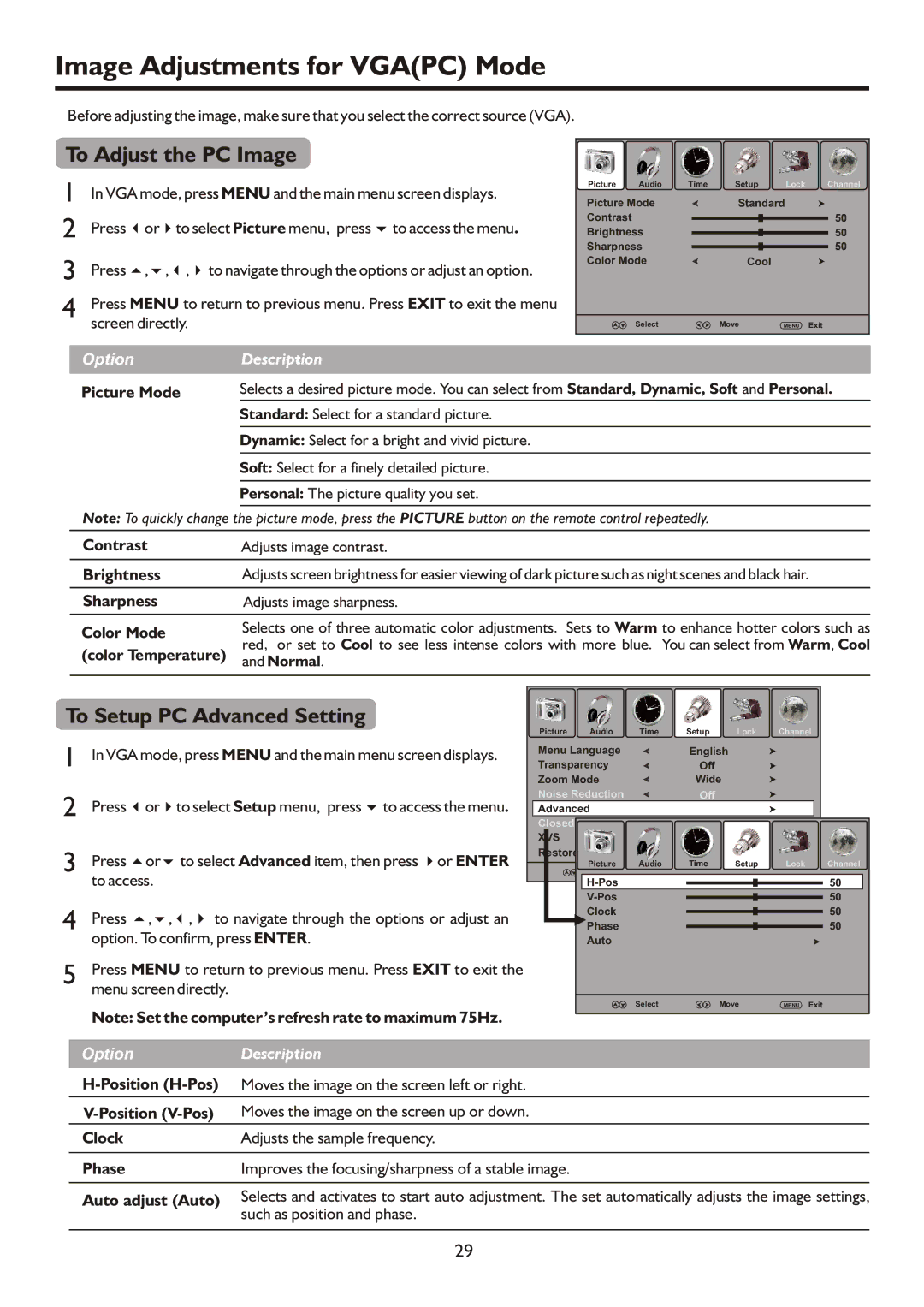Image Adjustments for VGA(PC) Mode
Before adjusting the image, make sure that you select the correct source (VGA).
To Adjust the PC Image
1 | In VGA mode, press MENU and the main menu screen displays. |
2 | Press 3or4to select Picture menu, press 6to access the menu. |
3 | Press 5,6,3,4to navigate through the options or adjust an option. |
4 | Press MENU to return to previous menu. Press EXIT to exit the menu |
| screen directly. |
Picture | Audio | Time | Setup | Lock | Channel |
Picture Mode |
| Standard |
| ||
Contrast |
|
|
|
| 50 |
Brightness |
|
|
| 50 | |
Sharpness |
|
|
| 50 | |
Color Mode |
| Cool |
|
| |
| Select |
| Move | MENU | Exit |
OptionDescription
Picture Mode | Selects a desired picture mode. You can select from Standard, Dynamic, Soft and Personal. |
Standard: Select for a standard picture.
Dynamic: Select for a bright and vivid picture.
Soft: Select for a finely detailed picture.
Personal: The picture quality you set.
Note: To quickly change the picture mode, press the PICTURE button on the remote control repeatedly.
Contrast | Adjusts image contrast. | |
Brightness | Adjusts screen brightness for easier viewing of dark picture such as night scenes and black hair. | |
|
| |
Sharpness | Adjusts image sharpness. | |
|
| |
Color Mode | Selects one of three automatic color adjustments. Sets to Warm to enhance hotter colors such as | |
red, or set to Cool to see less intense colors with more blue. You can select from Warm, Cool | ||
(color Temperature) | ||
and Normal. | ||
| ||
|
|
To Setup PC Advanced Setting | Picture | Audio | Time | Setup | Lock | Channel | |||
|
|
| |||||||
1 | In VGA mode, press MENU and the main menu screen displays. | Menu Language |
| English |
|
|
| ||
Transparency |
| Off |
|
|
| ||||
|
|
| Zoom Mode |
| Wide |
|
|
| |
2 | Press 3or4to select Setup menu, press 6to access the menu. | Noise Reduction |
| Off |
|
|
| ||
Advanced |
|
|
|
|
| ||||
|
|
| Closed |
|
|
|
|
|
|
3 | Press 5or6 to select Advanced item, then press 4or ENTER |
| Picture | Audio | Time | Setup | Lock | Channel | |
| to access. |
|
|
|
|
|
| 50 | |
4 |
|
|
|
|
|
|
| 50 | |
Press 5,6,3,4 to navigate through the options or adjust an |
| Clock |
|
|
|
| 50 | ||
| Phase |
|
|
|
| 50 | |||
| option. To confirm, press ENTER. |
| Auto |
|
|
|
|
| |
5 | Press MENU to return to previous menu. Press EXIT to exit the |
|
|
|
|
|
|
| |
| menu screen directly. |
|
|
|
|
|
|
|
|
| Note: Set the computer’s refresh rate to maximum 75Hz. |
|
| Select | Move | MENU | Exit | ||
|
|
|
|
|
|
|
| ||
| Option | Description |
|
|
|
|
|
|
|
| Moves the image on the screen left or right. |
|
|
|
|
|
|
| |
| Moves the image on the screen up or down. |
|
|
|
|
|
|
| |
| Clock | Adjusts the sample frequency. |
|
|
|
|
|
|
|
Phase | Improves the focusing/sharpness of a stable image. |
Auto adjust (Auto) | Selects and activates to start auto adjustment. The set automatically adjusts the image settings, |
| such as position and phase. |
|
|
29