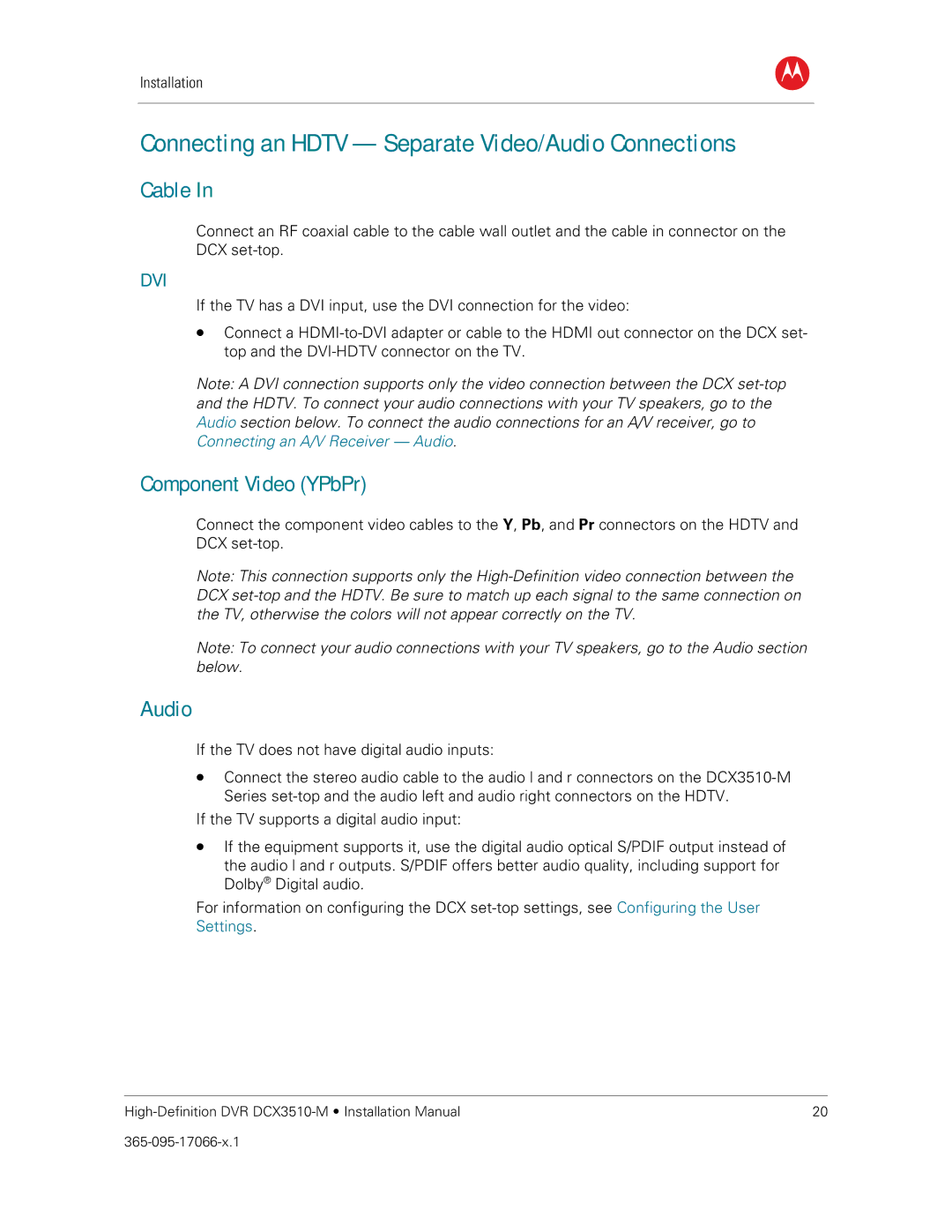Installation
B
Connecting an HDTV — Separate Video/Audio Connections
Cable In
Connect an RF coaxial cable to the cable wall outlet and the cable in connector on the DCX
DVI
If the TV has a DVI input, use the DVI connection for the video:
•Connect a
Note: A DVI connection supports only the video connection between the DCX
Component Video (YPbPr)
Connect the component video cables to the Y, Pb, and Pr connectors on the HDTV and DCX
Note: This connection supports only the
Note: To connect your audio connections with your TV speakers, go to the Audio section below.
Audio
If the TV does not have digital audio inputs:
•Connect the stereo audio cable to the audio l and r connectors on the
If the TV supports a digital audio input:
•If the equipment supports it, use the digital audio optical S/PDIF output instead of the audio l and r outputs. S/PDIF offers better audio quality, including support for Dolby® Digital audio.
For information on configuring the DCX
20 |