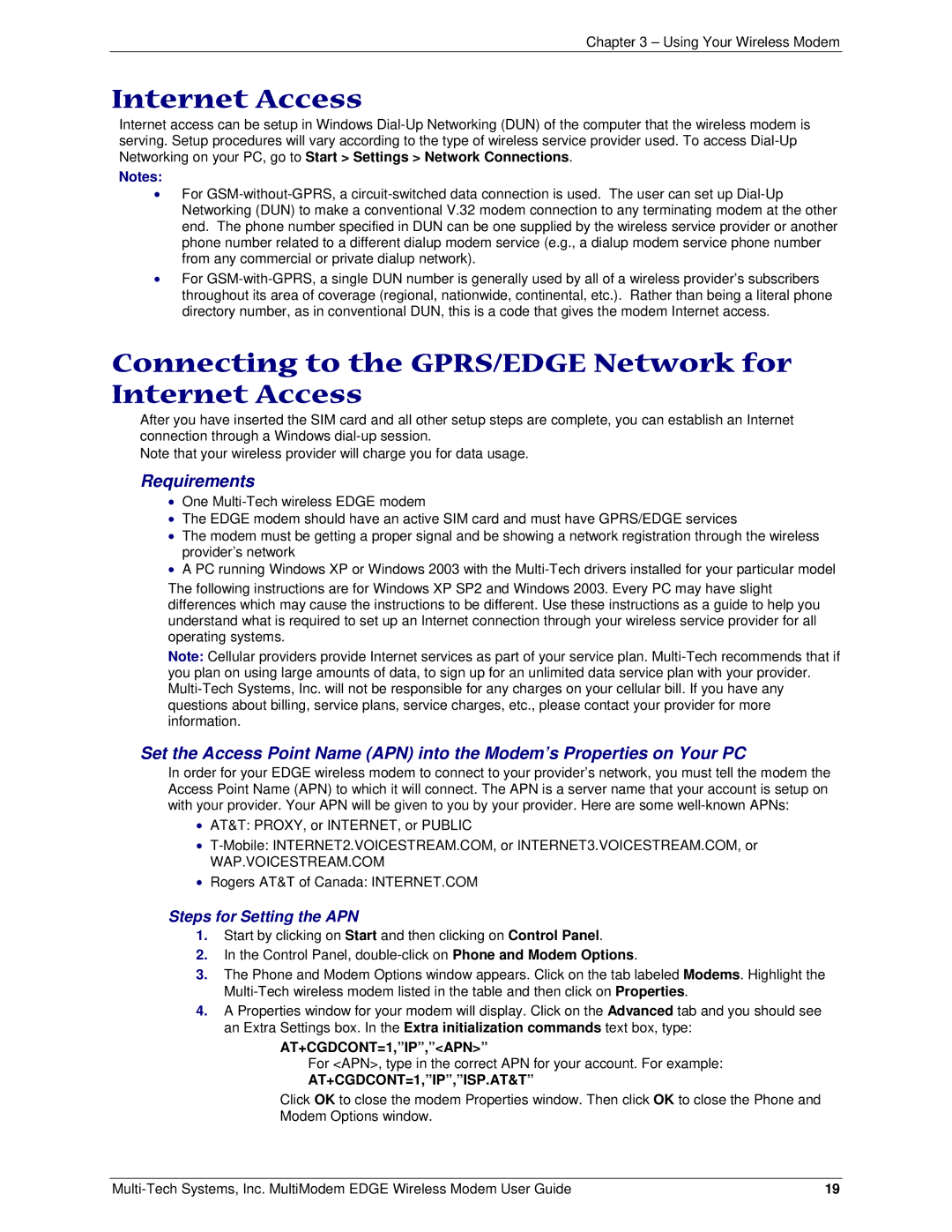MTCBA-E specifications
The Multi-Tech Systems MTCBA-E is a robust and versatile cellular modem designed to meet the demands of various industrial applications. This innovative device combines reliable connectivity with advanced features, making it a popular choice among businesses looking to integrate cellular communication into their operations.One of the standout features of the MTCBA-E is its multi-band LTE capability. This modem supports various LTE frequency bands, ensuring compatibility with multiple carriers and networks. This flexibility allows users to deploy the device across different geographical regions without the need for extensive reconfiguration, making it ideal for businesses with a wide-ranging footprint.
The MTCBA-E is engineered for durability and reliability, making it well-suited for harsh environments. Its rugged design ensures that it can withstand extreme temperatures, dust, and moisture, which is essential for outdoor applications and industrial use cases. This resilience helps reduce maintenance costs and enhances lifespan, providing a long-lasting communication solution.
In addition to its physical durability, the MTCBA-E incorporates advanced security features to safeguard data transmission. It supports secure VPN protocols, which is critical for protecting sensitive business information as it traverses public networks. This focus on security ensures that users can transmit data confidently, which is vital for applications that deal with sensitive or proprietary information.
Another notable characteristic of the MTCBA-E is its dual SIM functionality. This feature allows for failover capabilities, ensuring that the modem can switch between two different cellular networks seamlessly. This redundancy is crucial for mission-critical applications that demand uninterrupted connectivity, such as remote monitoring and IoT deployments.
The modem also includes a range of connectivity options, such as Ethernet and USB interfaces, allowing for straightforward integration with various devices and systems. Furthermore, it supports multiple communication protocols, ensuring compatibility with a wide array of applications, from telematics and asset tracking to smart city initiatives.
In terms of management and monitoring, the MTCBA-E offers a user-friendly interface that facilitates easy configuration and monitoring of the device's performance. This greatly simplifies network management, and helps in troubleshooting potential issues quickly and efficiently.
Overall, the Multi-Tech Systems MTCBA-E is a well-rounded cellular modem that combines advanced technology with robust design, making it an ideal choice for organizations looking to enhance their connectivity capabilities in a wide range of applications. Its combination of durability, security, and flexibility ensures that it meets the evolving needs of modern communication.