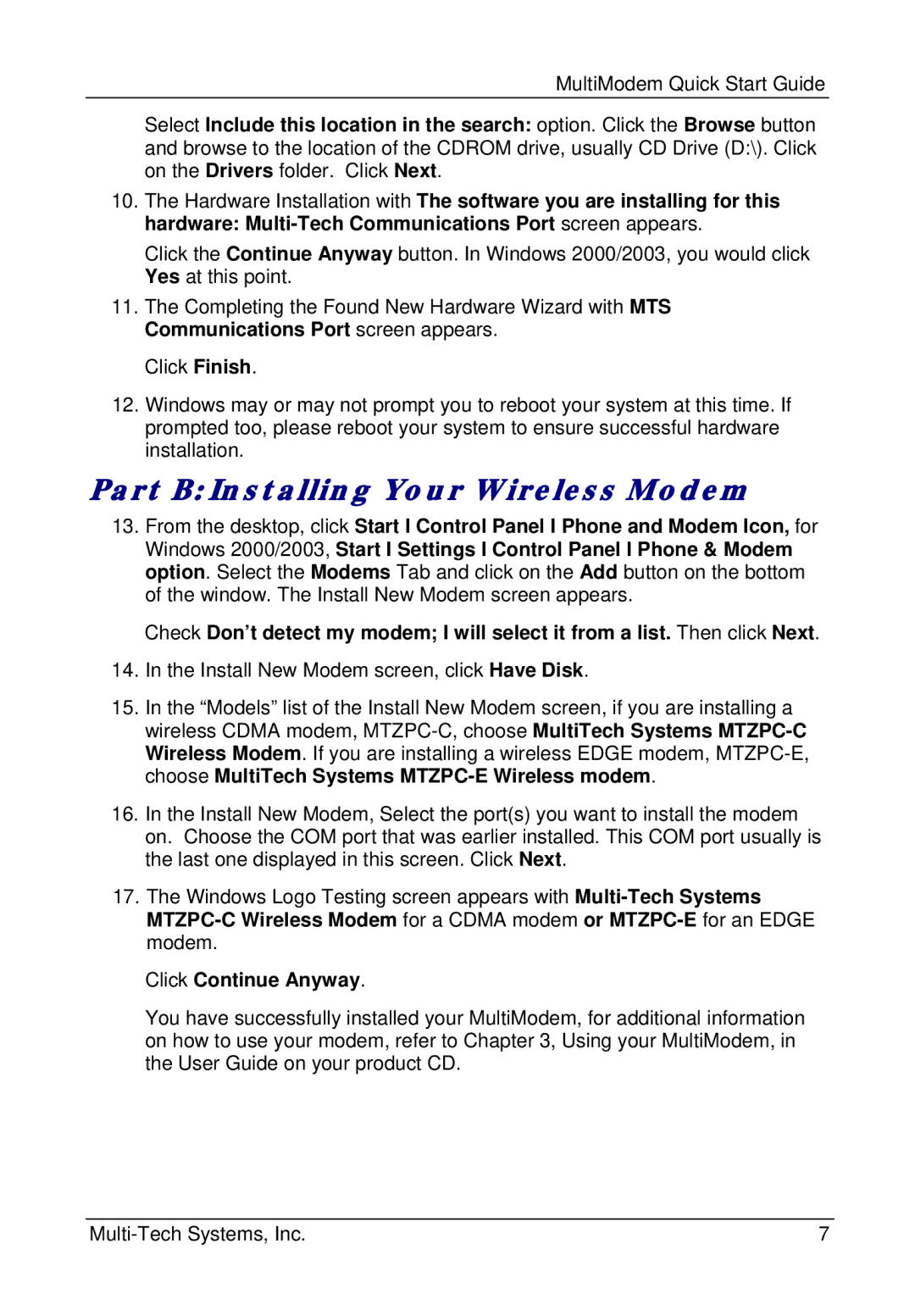MultiModem Quick Start Guide
Select Include this location in the search: option. Click the Browse button and browse to the location of the CDROM drive, usually CD Drive (D:\). Click on the Drivers folder. Click Next.
10.The Hardware Installation with The software you are installing for this hardware:
Click the Continue Anyway button. In Windows 2000/2003, you would click Yes at this point.
11.The Completing the Found New Hardware Wizard with MTS Communications Port screen appears.
Click Finish.
12.Windows may or may not prompt you to reboot your system at this time. If prompted too, please reboot your system to ensure successful hardware installation.
Part B: Installing Your Wireless Modem
13.From the desktop, click Start I Control Panel I Phone and Modem Icon, for Windows 2000/2003, Start I Settings I Control Panel I Phone & Modem option. Select the Modems Tab and click on the Add button on the bottom of the window. The Install New Modem screen appears.
Check Don’t detect my modem; I will select it from a list. Then click Next.
14.In the Install New Modem screen, click Have Disk.
15.In the “Models” list of the Install New Modem screen, if you are installing a wireless CDMA modem,
16.In the Install New Modem, Select the port(s) you want to install the modem on. Choose the COM port that was earlier installed. This COM port usually is the last one displayed in this screen. Click Next.
17.The Windows Logo Testing screen appears with
Click Continue Anyway.
You have successfully installed your MultiModem, for additional information on how to use your modem, refer to Chapter 3, Using your MultiModem, in the User Guide on your product CD.
7 |