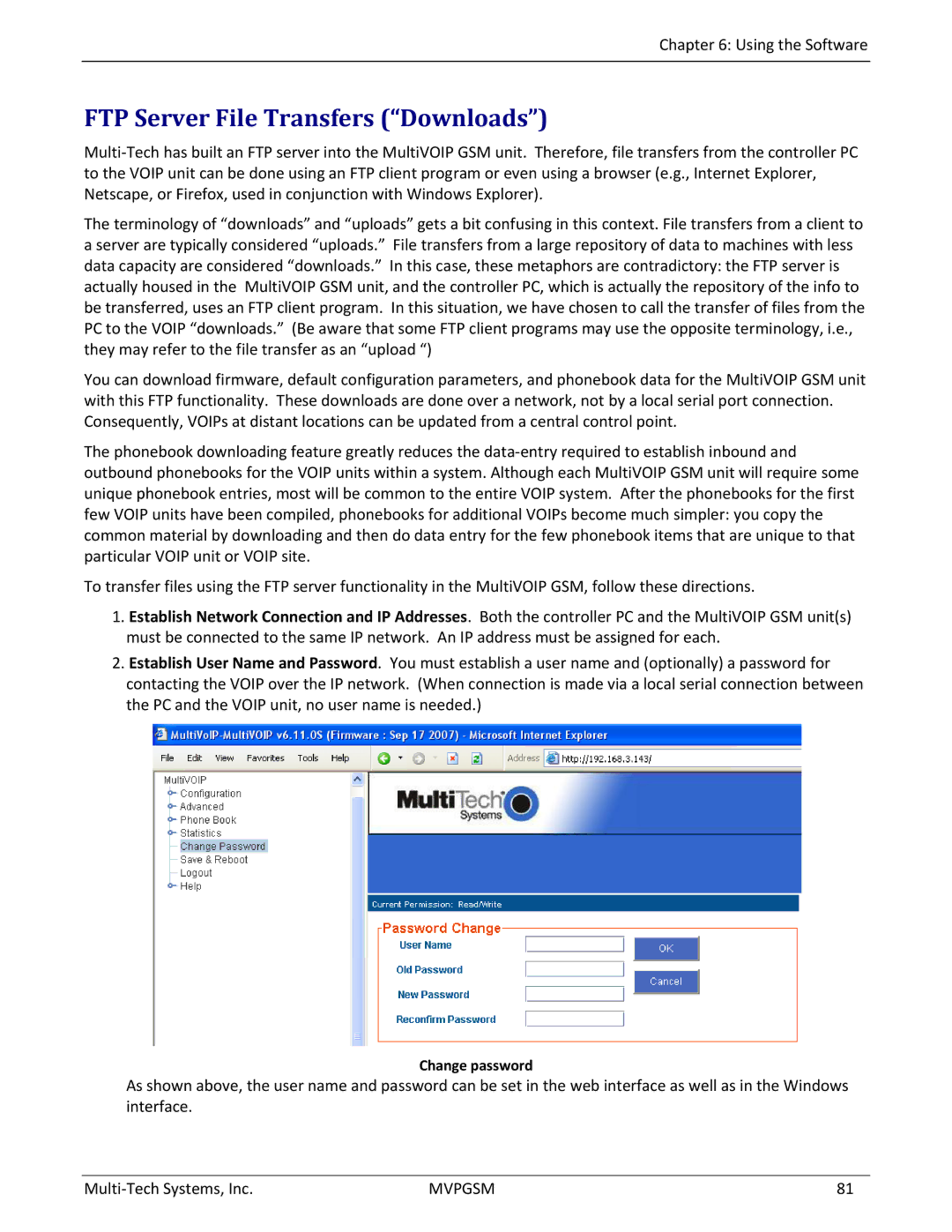MVPGSM-2 specifications
The Multi-Tech Systems MVPGSM-2 is a robust and versatile device designed for various telecommunication applications, particularly those involving GSM cellular technology. This multi-function modem is ideally suited for machine-to-machine (M2M) communication, enabling seamless data transfer for remote monitoring, control, and automation.One of the MVPGSM-2's key features is its dual-band GSM support, which allows for enhanced connectivity and coverage. The device operates on both 850 MHz and 1900 MHz frequency bands, ensuring compatibility with a wide range of GSM networks across different geographical areas. This flexibility makes it an excellent choice for applications that require reliable wireless communication, such as in remote sensors, telemetry, and industrial automation.
The MVPGSM-2 incorporates advanced technologies like GPRS (General Packet Radio Service) and SMS (Short Message Service), enabling efficient and real-time communication capabilities. GPRS facilitates data transmission at speeds up to 114 kbps, making it suitable for sending and receiving large volumes of data quickly. The SMS functionality allows for reliable and immediate messaging, making it easier to receive alerts and notifications in real time.
One of the standout characteristics of the MVPGSM-2 is its rugged design. Built to withstand harsh environmental conditions, it features durable casing that protects it from dust and moisture. This ruggedness ensures that the device performs reliably in various industries, including agriculture, transportation, and energy, where exposure to challenging conditions is common.
Additionally, the MVPGSM-2 supports multiple I/O ports, including digital inputs and outputs, which provide flexibility in integration with various sensors and control systems. This versatility allows users to customize the device to meet specific application needs.
The device also comes with comprehensive software and development kits that streamline integration into existing systems and applications. Multi-Tech Systems offers extensive technical support and documentation, ensuring that users can easily navigate the setup process.
In summary, the Multi-Tech MVPGSM-2 is a powerful GSM modem designed for M2M communication, featuring dual-band support, GPRS and SMS capabilities, rugged design, and flexible I/O options. Its robust performance makes it a valuable tool for various industrial applications, ensuring reliable data communication and management in the field.