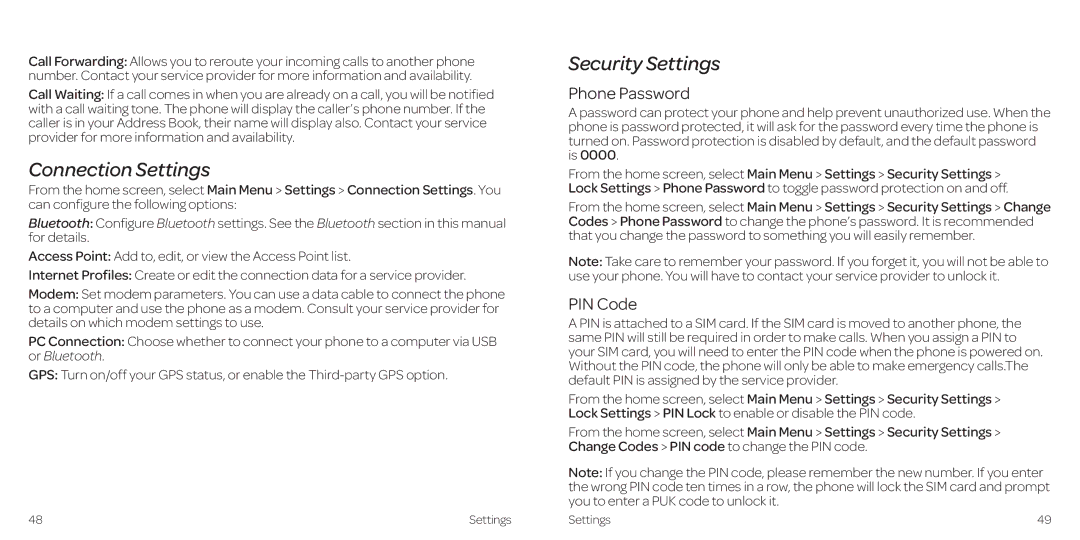Call Forwarding: Allows you to reroute your incoming calls to another phone number. Contact your service provider for more information and availability.
Call Waiting: If a call comes in when you are already on a call, you will be notified with a call waiting tone. The phone will display the caller’s phone number. If the caller is in your Address Book, their name will display also. Contact your service provider for more information and availability.
Connection Settings
From the home screen, select Main Menu > Settings > Connection Settings. You can configure the following options:
Bluetooth: Configure Bluetooth settings. See the Bluetooth section in this manual for details.
Access Point: Add to, edit, or view the Access Point list.
Internet Profiles: Create or edit the connection data for a service provider.
Modem: Set modem parameters. You can use a data cable to connect the phone to a computer and use the phone as a modem. Consult your service provider for details on which modem settings to use.
PC Connection: Choose whether to connect your phone to a computer via USB or Bluetooth.
GPS: Turn on/off your GPS status, or enable the
48 | Settings |
Security Settings
Phone Password
A password can protect your phone and help prevent unauthorized use. When the phone is password protected, it will ask for the password every time the phone is turned on. Password protection is disabled by default, and the default password is 0000.
From the home screen, select Main Menu > Settings > Security Settings > Lock Settings > Phone Password to toggle password protection on and off.
From the home screen, select Main Menu > Settings > Security Settings > Change Codes > Phone Password to change the phone’s password. It is recommended that you change the password to something you will easily remember.
Note: Take care to remember your password. If you forget it, you will not be able to use your phone. You will have to contact your service provider to unlock it.
PIN Code
A PIN is attached to a SIM card. If the SIM card is moved to another phone, the same PIN will still be required in order to make calls. When you assign a PIN to your SIM card, you will need to enter the PIN code when the phone is powered on. Without the PIN code, the phone will only be able to make emergency calls.The default PIN is assigned by the service provider.
From the home screen, select Main Menu > Settings > Security Settings > Lock Settings > PIN Lock to enable or disable the PIN code.
From the home screen, select Main Menu > Settings > Security Settings > Change Codes > PIN code to change the PIN code.
Note: If you change the PIN code, please remember the new number. If you enter the wrong PIN code ten times in a row, the phone will lock the SIM card and prompt you to enter a PUK code to unlock it.
Settings | 49 |