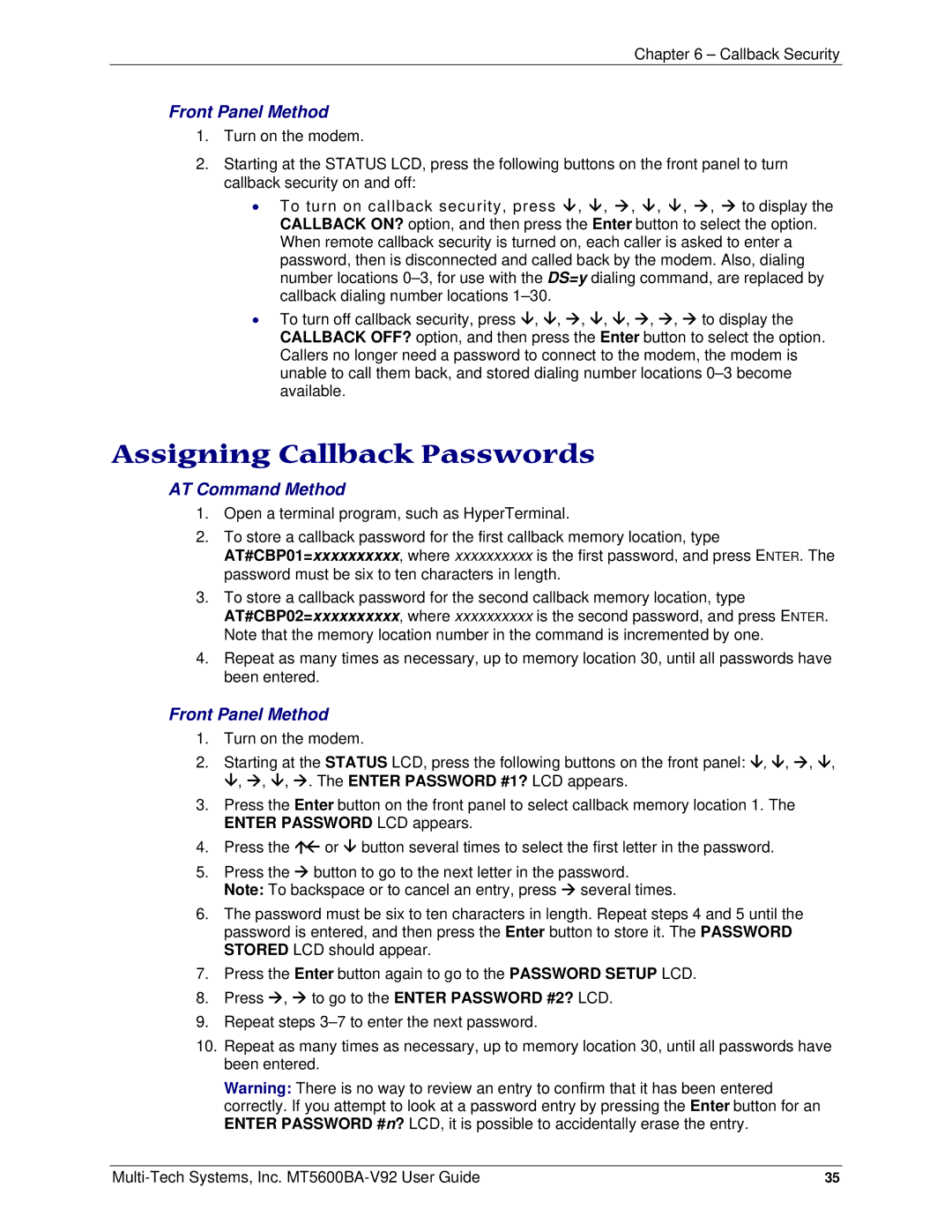PN S000408C specifications
The Multi-Tech Systems PN S000408C is a versatile and compact communication device designed for a wide range of applications in various industries. This device is primarily known for its robust performance, making it an ideal choice for developing Internet of Things (IoT) solutions, machine-to-machine (M2M) communications, and other telemetry applications.One of the main features of the S000408C is its ability to support multiple communication protocols, which enhances its flexibility and interoperability with different systems. This device can seamlessly integrate with cellular, Ethernet, and serial interfaces, providing users the capability to implement diverse connectivity solutions. Its versatility enables it to function effectively in remote monitoring, data logging, and industrial automation scenarios.
The S000408C is engineered to work with multiple wireless technologies, including LTE, GSM, and CDMA, ensuring reliable connectivity across various geographical locations. This feature is essential for applications where consistent communication is necessary, such as in asset tracking and fleet management. Additionally, the device is compatible with various network configurations, making it suitable for both urban and remote deployments.
In terms of characteristics, the device stands out with its compact design, which allows for easy installation even in space-constrained environments. It features a rugged enclosure that is built to withstand harsh conditions, making it ideal for outdoor use. The S000408C is also equipped with power management capabilities, allowing for energy-efficient operation, which is crucial for battery-powered applications.
Moreover, the Multi-Tech S000408C prioritizes security, as it comes with built-in encryption features to protect data integrity during transmission. This aspect is particularly important for industries dealing with sensitive information, such as healthcare and finance.
The configuration process of the S000408C is straightforward, supported by comprehensive documentation and user-friendly software tools. This makes it accessible to developers and engineers, enabling them to rapidly deploy solutions without extensive training.
In conclusion, the Multi-Tech Systems PN S000408C is a powerful tool for businesses and developers aiming to harness the power of connectivity in their operations. With its multi-protocol support, robustness, and security features, it is well-positioned to meet the demands of today's connected world. As industries continue to evolve with the integration of IoT technologies, devices like the S000408C will remain at the forefront of enabling communication and operational efficiency.