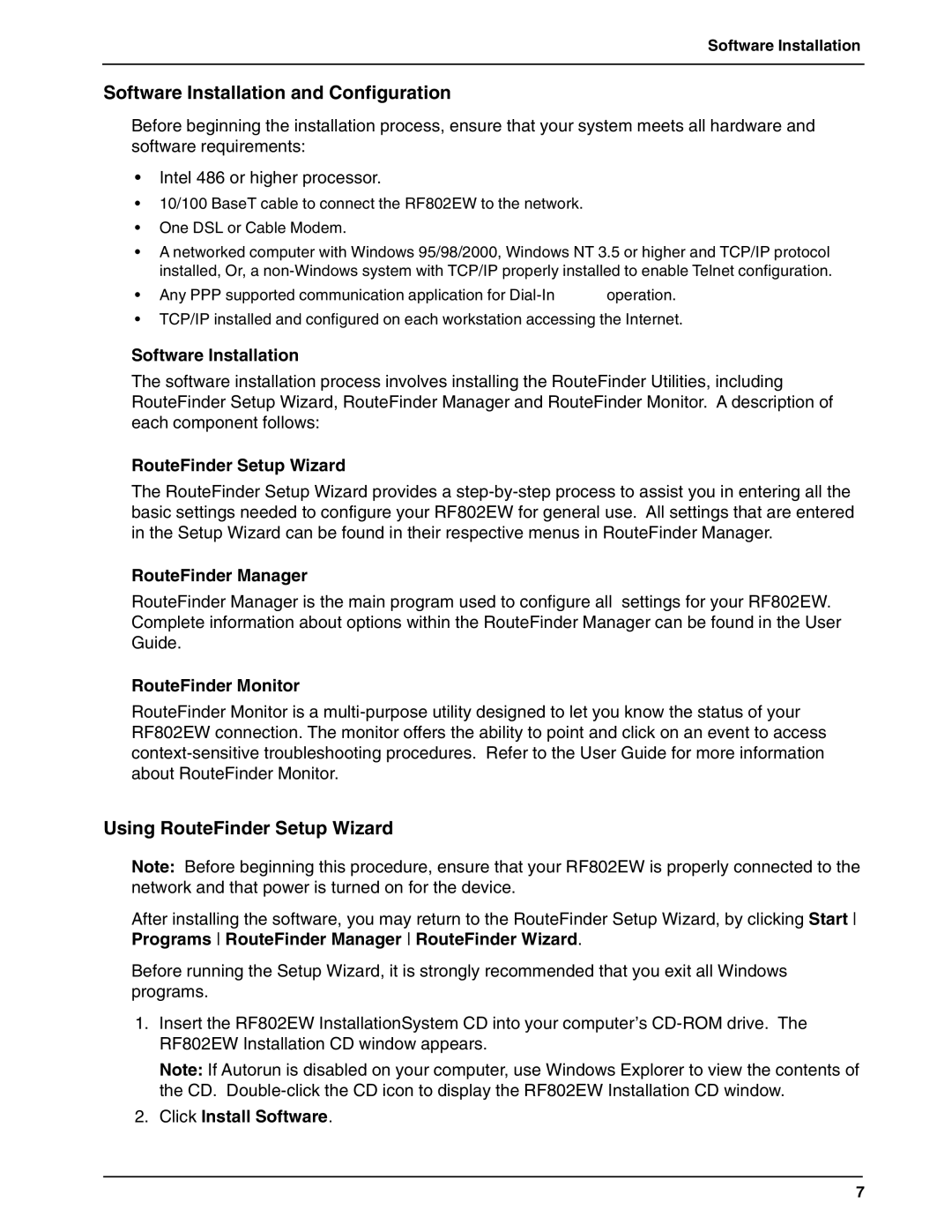Software Installation
Software Installation and Configuration
Before beginning the installation process, ensure that your system meets all hardware and software requirements:
•Intel 486 or higher processor.
•10/100 BaseT cable to connect the RF802EW to the network.
•One DSL or Cable Modem.
•A networked computer with Windows 95/98/2000, Windows NT 3.5 or higher and TCP/IP protocol installed, Or, a
• Any PPP supported communication application for | operation. |
•TCP/IP installed and configured on each workstation accessing the Internet.
Software Installation
The software installation process involves installing the RouteFinder Utilities, including RouteFinder Setup Wizard, RouteFinder Manager and RouteFinder Monitor. A description of each component follows:
RouteFinder Setup Wizard
The RouteFinder Setup Wizard provides a
RouteFinder Manager
RouteFinder Manager is the main program used to configure all settings for your RF802EW. Complete information about options within the RouteFinder Manager can be found in the User Guide.
RouteFinder Monitor
RouteFinder Monitor is a
Using RouteFinder Setup Wizard
Note: Before beginning this procedure, ensure that your RF802EW is properly connected to the network and that power is turned on for the device.
After installing the software, you may return to the RouteFinder Setup Wizard, by clicking Start Programs RouteFinder Manager RouteFinder Wizard.
Before running the Setup Wizard, it is strongly recommended that you exit all Windows programs.
1.Insert the RF802EW InstallationSystem CD into your computer’s
Note: If Autorun is disabled on your computer, use Windows Explorer to view the contents of the CD.
2.Click Install Software.
7