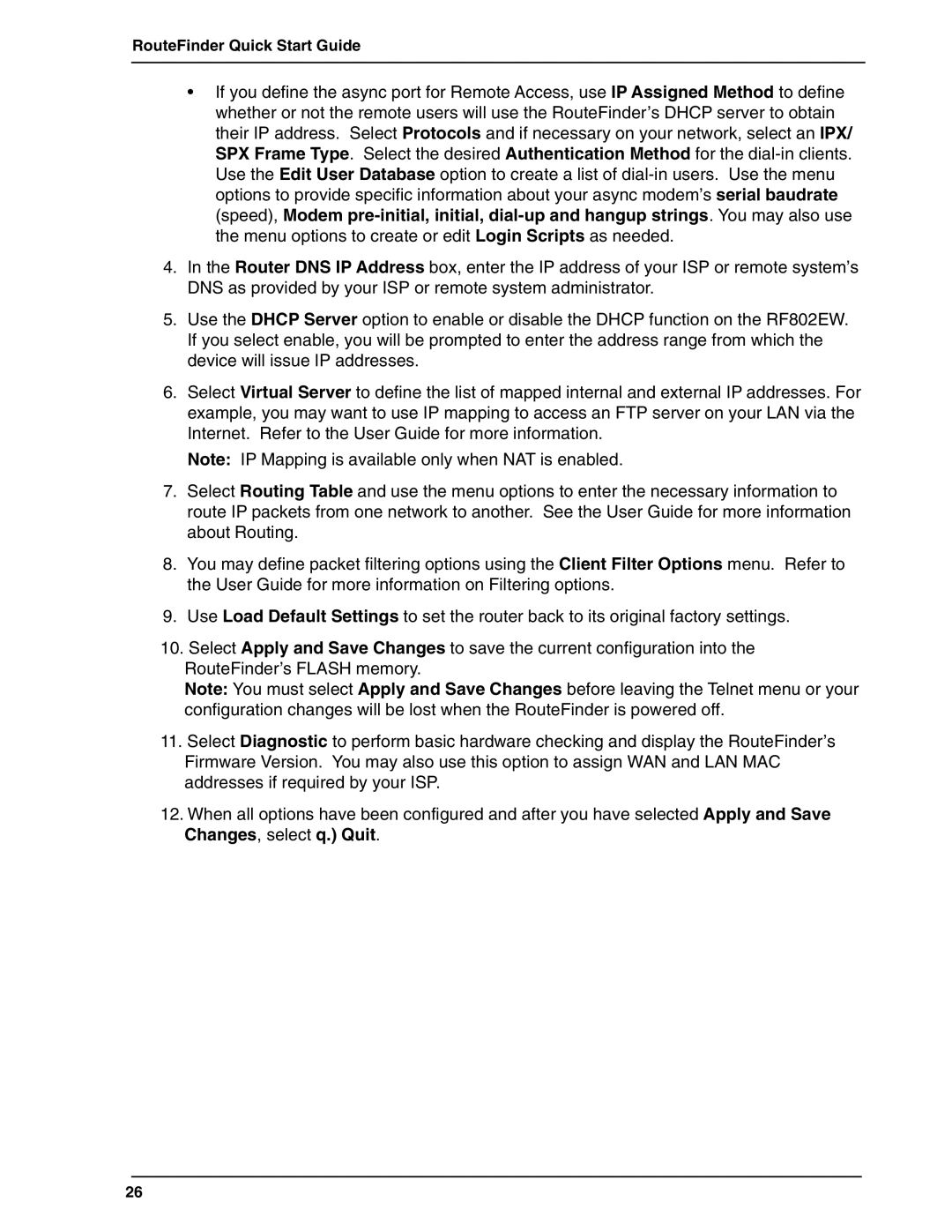RouteFinder Quick Start Guide
•If you define the async port for Remote Access, use IP Assigned Method to define whether or not the remote users will use the RouteFinder’s DHCP server to obtain their IP address. Select Protocols and if necessary on your network, select an IPX/ SPX Frame Type. Select the desired Authentication Method for the
4.In the Router DNS IP Address box, enter the IP address of your ISP or remote system’s DNS as provided by your ISP or remote system administrator.
5.Use the DHCP Server option to enable or disable the DHCP function on the RF802EW. If you select enable, you will be prompted to enter the address range from which the device will issue IP addresses.
6.Select Virtual Server to define the list of mapped internal and external IP addresses. For example, you may want to use IP mapping to access an FTP server on your LAN via the Internet. Refer to the User Guide for more information.
Note: IP Mapping is available only when NAT is enabled.
7.Select Routing Table and use the menu options to enter the necessary information to route IP packets from one network to another. See the User Guide for more information about Routing.
8.You may define packet filtering options using the Client Filter Options menu. Refer to the User Guide for more information on Filtering options.
9.Use Load Default Settings to set the router back to its original factory settings.
10.Select Apply and Save Changes to save the current configuration into the RouteFinder’s FLASH memory.
Note: You must select Apply and Save Changes before leaving the Telnet menu or your configuration changes will be lost when the RouteFinder is powered off.
11.Select Diagnostic to perform basic hardware checking and display the RouteFinder’s Firmware Version. You may also use this option to assign WAN and LAN MAC addresses if required by your ISP.
12.When all options have been configured and after you have selected Apply and Save Changes, select q.) Quit.
26