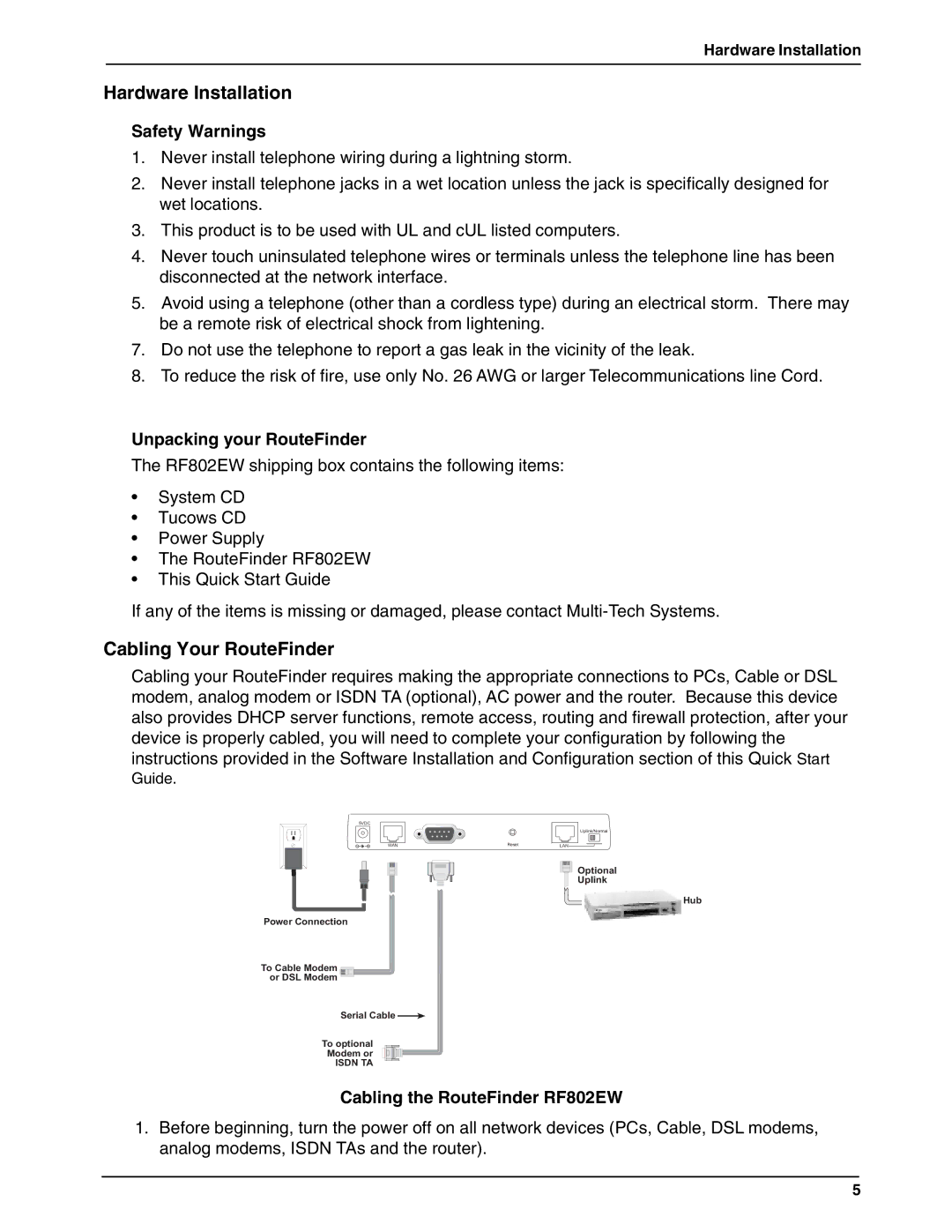Hardware Installation
Hardware Installation
Safety Warnings
1.Never install telephone wiring during a lightning storm.
2.Never install telephone jacks in a wet location unless the jack is specifically designed for wet locations.
3.This product is to be used with UL and cUL listed computers.
4.Never touch uninsulated telephone wires or terminals unless the telephone line has been disconnected at the network interface.
5.Avoid using a telephone (other than a cordless type) during an electrical storm. There may be a remote risk of electrical shock from lightening.
7.Do not use the telephone to report a gas leak in the vicinity of the leak.
8.To reduce the risk of fire, use only No. 26 AWG or larger Telecommunications line Cord.
Unpacking your RouteFinder
The RF802EW shipping box contains the following items:
•System CD
•Tucows CD
•Power Supply
•The RouteFinder RF802EW
•This Quick Start Guide
If any of the items is missing or damaged, please contact
Cabling Your RouteFinder
Cabling your RouteFinder requires making the appropriate connections to PCs, Cable or DSL modem, analog modem or ISDN TA (optional), AC power and the router. Because this device also provides DHCP server functions, remote access, routing and firewall protection, after your device is properly cabled, you will need to complete your configuration by following the instructions provided in the Software Installation and Configuration section of this Quick Start
Guide.
5VDC
Uplink/Normal
WAN | Reset | LAN |
![]()
![]()
![]()
![]()
![]()
![]() Optional
Optional
Uplink
Hub
Power Connection
To Cable Modem ![]()
![]() or DSL Modem
or DSL Modem ![]()
![]()
Serial Cable ![]()
To optional
Modem or
ISDN TA
Cabling the RouteFinder RF802EW
1.Before beginning, turn the power off on all network devices (PCs, Cable, DSL modems, analog modems, ISDN TAs and the router).
5