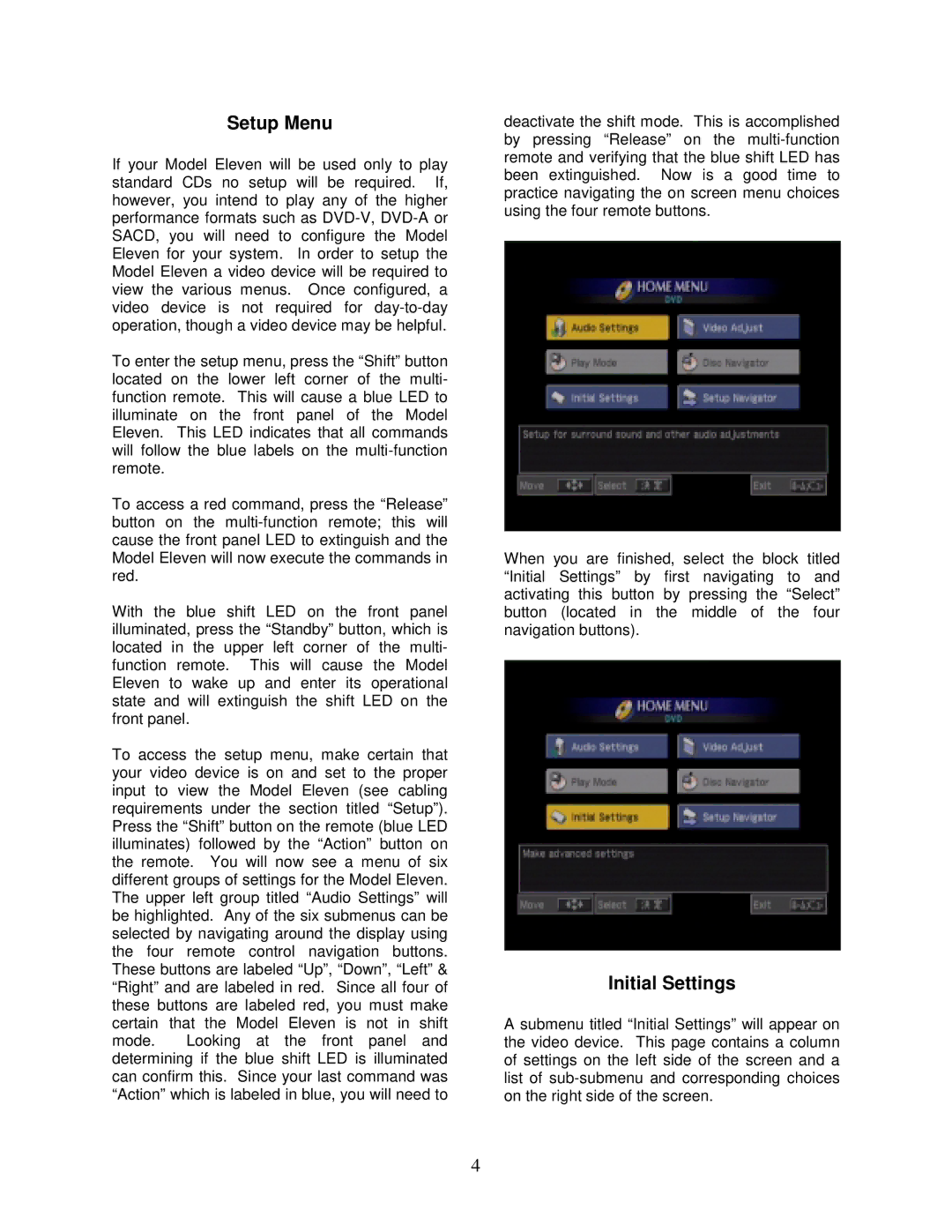Setup Menu
If your Model Eleven will be used only to play standard CDs no setup will be required. If, however, you intend to play any of the higher performance formats such as
To enter the setup menu, press the “Shift” button located on the lower left corner of the multi- function remote. This will cause a blue LED to illuminate on the front panel of the Model Eleven. This LED indicates that all commands will follow the blue labels on the
To access a red command, press the “Release” button on the
With the blue shift LED on the front panel illuminated, press the “Standby” button, which is located in the upper left corner of the multi- function remote. This will cause the Model Eleven to wake up and enter its operational state and will extinguish the shift LED on the front panel.
To access the setup menu, make certain that your video device is on and set to the proper input to view the Model Eleven (see cabling requirements under the section titled “Setup”). Press the “Shift” button on the remote (blue LED illuminates) followed by the “Action” button on the remote. You will now see a menu of six different groups of settings for the Model Eleven. The upper left group titled “Audio Settings” will be highlighted. Any of the six submenus can be selected by navigating around the display using the four remote control navigation buttons. These buttons are labeled “Up”, “Down”, “Left” & “Right” and are labeled in red. Since all four of these buttons are labeled red, you must make certain that the Model Eleven is not in shift
mode. Looking at the front panel and determining if the blue shift LED is illuminated can confirm this. Since your last command was “Action” which is labeled in blue, you will need to
deactivate the shift mode. This is accomplished by pressing “Release” on the
When you are finished, select the block titled “Initial Settings” by first navigating to and activating this button by pressing the “Select” button (located in the middle of the four navigation buttons).
Initial Settings
A submenu titled “Initial Settings” will appear on the video device. This page contains a column of settings on the left side of the screen and a list of
4