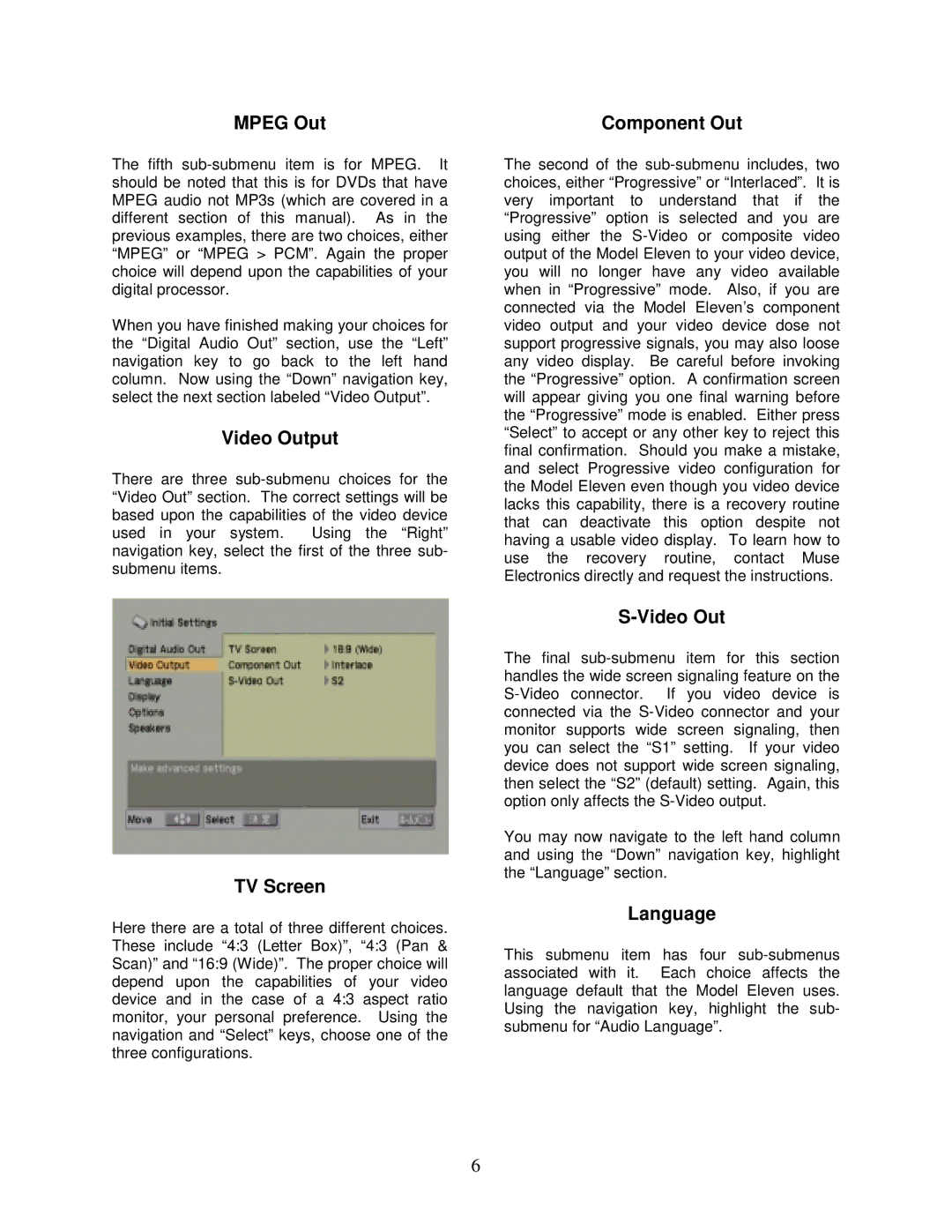The fifth sub-submenu item is for MPEG. It should be noted that this is for DVDs that have MPEG audio not MP3s (which are covered in a different section of this manual). As in the previous examples, there are two choices, either “MPEG” or “MPEG > PCM”. Again the proper choice will depend upon the capabilities of your digital processor.
When you have finished making your choices for the “Digital Audio Out” section, use the “Left” navigation key to go back to the left hand column. Now using the “Down” navigation key, select the next section labeled “Video Output”.
Video Output
There are three sub-submenu choices for the “Video Out” section. The correct settings will be based upon the capabilities of the video device used in your system. Using the “Right” navigation key, select the first of the three sub- submenu items.
The second of the sub-submenu includes, two choices, either “Progressive” or “Interlaced”. It is very important to understand that if the “Progressive” option is selected and you are using either the S-Video or composite video output of the Model Eleven to your video device, you will no longer have any video available when in “Progressive” mode. Also, if you are connected via the Model Eleven’s component video output and your video device dose not support progressive signals, you may also loose any video display. Be careful before invoking the “Progressive” option. A confirmation screen will appear giving you one final warning before the “Progressive” mode is enabled. Either press “Select” to accept or any other key to reject this final confirmation. Should you make a mistake, and select Progressive video configuration for the Model Eleven even though you video device lacks this capability, there is a recovery routine that can deactivate this option despite not having a usable video display. To learn how to use the recovery routine, contact Muse Electronics directly and request the instructions.