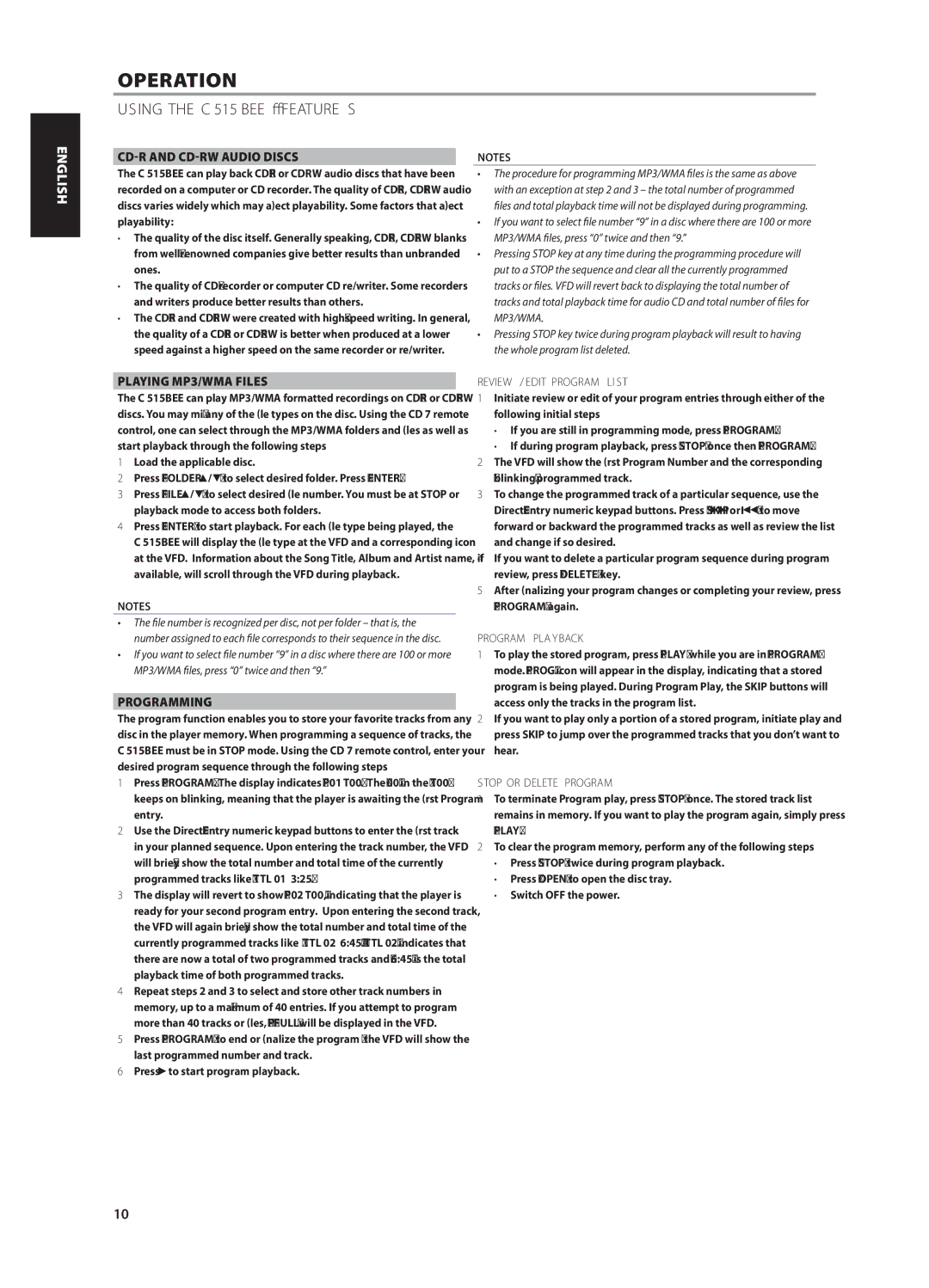CD-R and CD-RW AUDIO DISCS
The C 515BEE can play back CD-R or CDRW audio discs that have been recorded on a computer or CD recorder. The quality of CD-R, CD-RW audio discs varies widely which may affect playability. Some factors that affect playability:
•The quality of the disc itself. Generally speaking, CD-R, CD-RW blanks from well-renowned companies give better results than unbranded ones.
•The quality of CD-recorder or computer CD re/writer. Some recorders and writers produce better results than others.
•The CD-R and CD-RW were created with high-speed writing. In general, the quality of a CD-R or CD-RW is better when produced at a lower speed against a higher speed on the same recorder or re/writer.
PLAYING MP3/WMA FILES
The C 515BEE can play MP3/WMA formatted recordings on CD-R or CD-RW discs. You may mix any of the file types on the disc. Using the CD 7 remote control, one can select through the MP3/WMA folders and files as well as start playback through the following steps
1Load the applicable disc.
2 | Press [FOLDER | ] to select desired folder. Press [ENTER]. |
3 | Press [FILE | ] to select desired file number. You must be at STOP or |
| playback mode to access both folders. |
4Press [ENTER] to start playback. For each file type being played, the
C 515BEE will display the file type at the VFD and a corresponding icon at the VFD. Information about the Song Title, Album and Artist name, if available, will scroll through the VFD during playback.
NOTES
•The file number is recognized per disc, not per folder – that is, the number assigned to each file corresponds to their sequence in the disc.
•If you want to select file number “9” in a disc where there are 100 or more MP3/WMA files, press “0” twice and then “9.”
PROGRAMMING
The program function enables you to store your favorite tracks from any disc in the player memory. When programming a sequence of tracks, the C 515BEE must be in STOP mode. Using the CD 7 remote control, enter your desired program sequence through the following steps
1Press [PROGRAM]. The display indicates “P01 T00”. The “00” in the “T00” keeps on blinking, meaning that the player is awaiting the first Program entry.
2Use the Direct-Entry numeric keypad buttons to enter the first track in your planned sequence. Upon entering the track number, the VFD will briefly show the total number and total time of the currently programmed tracks like “TTL 01 3:25”.
3The display will revert to show “P02 T00,” indicating that the player is ready for your second program entry. Upon entering the second track, the VFD will again briefly show the total number and total time of the currently programmed tracks like “TTL 02 6:45” – “TTL 02” indicates that there are now a total of two programmed tracks and “6:45” is the total playback time of both programmed tracks.
4Repeat steps 2 and 3 to select and store other track numbers in memory, up to a maximum of 40 entries. If you attempt to program more than 40 tracks or files, “P-FULL” will be displayed in the VFD.
5Press [PROGRAM] to end or finalize the program – the VFD will show the last programmed number and track.
6 Press to start program playback.
NOTES
•The procedure for programming MP3/WMA files is the same as above with an exception at step 2 and 3 – the total number of programmed files and total playback time will not be displayed during programming.
•If you want to select file number “9” in a disc where there are 100 or more MP3/WMA files, press “0” twice and then “9.”
•Pressing STOP key at any time during the programming procedure will put to a STOP the sequence and clear all the currently programmed tracks or files. VFD will revert back to displaying the total number of tracks and total playback time for audio CD and total number of files for MP3/WMA.
•Pressing STOP key twice during program playback will result to having the whole program list deleted.
REVIEW / EDIT PROGRAM LIST
1Initiate review or edit of your program entries through either of the following initial steps
•If you are still in programming mode, press [PROGRAM].
•If during program playback, press [STOP] once then [PROGRAM].
2The VFD will show the first Program Number and the corresponding “blinking” programmed track.
3To change the programmed track of a particular sequence, use the
Direct-Entry numeric keypad buttons. Press [SKIP
 or
or 
 ] to move forward or backward the programmed tracks as well as review the list and change if so desired.
] to move forward or backward the programmed tracks as well as review the list and change if so desired.
4If you want to delete a particular program sequence during program review, press [DELETE] key.
5After finalizing your program changes or completing your review, press [PROGRAM] again.
PROGRAM PLAYBACK
1To play the stored program, press [PLAY] while you are in “PROGRAM” mode. “PROG” icon will appear in the display, indicating that a stored program is being played. During Program Play, the SKIP buttons will access only the tracks in the program list.
2If you want to play only a portion of a stored program, initiate play and press SKIP to jump over the programmed tracks that you don’t want to hear.
STOP OR DELETE PROGRAM
1To terminate Program play, press [STOP] once. The stored track list remains in memory. If you want to play the program again, simply press [PLAY].
2To clear the program memory, perform any of the following steps
•Press [STOP] twice during program playback.
•Press [OPEN] to open the disc tray.
•Switch OFF the power.