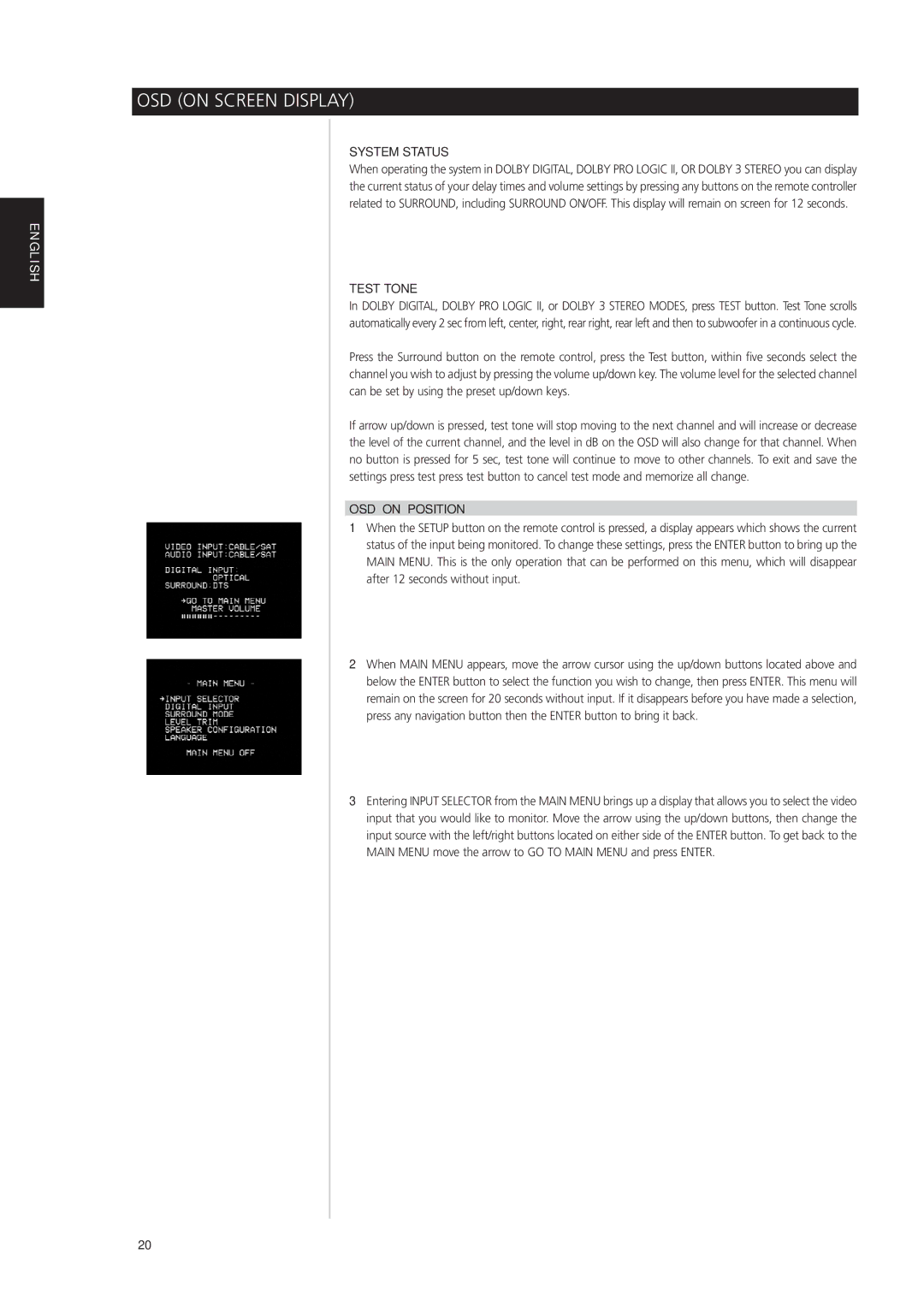L 76 specifications
The NAD L 76 is a versatile and innovative audio amplifier designed to deliver high-quality sound in a compact footprint. Hailing from the reputable NAD brand, known for its commitment to excellence in audio performance, the L 76 combines advanced technology with user-friendly features, making it a sought-after option for audiophiles and casual listeners alike.One of the standout features of the NAD L 76 is its robust amplification capabilities. With a power output of 75 watts per channel, this amplifier is suited to drive a variety of speaker types efficiently, allowing it to perform admirably in both small and medium-sized rooms. This ensures that users can enjoy a rich and dynamic audio experience, whether they are listening to music, watching movies, or gaming.
The L 76 incorporates NAD's proprietary technologies to enhance audio performance. One such technology is the PowerDrive circuit, which allows the amplifier to deliver high current levels for better control over the speaker drivers. This leads to tighter bass response and reduced distortion at higher volumes, a critical factor for maintaining sound quality in demanding audio scenarios. Additionally, the inclusion of High-Definition Audio (HDA) support facilitates compatibility with high-resolution audio formats, bringing a new level of detail and clarity to music playback.
Another noteworthy characteristic of the NAD L 76 is its versatility in connectivity. It features multiple input options, including balanced XLR inputs, RCA connections, and digital inputs, accommodating a wide range of audio sources. Bluetooth connectivity allows for seamless wireless streaming from smartphones and tablets, providing added convenience for users who enjoy listening to music on the go. The amplifier also supports integration with home theater systems, expanding its functionality as a central component in a comprehensive audio setup.
Further enhancing user experience, the NAD L 76 comes equipped with an intuitive user interface and an easy-to-read display. The remote control provides convenient access to various functions, making it simple to adjust settings and switch between inputs.
With its blend of power, advanced technologies, and user-friendly features, the NAD L 76 stands out as an impressive audio amplifier. Whether you are a dedicated audiophile or someone simply looking to upgrade their listening experience, the L 76 promises to deliver exceptional performance and versatility for a range of audio needs.