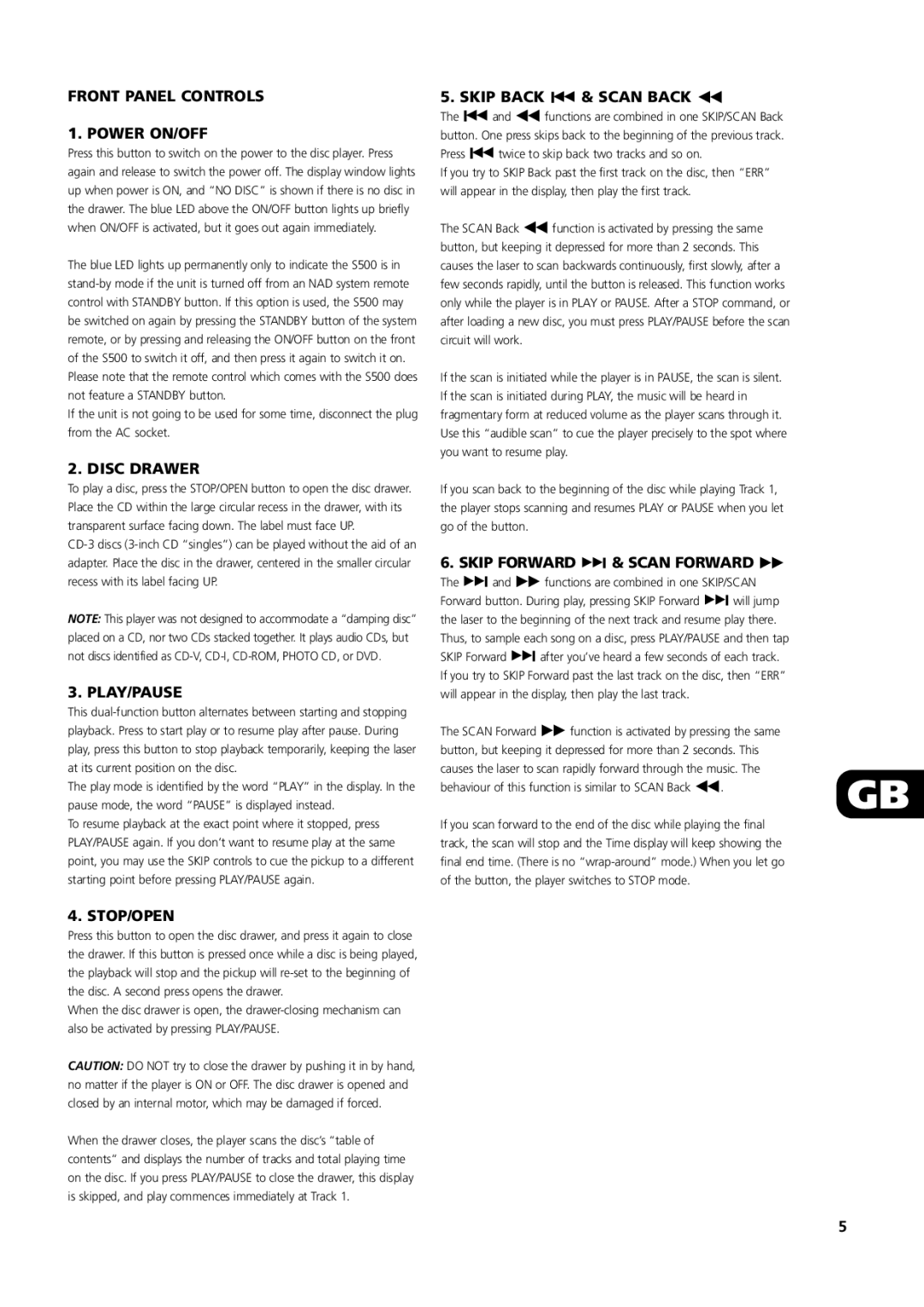S500 specifications
The NAD S500 is a powerful and versatile audio streaming amplifier designed for audiophiles seeking high performance combined with modern connectivity. Renowned for its innovative technology, the S500 delivers pristine sound quality that is both nuanced and dynamic. This device is equipped with NAD's latest digital amplification technology, ensuring that it delivers outstanding power efficiency while producing clear and accurate sound reproduction.One of the standout features of the S500 is its support for high-resolution audio formats. This comes as no surprise, as NAD has a long-standing reputation for embracing cutting-edge audio processing. The S500 can decode a variety of formats up to 24-bit/192 kHz, allowing users to experience their favorite music in exceptional detail. Additionally, the integrated DAC (Digital-to-Analog Converter) ensures that audio signals are converted with precision, minimizing distortion and providing a captivating listening experience.
The S500 also embraces modern connectivity options, making it a perfect addition to contemporary home entertainment setups. With Wi-Fi, Bluetooth, and Ethernet connectivity, the amplifier can seamlessly stream music from numerous sources, including popular services like Tidal, Spotify, and more. It is compatible with multi-room audio setups, enabling users to distribute sound throughout their homes. The availability of AirPlay 2 support further enhances its usability, allowing for easy streaming from Apple devices.
For those who appreciate the visual aspect of audio equipment, the S500 is designed with an elegant and sleek aesthetic. Its minimalist design features a high-quality display that offers information about the currently playing track, making it user-friendly. The built-in controls are intuitive, providing easy navigation through various settings, inputs, and streaming services.
Another key characteristic of the S500 is its extensive compatibility with other audio equipment. It includes multiple analog and digital inputs, enabling connections to various sources, including turntables, CD players, and more. The amplifier also features speaker terminals capable of driving different speaker types, making it highly adaptable to various user preferences.
Overall, the NAD S500 is not just an amplifier; it is a complete audio solution that combines modern streaming capabilities with high-quality sound performance. Whether you are an audiophile or simply someone who enjoys great music, the S500 offers a rich auditory experience that enhances any listening environment. Its blend of sophisticated technology, elegant design, and versatile connectivity makes it a standout choice for anyone looking to elevate their audio experience.