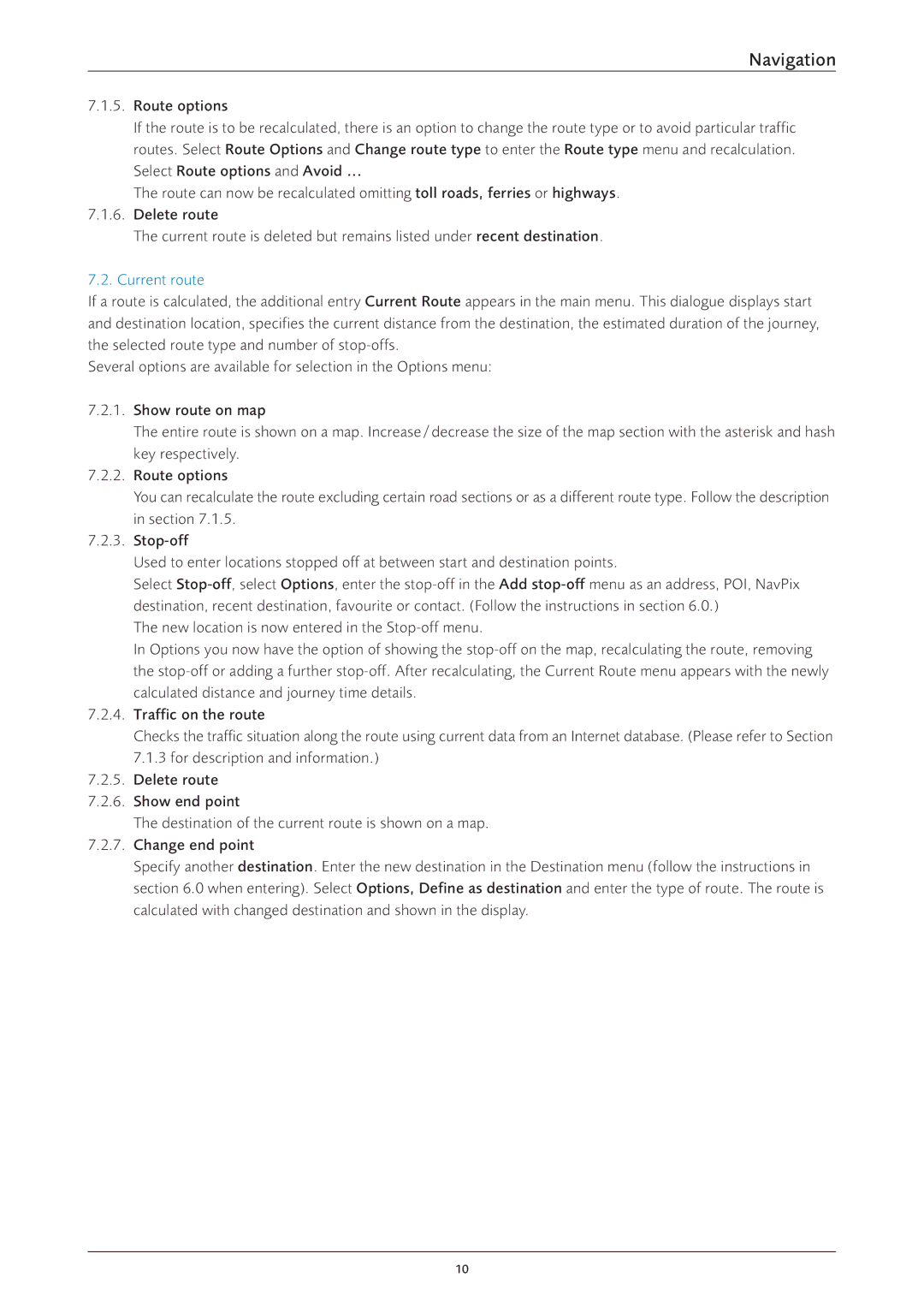Navigation
7.1.5.Route options
If the route is to be recalculated, there is an option to change the route type or to avoid particular traffic routes. Select Route Options and Change route type to enter the Route type menu and recalculation. Select Route options and Avoid ...
The route can now be recalculated omitting toll roads, ferries or highways.
7.1.6.Delete route
The current route is deleted but remains listed under recent destination.
7.2.Current route
If a route is calculated, the additional entry Current Route appears in the main menu. This dialogue displays start and destination location, specifies the current distance from the destination, the estimated duration of the journey, the selected route type and number of
Several options are available for selection in the Options menu:
7.2.1.Show route on map
The entire route is shown on a map. Increase / decrease the size of the map section with the asterisk and hash key respectively.
7.2.2.Route options
You can recalculate the route excluding certain road sections or as a different route type. Follow the description in section 7.1.5.
7.2.3.
Used to enter locations stopped off at between start and destination points.
Select
The new location is now entered in the
In Options you now have the option of showing the
7.2.4.Traffic on the route
Checks the traffic situation along the route using current data from an Internet database. (Please refer to Section 7.1.3 for description and information.)
7.2.5.Delete route
7.2.6.Show end point
The destination of the current route is shown on a map.
7.2.7.Change end point
Specify another destination. Enter the new destination in the Destination menu (follow the instructions in section 6.0 when entering). Select Options, Define as destination and enter the type of route. The route is calculated with changed destination and shown in the display.
10