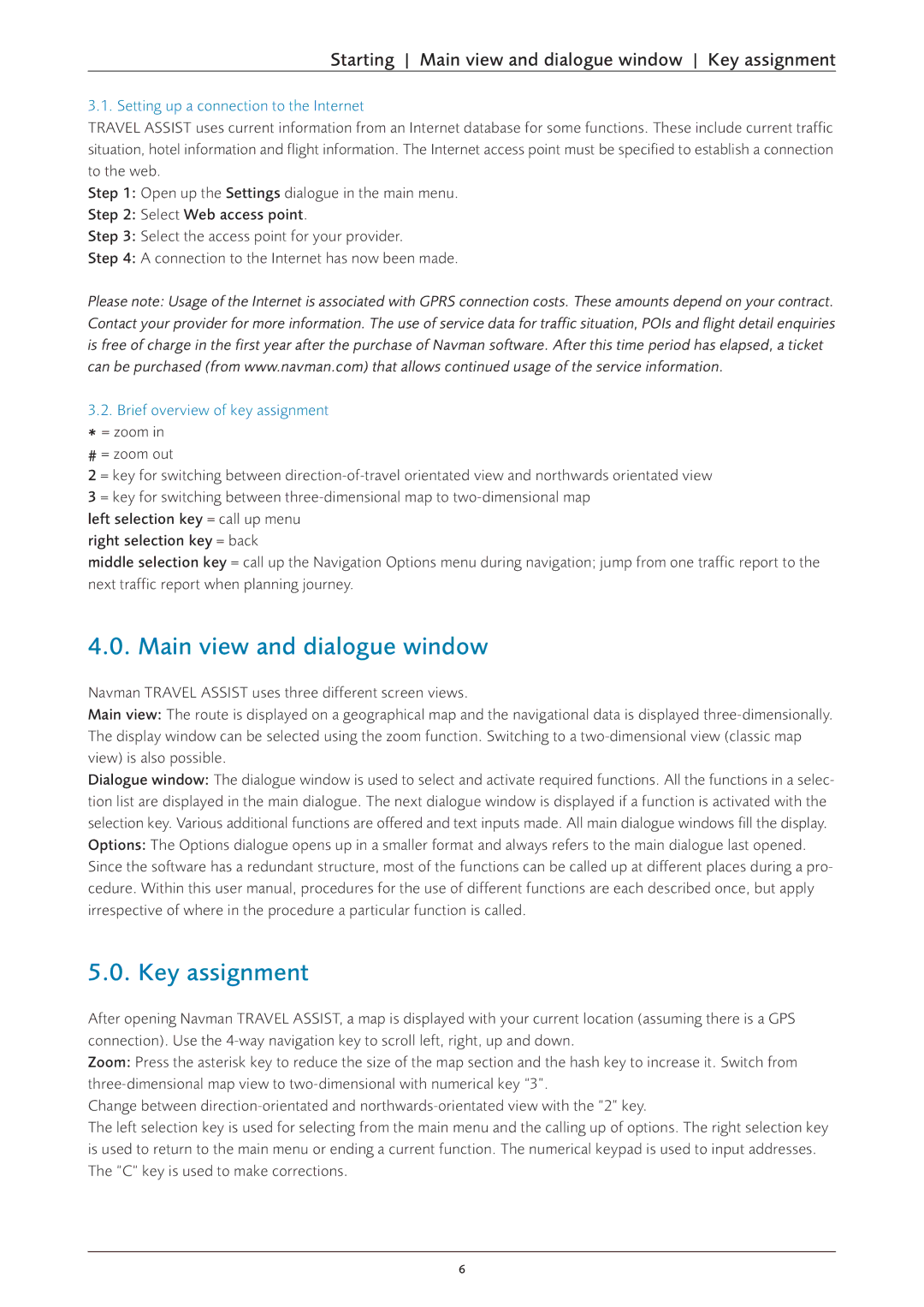Starting Main view and dialogue window Key assignment
3.1. Setting up a connection to the Internet
TRAVEL ASSIST uses current information from an Internet database for some functions. These include current traffic situation, hotel information and flight information. The Internet access point must be specified to establish a connection to the web.
Step 1: Open up the Settings dialogue in the main menu.
Step 2: Select Web access point.
Step 3: Select the access point for your provider.
Step 4: A connection to the Internet has now been made.
Please note: Usage of the Internet is associated with GPRS connection costs. These amounts depend on your contract. Contact your provider for more information. The use of service data for traffic situation, POIs and flight detail enquiries is free of charge in the first year after the purchase of Navman software. After this time period has elapsed, a ticket can be purchased (from www.navman.com) that allows continued usage of the service information.
3.2.Brief overview of key assignment
* = zoom in
# = zoom out
2 = key for switching between
left selection key = call up menu right selection key = back
middle selection key = call up the Navigation Options menu during navigation; jump from one traffic report to the next traffic report when planning journey.
4.0. Main view and dialogue window
Navman TRAVEL ASSIST uses three different screen views.
Main view: The route is displayed on a geographical map and the navigational data is displayed
Dialogue window: The dialogue window is used to select and activate required functions. All the functions in a selec- tion list are displayed in the main dialogue. The next dialogue window is displayed if a function is activated with the selection key. Various additional functions are offered and text inputs made. All main dialogue windows fill the display. Options: The Options dialogue opens up in a smaller format and always refers to the main dialogue last opened. Since the software has a redundant structure, most of the functions can be called up at different places during a pro- cedure. Within this user manual, procedures for the use of different functions are each described once, but apply irrespective of where in the procedure a particular function is called.
5.0. Key assignment
After opening Navman TRAVEL ASSIST, a map is displayed with your current location (assuming there is a GPS connection). Use the
Zoom: Press the asterisk key to reduce the size of the map section and the hash key to increase it. Switch from
Change between
The left selection key is used for selecting from the main menu and the calling up of options. The right selection key is used to return to the main menu or ending a current function. The numerical keypad is used to input addresses. The “C“ key is used to make corrections.
6