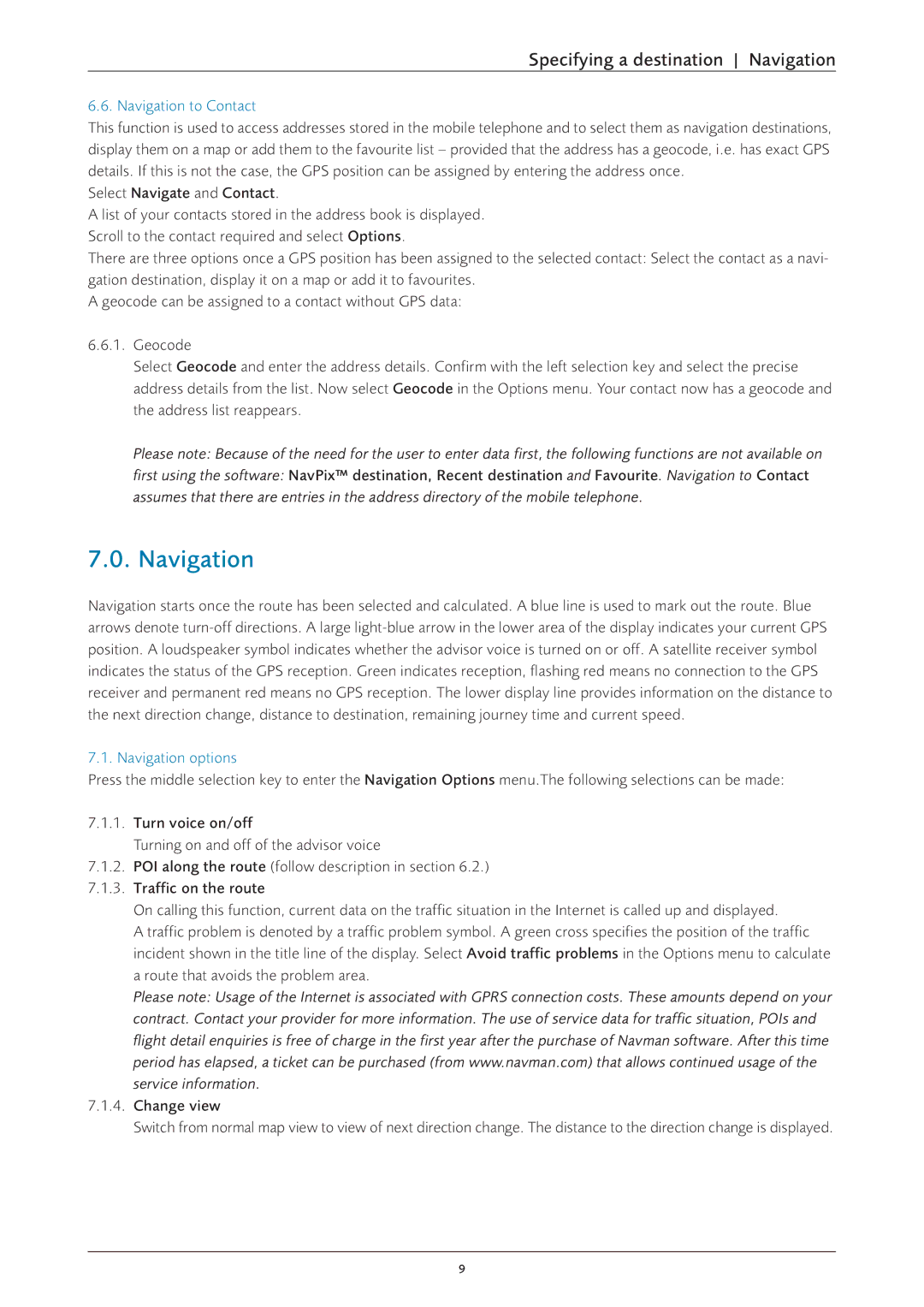Specifying a destination Navigation
6.6. Navigation to Contact
This function is used to access addresses stored in the mobile telephone and to select them as navigation destinations, display them on a map or add them to the favourite list – provided that the address has a geocode, i.e. has exact GPS details. If this is not the case, the GPS position can be assigned by entering the address once.
Select Navigate and Contact.
A list of your contacts stored in the address book is displayed. Scroll to the contact required and select Options.
There are three options once a GPS position has been assigned to the selected contact: Select the contact as a navi- gation destination, display it on a map or add it to favourites.
A geocode can be assigned to a contact without GPS data:
6.6.1.Geocode
Select Geocode and enter the address details. Confirm with the left selection key and select the precise address details from the list. Now select Geocode in the Options menu. Your contact now has a geocode and the address list reappears.
Please note: Because of the need for the user to enter data first, the following functions are not available on
first using the software: NavPix™ destination, Recent destination and Favourite. Navigation to Contact assumes that there are entries in the address directory of the mobile telephone.
7.0. Navigation
Navigation starts once the route has been selected and calculated. A blue line is used to mark out the route. Blue arrows denote
7.1. Navigation options
Press the middle selection key to enter the Navigation Options menu.The following selections can be made:
7.1.1.Turn voice on/off
Turning on and off of the advisor voice
7.1.2.POI along the route (follow description in section 6.2.)
7.1.3.Traffic on the route
On calling this function, current data on the traffic situation in the Internet is called up and displayed.
A traffic problem is denoted by a traffic problem symbol. A green cross specifies the position of the traffic incident shown in the title line of the display. Select Avoid traffic problems in the Options menu to calculate a route that avoids the problem area.
Please note: Usage of the Internet is associated with GPRS connection costs. These amounts depend on your contract. Contact your provider for more information. The use of service data for traffic situation, POIs and flight detail enquiries is free of charge in the first year after the purchase of Navman software. After this time period has elapsed, a ticket can be purchased (from www.navman.com) that allows continued usage of the service information.
7.1.4.Change view
Switch from normal map view to view of next direction change. The distance to the direction change is displayed.
9