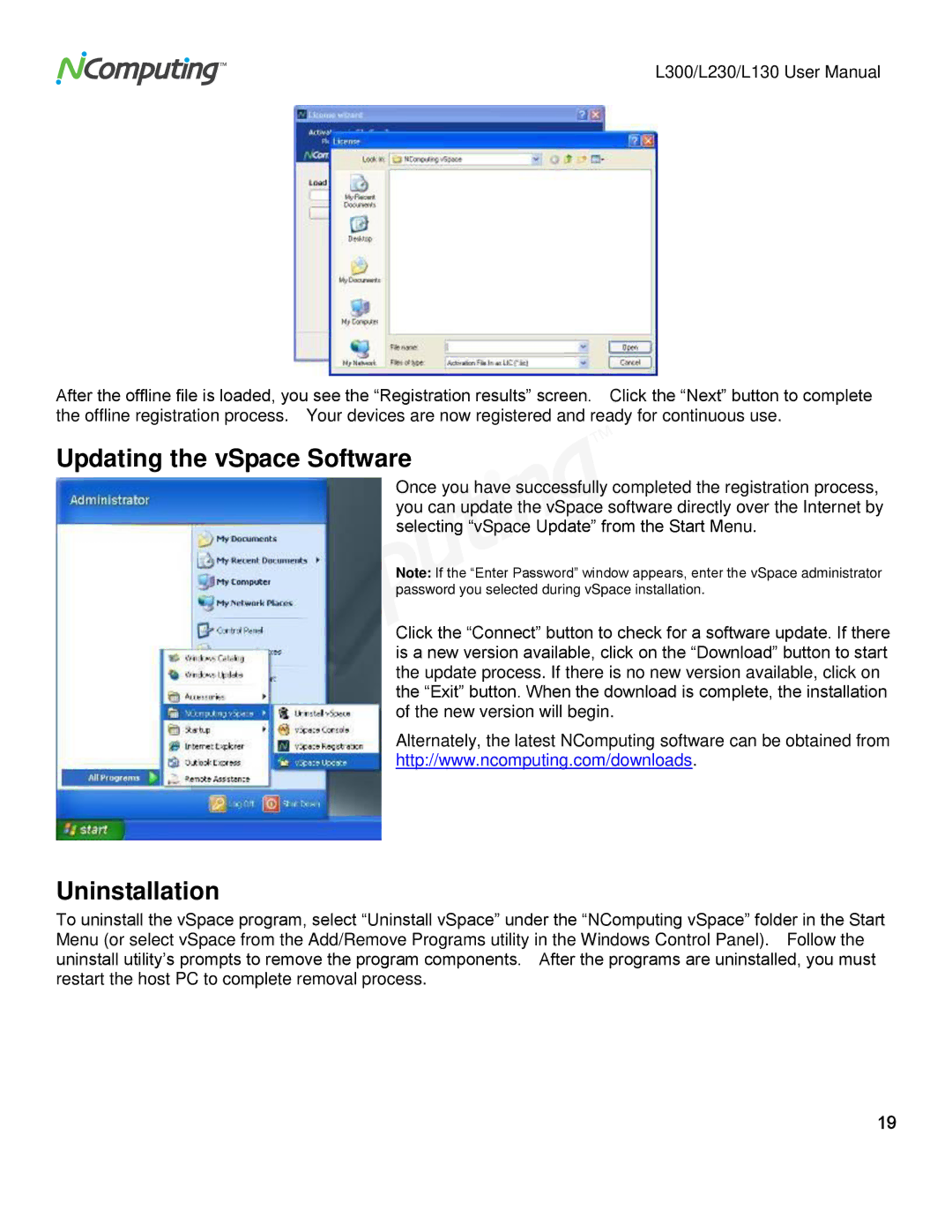L300, L230, L130 specifications
NComputing is a leading provider of desktop virtualization solutions, and among its innovative offerings are the L230, L130, and L300 devices. These thin clients are designed to enhance the computing experience by allowing multiple users to share a single computing resource.The NComputing L230 is an advanced thin client that supports both HDMI and VGA outputs, making it versatile for a variety of display needs. It provides an impressive 1080p HD video output, ensuring a crisp visual experience. The device utilizes the vSpace Pro software, which optimizes the performance of shared environments, making it perfect for schools, businesses, and other multi-user settings. With support for up to 100 users per host PC, the L230 is ideal for organizations seeking cost-effective computing solutions. Its energy-efficient design enables reduced power consumption and operational costs.
On the other hand, the NComputing L130 is designed for simplicity and ease of use. This model features a compact form factor and is built to provide a basic computing experience without compromising performance. The L130 is suited for environments where users need access to essential applications, making it a great choice for classrooms and low-intensity office environments. Like the L230, it also leverages the vSpace Pro technology, allowing it to connect seamlessly with a shared host PC.
Meanwhile, the L300 is a robust solution that bridges the gap between performance and affordability. This model stands out with its dual-display capability, which enhances productivity in multitasking environments. The L300 is designed for both standard and high-definition output, accommodating a variety of user preferences and needs. Its innovative design not only ensures easy integration into existing IT infrastructure but also features a low-maintenance setup that simplifies ongoing support.
All three devices share crucial characteristics, such as their ability to function without a traditional operating system, lightweight design, and deployment versatility. They support USB peripherals, enabling users to connect devices such as printers and scanners without hassle. Additionally, NComputing thin clients are known for their durability and reliability, making them an excellent choice for organizations looking to invest in long-term solutions.
Overall, the NComputing L230, L130, and L300 provide a broad spectrum of options tailored to different needs, making them invaluable for enhancing productivity while significantly lowering total cost of ownership in various computing environments.