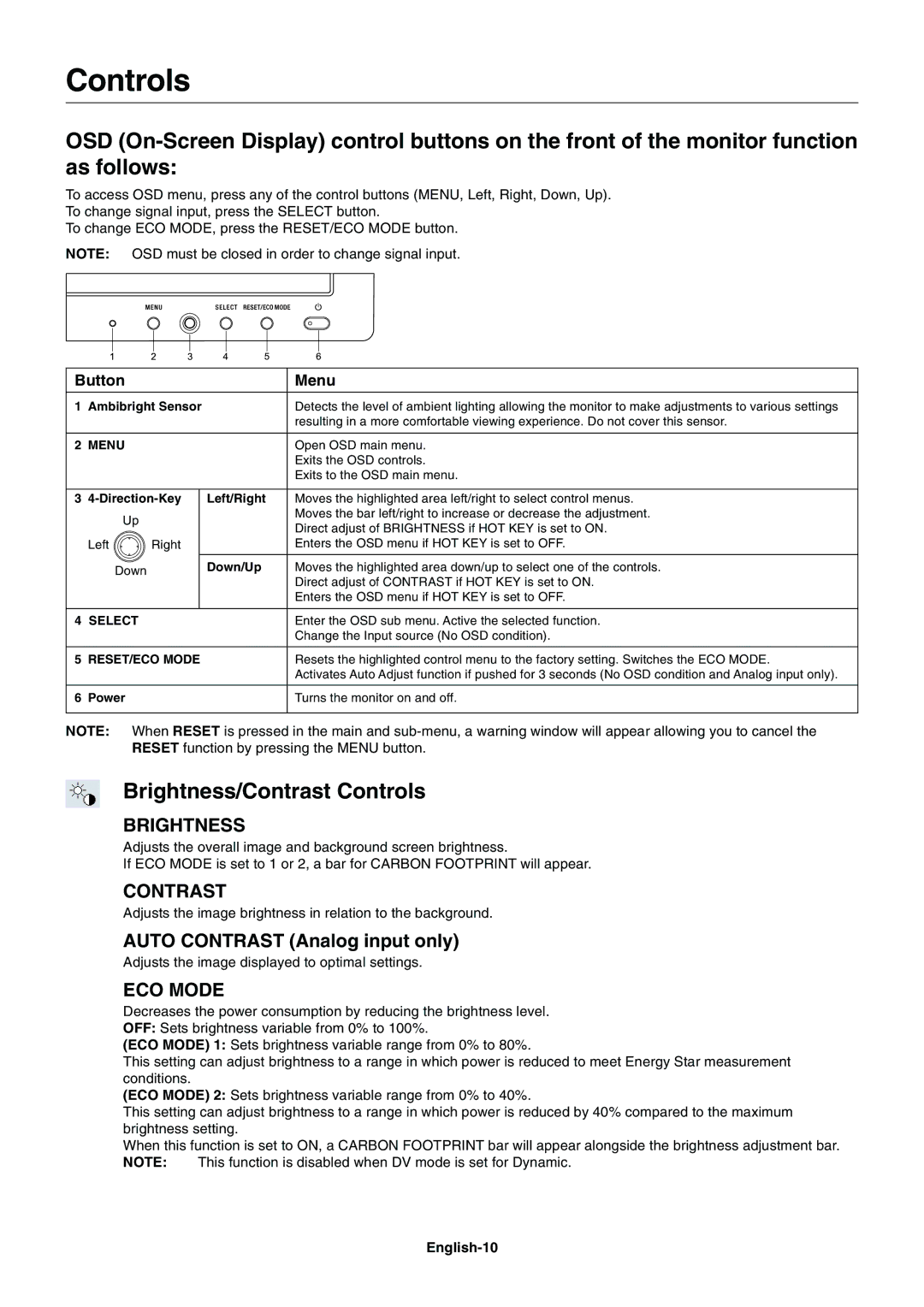Controls
OSD
To access OSD menu, press any of the control buttons (MENU, Left, Right, Down, Up).
To change signal input, press the SELECT button.
To change ECO MODE, press the RESET/ECO MODE button.
NOTE: OSD must be closed in order to change signal input.
Button |
|
|
| Menu | |
|
|
|
|
| |
1 | Ambibright Sensor |
| Detects the level of ambient lighting allowing the monitor to make adjustments to various settings | ||
|
|
|
|
| resulting in a more comfortable viewing experience. Do not cover this sensor. |
|
|
|
|
|
|
2 | MENU |
|
|
| Open OSD main menu. |
|
|
|
|
| Exits the OSD controls. |
|
|
|
|
| Exits to the OSD main menu. |
|
|
|
|
| |
3 |
|
| Left/Right | Moves the highlighted area left/right to select control menus. | |
| Up |
|
|
| Moves the bar left/right to increase or decrease the adjustment. |
|
|
|
| Direct adjust of BRIGHTNESS if HOT KEY is set to ON. | |
|
|
|
|
| |
| Left | Right |
|
| Enters the OSD menu if HOT KEY is set to OFF. |
|
|
|
|
|
|
| Down |
|
| Down/Up | Moves the highlighted area down/up to select one of the controls. |
|
|
|
|
| Direct adjust of CONTRAST if HOT KEY is set to ON. |
|
|
|
|
| Enters the OSD menu if HOT KEY is set to OFF. |
|
|
|
|
|
|
4 | SELECT |
|
|
| Enter the OSD sub menu. Active the selected function. |
|
|
|
|
| Change the Input source (No OSD condition). |
|
|
|
|
| |
5 | RESET/ECO MODE |
| Resets the highlighted control menu to the factory setting. Switches the ECO MODE. | ||
|
|
|
|
| Activates Auto Adjust function if pushed for 3 seconds (No OSD condition and Analog input only). |
|
|
|
|
|
|
6 | Power |
|
|
| Turns the monitor on and off. |
|
|
|
|
|
|
NOTE: When RESET is pressed in the main and
Brightness/Contrast Controls
BRIGHTNESS
Adjusts the overall image and background screen brightness.
If ECO MODE is set to 1 or 2, a bar for CARBON FOOTPRINT will appear.
CONTRAST
Adjusts the image brightness in relation to the background.
AUTO CONTRAST (Analog input only)
Adjusts the image displayed to optimal settings.
ECO MODE
Decreases the power consumption by reducing the brightness level. OFF: Sets brightness variable from 0% to 100%.
(ECO MODE) 1: Sets brightness variable range from 0% to 80%.
This setting can adjust brightness to a range in which power is reduced to meet Energy Star measurement conditions.
(ECO MODE) 2: Sets brightness variable range from 0% to 40%.
This setting can adjust brightness to a range in which power is reduced by 40% compared to the maximum brightness setting.
When this function is set to ON, a CARBON FOOTPRINT bar will appear alongside the brightness adjustment bar.
NOTE: This function is disabled when DV mode is set for Dynamic.