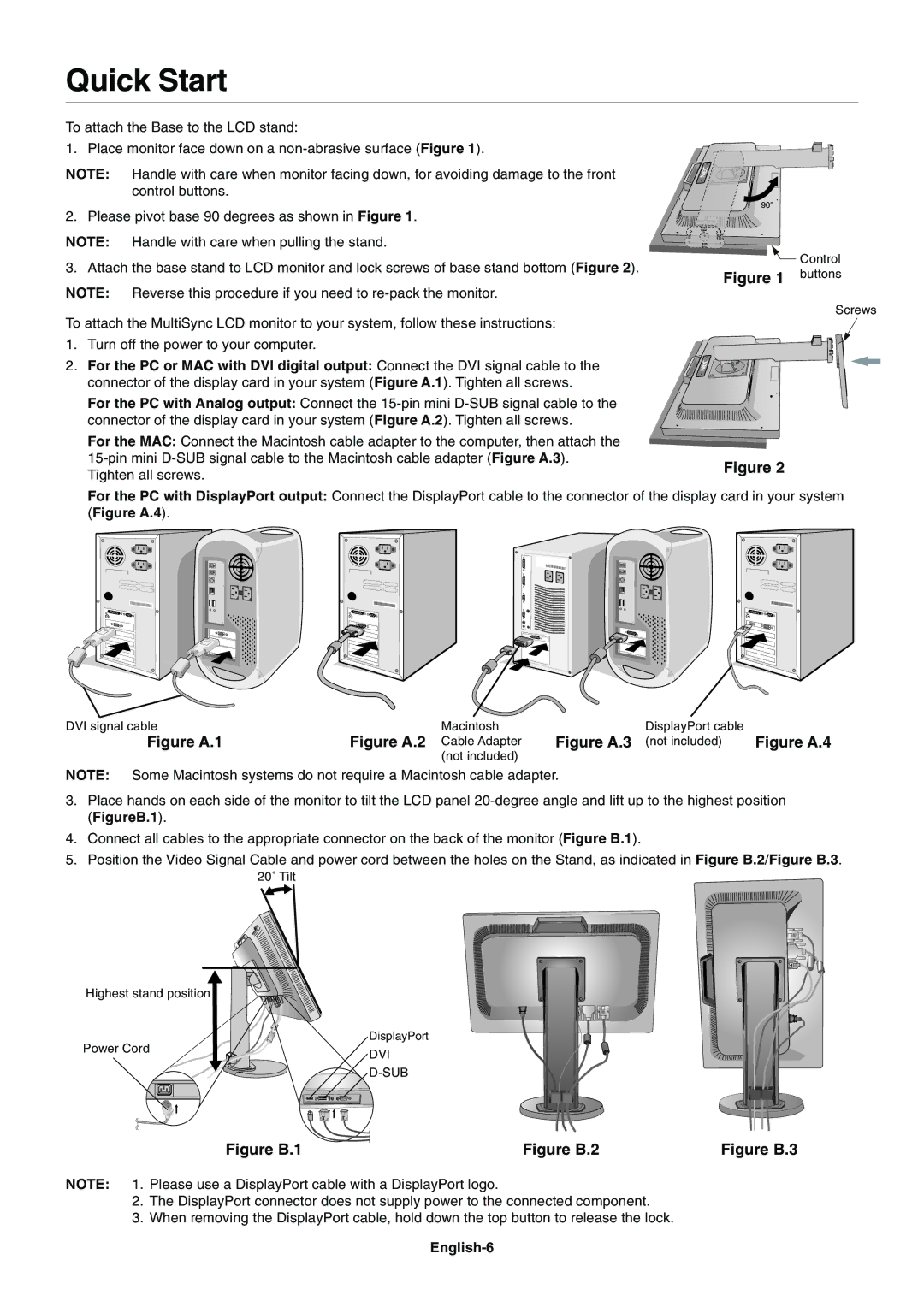Quick Start
To attach the Base to the LCD stand:
1. Place monitor face down on a
NOTE: Handle with care when monitor facing down, for avoiding damage to the front control buttons.
2. Please pivot base 90 degrees as shown in Figure 1.
NOTE: Handle with care when pulling the stand.
3. Attach the base stand to LCD monitor and lock screws of base stand bottom (Figure 2). | Control | |
buttons | ||
Figure 1 | ||
NOTE: Reverse this procedure if you need to |
|
Screws
To attach the MultiSync LCD monitor to your system, follow these instructions:
1. Turn off the power to your computer.
2. For the PC or MAC with DVI digital output: Connect the DVI signal cable to the connector of the display card in your system (Figure A.1). Tighten all screws.
For the PC with Analog output: Connect the
For the MAC: Connect the Macintosh cable adapter to the computer, then attach the |
| |
Figure 2 | ||
Tighten all screws. | ||
|
For the PC with DisplayPort output: Connect the DisplayPort cable to the connector of the display card in your system (Figure A.4).
DVI signal cable | Macintosh |
Figure A.1 | Figure A.2 Cable Adapter |
| (not included) |
DisplayPort cable |
|
Figure A.3 (not included) | Figure A.4 |
NOTE: Some Macintosh systems do not require a Macintosh cable adapter.
3.Place hands on each side of the monitor to tilt the LCD panel
4.Connect all cables to the appropriate connector on the back of the monitor (Figure B.1).
5.Position the Video Signal Cable and power cord between the holes on the Stand, as indicated in Figure B.2/Figure B.3.
20˚ Tilt
Highest stand position |
|
|
Power Cord |
| DisplayPort |
| ||
| DVI | |
|
| |
|
|
Figure B.1 | Figure B.2 | Figure B.3 |
NOTE: 1. Please use a DisplayPort cable with a DisplayPort logo.
2.The DisplayPort connector does not supply power to the connected component.
3.When removing the DisplayPort cable, hold down the top button to release the lock.