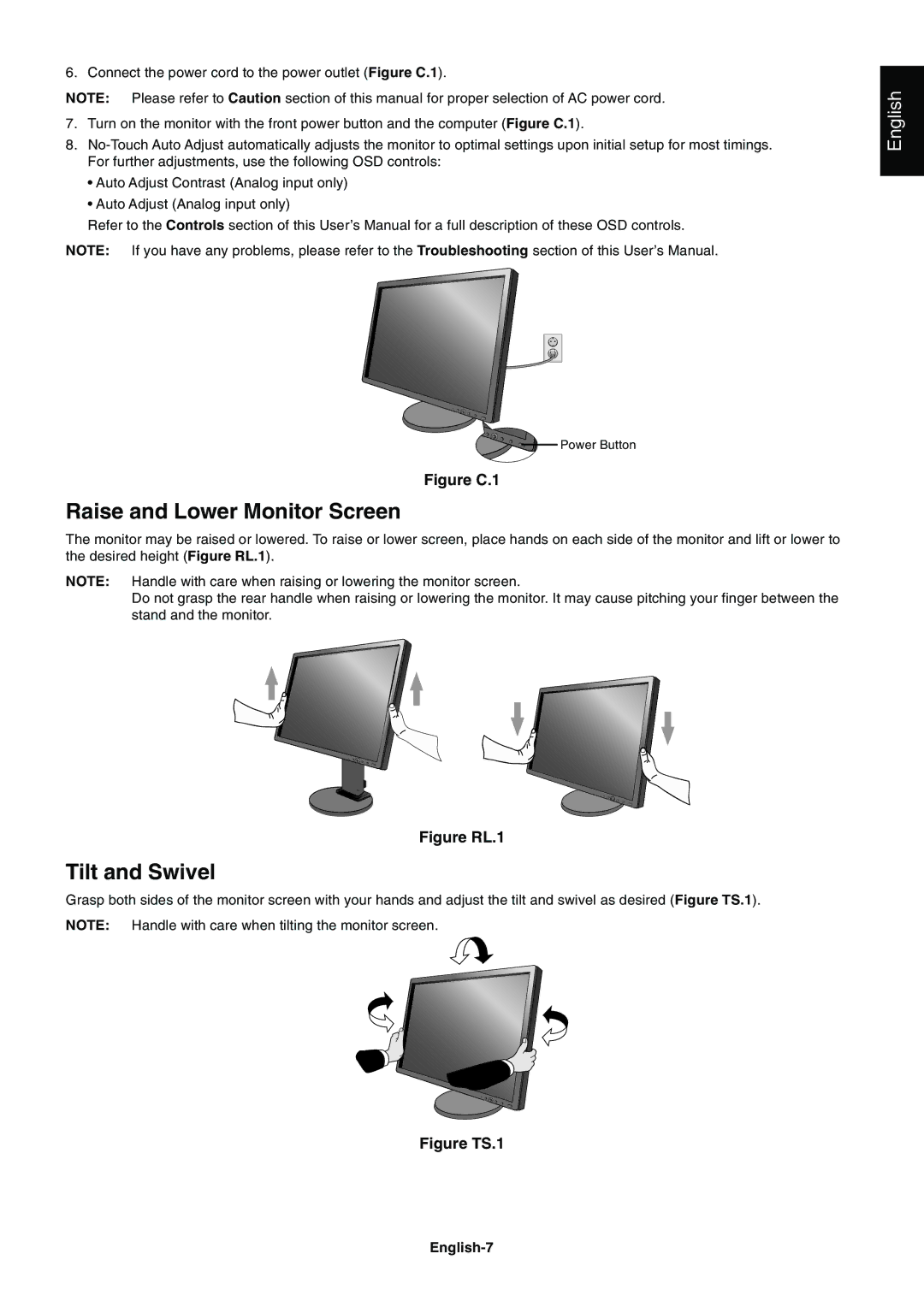6. Connect the power cord to the power outlet (Figure C.1).
NOTE: Please refer to Caution section of this manual for proper selection of AC power cord.
7.Turn on the monitor with the front power button and the computer (Figure C.1).
8.
•Auto Adjust Contrast (Analog input only)
•Auto Adjust (Analog input only)
Refer to the Controls section of this User’s Manual for a full description of these OSD controls.
NOTE: If you have any problems, please refer to the Troubleshooting section of this User’s Manual.
English
![]()
![]()
![]()
![]()
![]()
![]()
![]()
![]()
![]()
![]()
![]()
![]()
![]()
![]()
![]()
![]()
![]()
![]() Power Button
Power Button
Figure C.1
Raise and Lower Monitor Screen
The monitor may be raised or lowered. To raise or lower screen, place hands on each side of the monitor and lift or lower to the desired height (Figure RL.1).
NOTE: Handle with care when raising or lowering the monitor screen.
Do not grasp the rear handle when raising or lowering the monitor. It may cause pitching your finger between the stand and the monitor.
Figure RL.1
Tilt and Swivel
Grasp both sides of the monitor screen with your hands and adjust the tilt and swivel as desired (Figure TS.1).
NOTE: Handle with care when tilting the monitor screen.