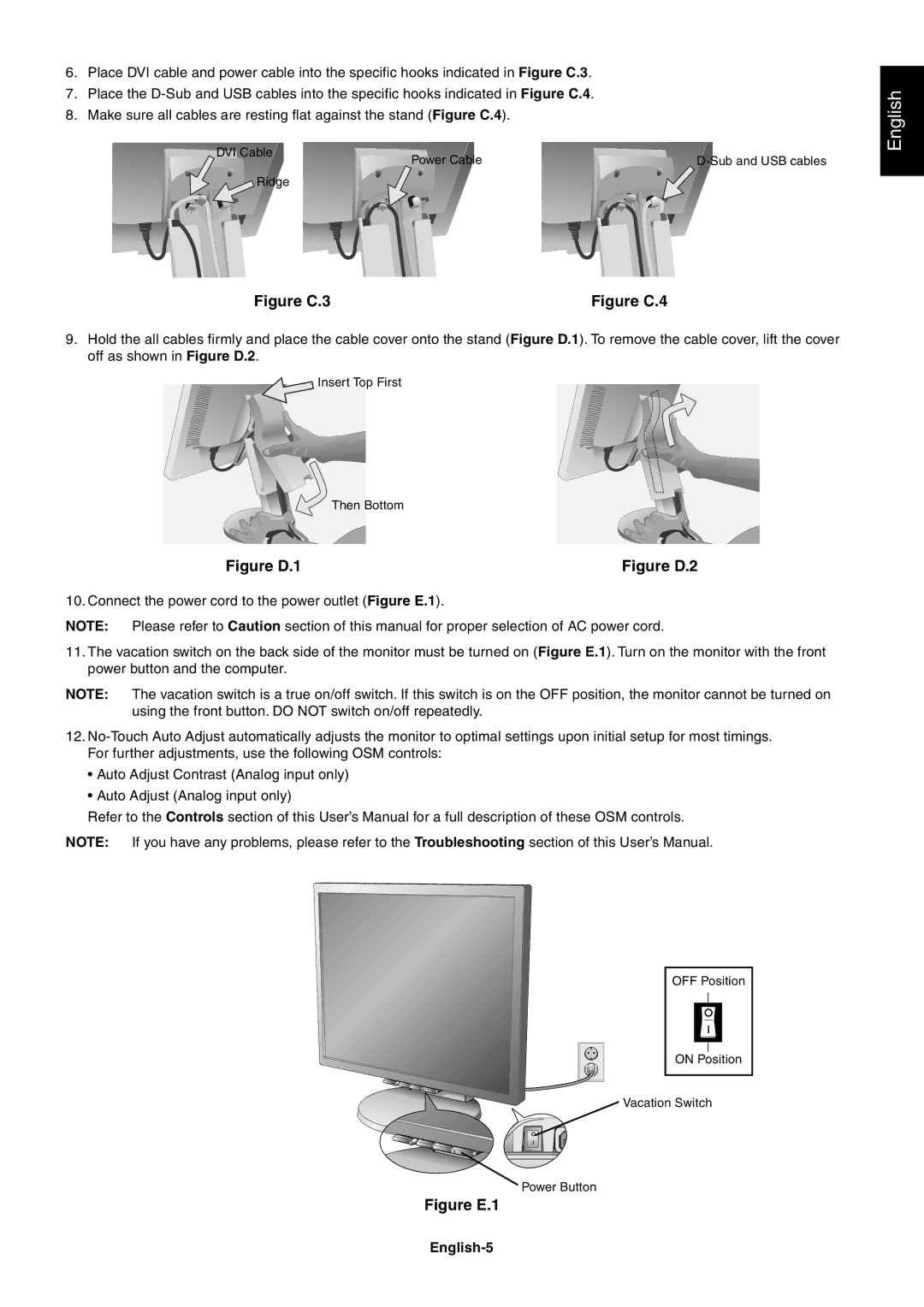6.Place DVI cable and power cable into the specific hooks indicated in Figure C.3.
7.Place the
8.Make sure all cables are resting flat against the stand (Figure C.4).
DVI Cable | Power Cable | |
|
![]() Ridge
Ridge
English
Figure C.3 | Figure C.4 |
9.Hold the all cables firmly and place the cable cover onto the stand (Figure D.1). To remove the cable cover, lift the cover off as shown in Figure D.2.
![]() Insert Top First
Insert Top First
Then Bottom
Figure D.1 | Figure D.2 |
10. Connect the power cord to the power outlet (Figure E.1).
NOTE: Please refer to Caution section of this manual for proper selection of AC power cord.
11.The vacation switch on the back side of the monitor must be turned on (Figure E.1). Turn on the monitor with the front power button and the computer.
NOTE: The vacation switch is a true on/off switch. If this switch is on the OFF position, the monitor cannot be turned on using the front button. DO NOT switch on/off repeatedly.
12.
•Auto Adjust Contrast (Analog input only)
•Auto Adjust (Analog input only)
Refer to the Controls section of this User’s Manual for a full description of these OSM controls.
NOTE: If you have any problems, please refer to the Troubleshooting section of this User’s Manual.
OFF Position
ON Position
Vacation Switch
Power Button