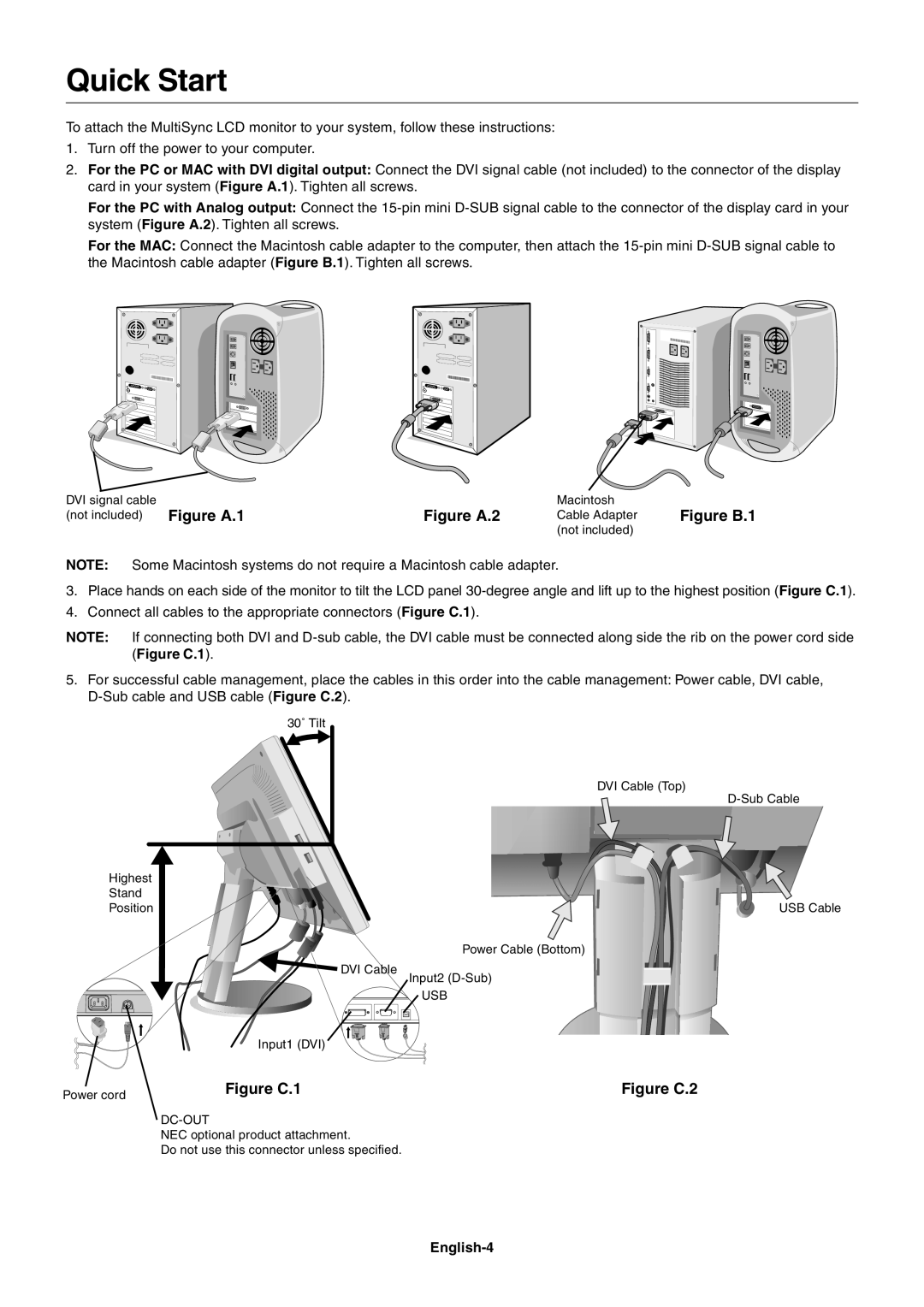Quick Start
To attach the MultiSync LCD monitor to your system, follow these instructions:
1.Turn off the power to your computer.
2.For the PC or MAC with DVI digital output: Connect the DVI signal cable (not included) to the connector of the display card in your system (Figure A.1). Tighten all screws.
For the PC with Analog output: Connect the
For the MAC: Connect the Macintosh cable adapter to the computer, then attach the
DVI signal cable | Figure A.1 | Figure A.2 |
(not included) |
Macintosh
Cable Adapter Figure B.1 (not included)
NOTE: Some Macintosh systems do not require a Macintosh cable adapter.
3.Place hands on each side of the monitor to tilt the LCD panel
4.Connect all cables to the appropriate connectors (Figure C.1).
NOTE: If connecting both DVI and
5.For successful cable management, place the cables in this order into the cable management: Power cable, DVI cable,
30˚ Tilt
DVI Cable (Top)
Highest |
|
|
Stand |
|
|
Position |
| USB Cable |
|
| Power Cable (Bottom) |
| DVI Cable | Input2 |
|
| |
|
| USB |
| Input1 (DVI) |
|
Power cord | Figure C.1 | Figure C.2 |
|
| |
|
| |
| NEC optional product attachment. |
|
| Do not use this connector unless specified. |
|