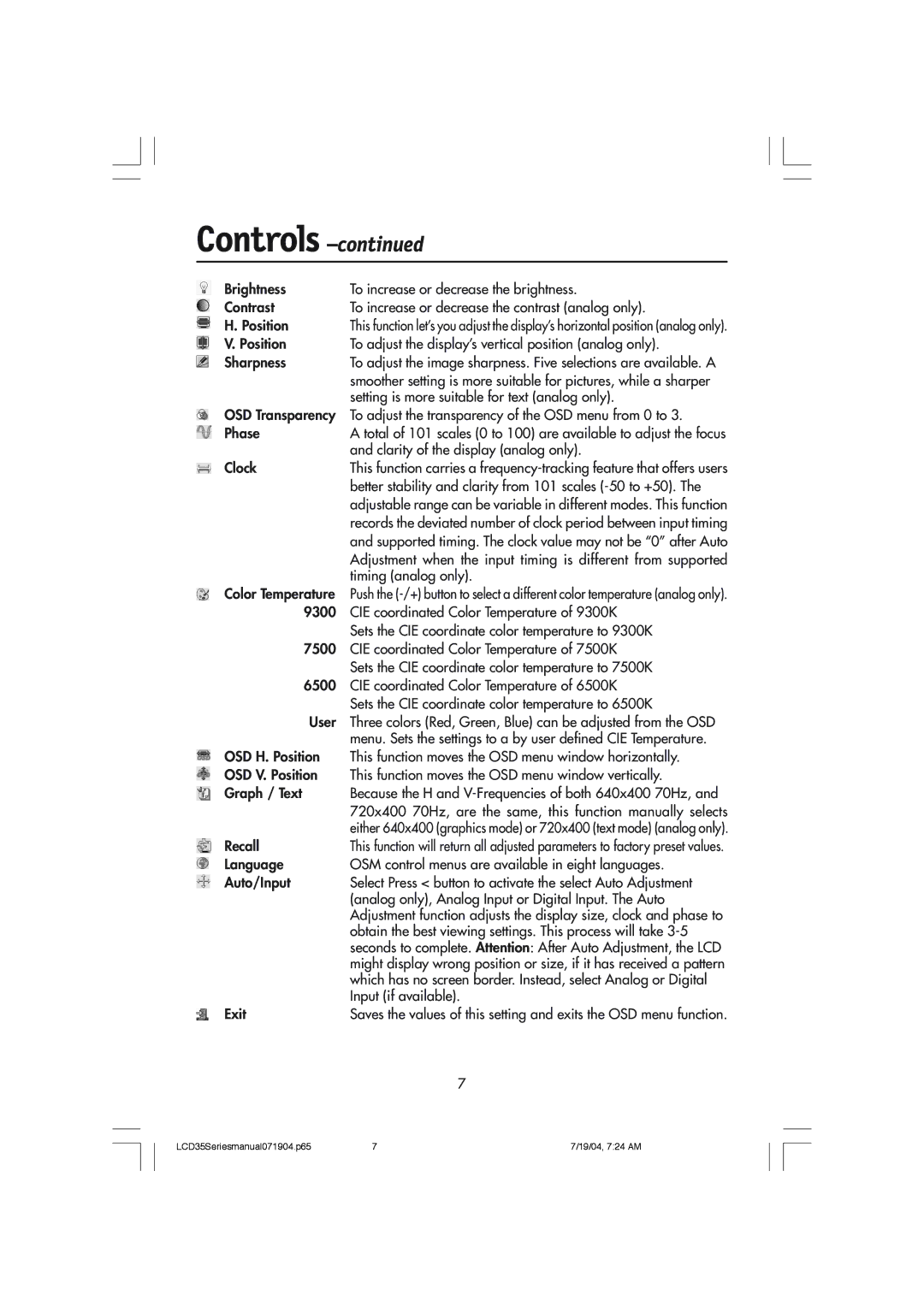Controls –continued
Brightness | To increase or decrease the brightness. |
Contrast | To increase or decrease the contrast (analog only). |
H. Position | This function letÕs you adjust the displayÕs horizontal position (analog only). |
V. Position | To adjust the displayÕs vertical position (analog only). |
Sharpness | To adjust the image sharpness. Five selections are available. A |
| smoother setting is more suitable for pictures, while a sharper |
| setting is more suitable for text (analog only). |
OSD Transparency | To adjust the transparency of the OSD menu from 0 to 3. |
Phase | A total of 101 scales (0 to 100) are available to adjust the focus |
| and clarity of the display (analog only). |
Clock | This function carries a |
| better stability and clarity from 101 scales |
| adjustable range can be variable in different modes. This function |
| records the deviated number of clock period between input timing |
| and supported timing. The clock value may not be Ò0Ó after Auto |
| Adjustment when the input timing is different from supported |
| timing (analog only). |
Color Temperature | Push the |
9300 | CIE coordinated Color Temperature of 9300K |
| Sets the CIE coordinate color temperature to 9300K |
7500 | CIE coordinated Color Temperature of 7500K |
| Sets the CIE coordinate color temperature to 7500K |
6500 | CIE coordinated Color Temperature of 6500K |
| Sets the CIE coordinate color temperature to 6500K |
User | Three colors (Red, Green, Blue) can be adjusted from the OSD |
| menu. Sets the settings to a by user defined CIE Temperature. |
OSD H. Position | This function moves the OSD menu window horizontally. |
OSD V. Position | This function moves the OSD menu window vertically. |
Graph / Text | Because the H and |
| 720x400 70Hz, are the same, this function manually selects |
| either 640x400 (graphics mode) or 720x400 (text mode) (analog only). |
Recall | This function will return all adjusted parameters to factory preset values. |
Language | OSM control menus are available in eight languages. |
Auto/Input | Select Press < button to activate the select Auto Adjustment |
| (analog only), Analog Input or Digital Input. The Auto |
| Adjustment function adjusts the display size, clock and phase to |
| obtain the best viewing settings. This process will take |
| seconds to complete. Attention: After Auto Adjustment, the LCD |
| might display wrong position or size, if it has received a pattern |
| which has no screen border. Instead, select Analog or Digital |
| Input (if available). |
Exit | Saves the values of this setting and exits the OSD menu function. |
| 7 |
LCD35Seriesmanual071904.p65 | 7 | 7/19/04, 7:24 AM |