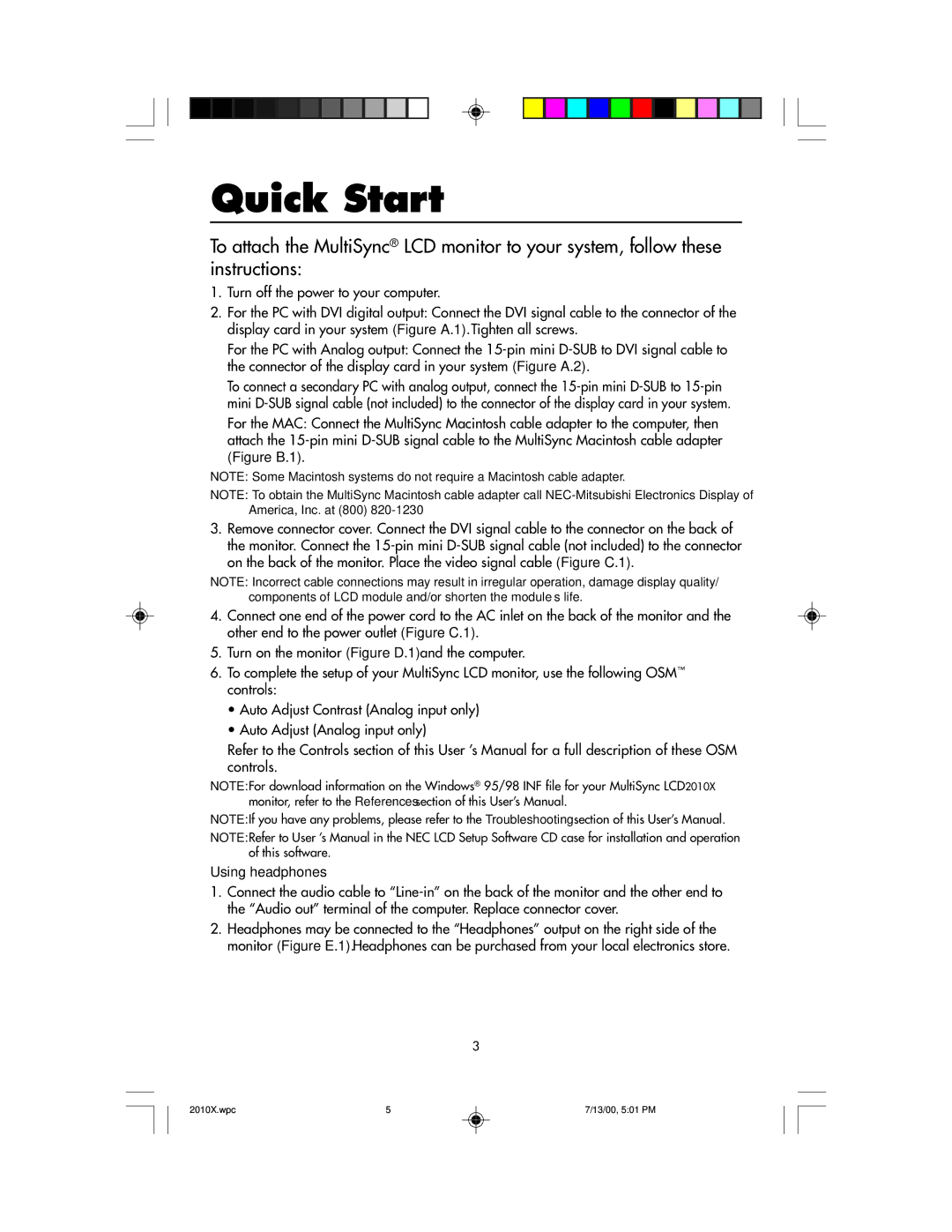LCD2010X specifications
The NEC LCD2010X is a high-performance LCD monitor designed to meet the demands of professional users who require exceptional clarity, reliability, and versatility. This model, featuring a 20.1-inch screen size, is particularly well-suited for various applications, including graphic design, video editing, and office use, making it a popular choice among different industries.One of the standout features of the NEC LCD2010X is its impressive display quality. With a resolution of 1600 x 1200 pixels, the monitor offers a clear and sharp image that enhances user experience and productivity. The 16:10 aspect ratio provides a wider viewing area, allowing users to multitask efficiently and view multiple documents or images side-by-side.
The LCD2010X utilizes advanced LCD technologies, including a high-quality IPS (In-Plane Switching) panel. This technology ensures superior color accuracy and consistency across wide viewing angles, making it ideal for tasks that require precise color reproduction. With a wide color gamut, the monitor is capable of displaying vibrant colors that are true to life, an essential feature for graphic designers and other creative professionals.
In terms of connectivity, the NEC LCD2010X offers multiple input options, including DVI-D and VGA ports, ensuring compatibility with a variety of computers and devices. The monitor also features built-in speakers, providing an all-in-one solution for users who require audio output without the need for external speakers.
An additional advantage of the LCD2010X is its ergonomic design. The monitor boasts height, tilt, swivel, and pivot adjustments, allowing users to customize the viewing angle for comfort and reduced eye strain during long working hours. This flexibility promotes a healthier workspace environment, essential for professionals who spend extended periods in front of their screens.
Furthermore, the NEC LCD2010X is designed with energy efficiency in mind. It incorporates several eco-friendly features that help reduce power consumption, contributing to lower operational costs and a smaller carbon footprint.
In summary, the NEC LCD2010X is a versatile and high-quality LCD monitor that excels in performance, display capabilities, and ergonomic design. Its array of features, including a high-resolution display, IPS technology, extensive connectivity options, and energy efficiency, make it a compelling choice for professionals seeking reliability and visual excellence in their work.