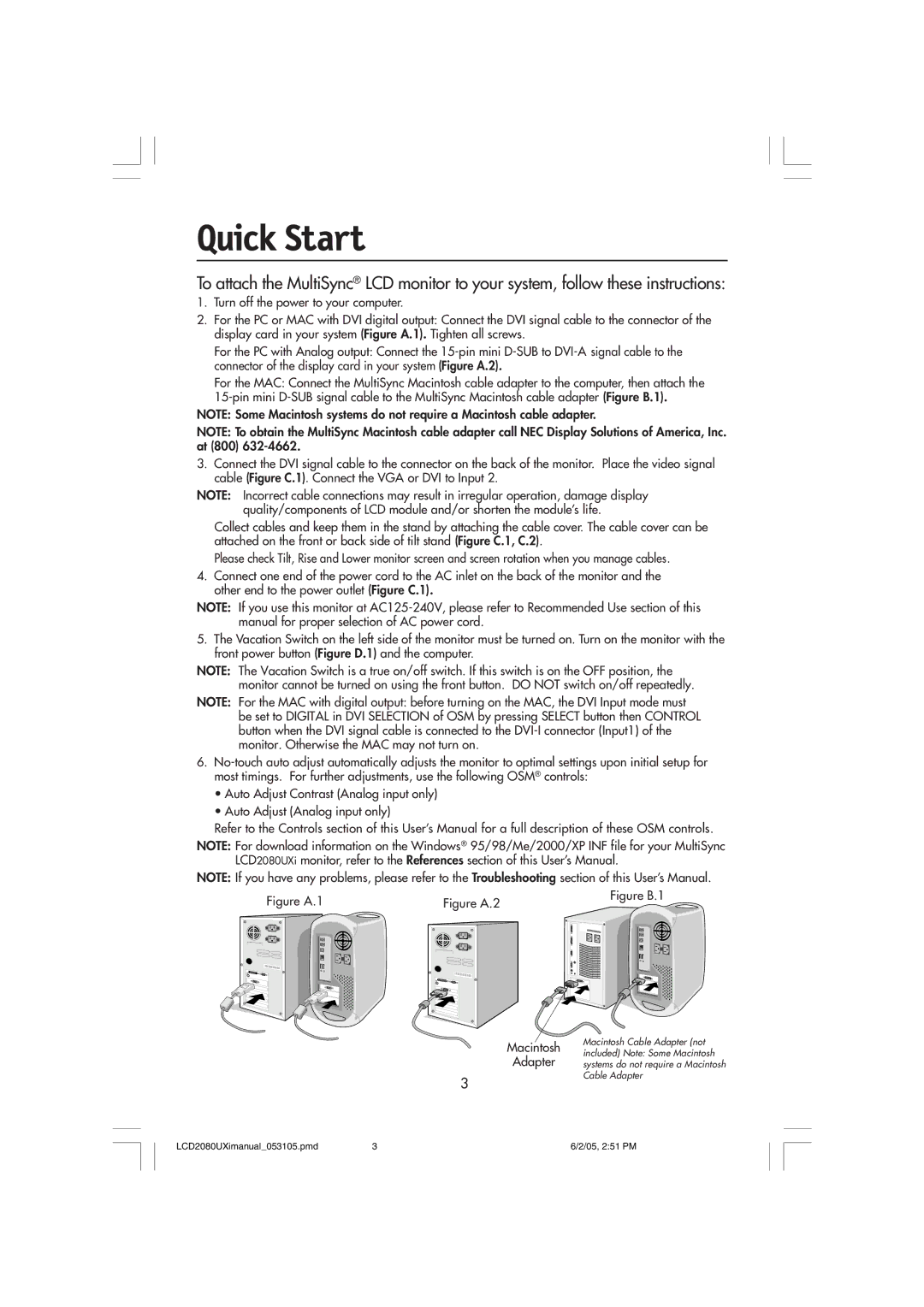LCD2080UXI specifications
The NEC LCD2080UXI is a high-performance 20-inch LCD display tailored primarily for professional environments, including control rooms, broadcast studios, and corporate settings. This monitor excels in delivering exceptional image quality, reliability, and functionality, making it a popular choice for users demanding superior performance from their display technology.One of the standout features of the LCD2080UXI is its native resolution of 1600 x 1200 pixels, which allows for sharp and precise images. The 4:3 aspect ratio is particularly beneficial for applications requiring vertical screen real estate, such as presentations and scientific data analysis. The panel also incorporates advanced TFT technology, ensuring vibrant colors and excellent viewing angles, crucial for collaborative working environments where multiple users may view the screen simultaneously.
The brightness of the LCD2080UXI is rated at 250 cd/m², which, combined with a contrast ratio of 400:1, produces vivid and striking images. This allows it to excel in various lighting conditions, providing clear visuals without compromising on quality. The LCD2080UXI also features a fast response time of 16 milliseconds, which minimizes motion blur and ghosting effects during video playback, making it suitable for multimedia applications.
In terms of connectivity, the LCD2080UXI is designed to accommodate a wide range of devices, featuring DVI-D, VGA, and composite video inputs. This versatility ensures compatibility with most modern computers, as well as older systems, making it a flexible choice for users with diverse needs. The monitor also offers multiple mounting options, including VESA-compatible mounts, allowing for easy integration into existing setups.
The LCD2080UXI prioritizes ergonomics and user comfort, featuring tilt, swivel, and height adjustment capabilities. This adaptability is essential for reducing eye strain during long usage periods. Moreover, the monitor is equipped with an Easy Setup feature, enabling quick configuration and optimizing display settings for different applications.
Another significant characteristic of the LCD2080UXI is its environmentally friendly design. NEC has incorporated energy-saving technologies into this monitor, helping users reduce their carbon footprint while maintaining performance. This commitment to sustainability, alongside its robust features and reliable performance, solidifies the NEC LCD2080UXI as an ideal choice for professionals seeking a dependable and high-quality display solution.