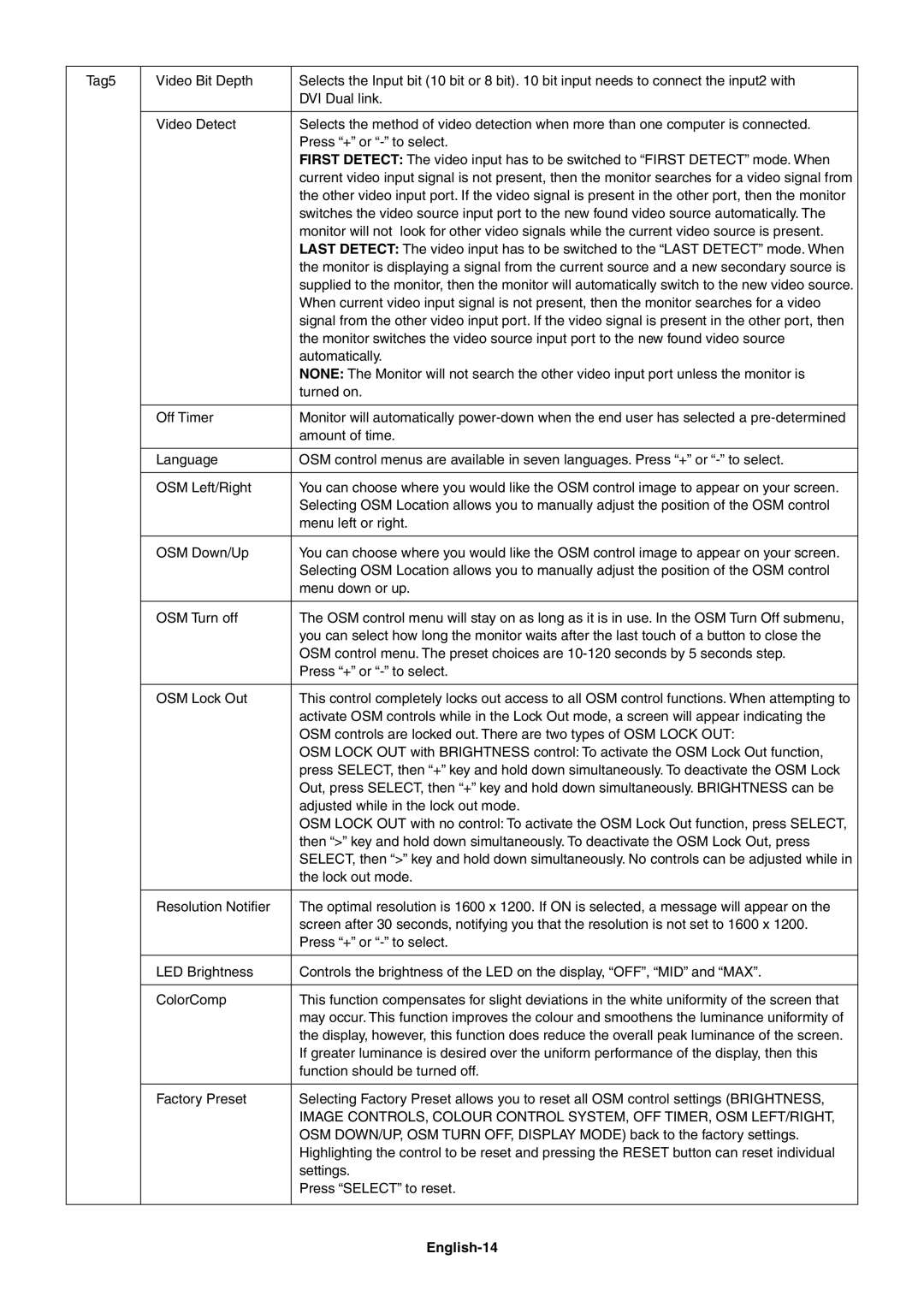Tag5 | Video Bit Depth | Selects the Input bit (10 bit or 8 bit). 10 bit input needs to connect the input2 with |
|
| DVI Dual link. |
|
|
|
| Video Detect | Selects the method of video detection when more than one computer is connected. |
|
| Press “+” or |
|
| FIRST DETECT: The video input has to be switched to “FIRST DETECT” mode. When |
|
| current video input signal is not present, then the monitor searches for a video signal from |
|
| the other video input port. If the video signal is present in the other port, then the monitor |
|
| switches the video source input port to the new found video source automatically. The |
|
| monitor will not look for other video signals while the current video source is present. |
|
| LAST DETECT: The video input has to be switched to the “LAST DETECT” mode. When |
|
| the monitor is displaying a signal from the current source and a new secondary source is |
|
| supplied to the monitor, then the monitor will automatically switch to the new video source. |
|
| When current video input signal is not present, then the monitor searches for a video |
|
| signal from the other video input port. If the video signal is present in the other port, then |
|
| the monitor switches the video source input port to the new found video source |
|
| automatically. |
|
| NONE: The Monitor will not search the other video input port unless the monitor is |
|
| turned on. |
|
|
|
| Off Timer | Monitor will automatically |
|
| amount of time. |
|
|
|
| Language | OSM control menus are available in seven languages. Press “+” or |
|
|
|
| OSM Left/Right | You can choose where you would like the OSM control image to appear on your screen. |
|
| Selecting OSM Location allows you to manually adjust the position of the OSM control |
|
| menu left or right. |
|
|
|
| OSM Down/Up | You can choose where you would like the OSM control image to appear on your screen. |
|
| Selecting OSM Location allows you to manually adjust the position of the OSM control |
|
| menu down or up. |
|
|
|
| OSM Turn off | The OSM control menu will stay on as long as it is in use. In the OSM Turn Off submenu, |
|
| you can select how long the monitor waits after the last touch of a button to close the |
|
| OSM control menu. The preset choices are |
|
| Press “+” or |
|
|
|
| OSM Lock Out | This control completely locks out access to all OSM control functions. When attempting to |
|
| activate OSM controls while in the Lock Out mode, a screen will appear indicating the |
|
| OSM controls are locked out. There are two types of OSM LOCK OUT: |
|
| OSM LOCK OUT with BRIGHTNESS control: To activate the OSM Lock Out function, |
|
| press SELECT, then “+” key and hold down simultaneously. To deactivate the OSM Lock |
|
| Out, press SELECT, then “+” key and hold down simultaneously. BRIGHTNESS can be |
|
| adjusted while in the lock out mode. |
|
| OSM LOCK OUT with no control: To activate the OSM Lock Out function, press SELECT, |
|
| then “>” key and hold down simultaneously. To deactivate the OSM Lock Out, press |
|
| SELECT, then “>” key and hold down simultaneously. No controls can be adjusted while in |
|
| the lock out mode. |
|
|
|
| Resolution Notifier | The optimal resolution is 1600 x 1200. If ON is selected, a message will appear on the |
|
| screen after 30 seconds, notifying you that the resolution is not set to 1600 x 1200. |
|
| Press “+” or |
|
|
|
| LED Brightness | Controls the brightness of the LED on the display, “OFF”, “MID” and “MAX”. |
|
|
|
| ColorComp | This function compensates for slight deviations in the white uniformity of the screen that |
|
| may occur. This function improves the colour and smoothens the luminance uniformity of |
|
| the display, however, this function does reduce the overall peak luminance of the screen. |
|
| If greater luminance is desired over the uniform performance of the display, then this |
|
| function should be turned off. |
|
|
|
| Factory Preset | Selecting Factory Preset allows you to reset all OSM control settings (BRIGHTNESS, |
|
| IMAGE CONTROLS, COLOUR CONTROL SYSTEM, OFF TIMER, OSM LEFT/RIGHT, |
|
| OSM DOWN/UP, OSM TURN OFF, DISPLAY MODE) back to the factory settings. |
|
| Highlighting the control to be reset and pressing the RESET button can reset individual |
|
| settings. |
|
| Press “SELECT” to reset. |
|
|
|
Page 16
Image 16