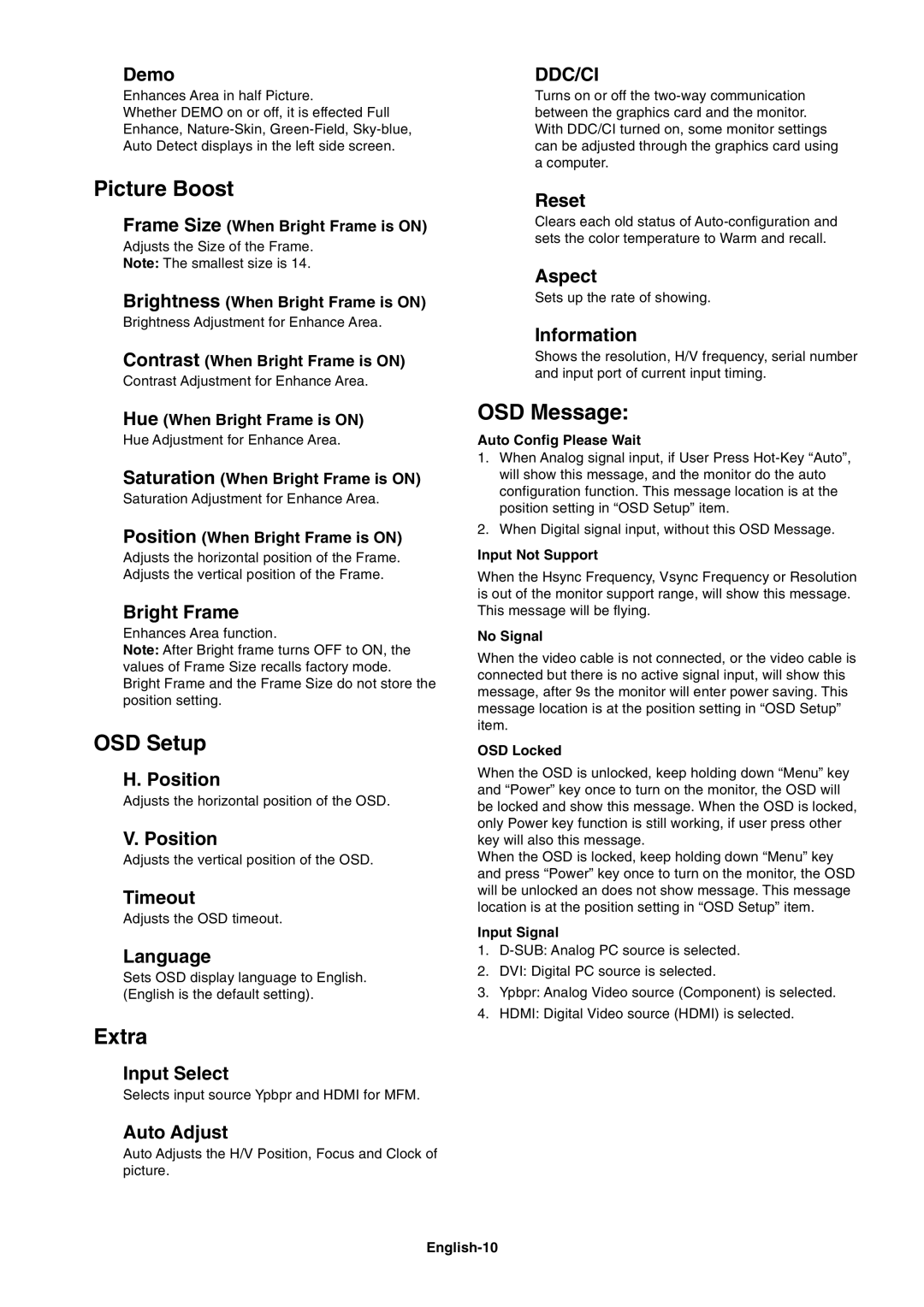Demo
Enhances Area in half Picture.
Whether DEMO on or off, it is effected Full Enhance,
 Picture Boost
Picture Boost
Frame Size (When Bright Frame is ON)
Adjusts the Size of the Frame.
Note: The smallest size is 14.
Brightness (When Bright Frame is ON)
Brightness Adjustment for Enhance Area.
Contrast (When Bright Frame is ON)
Contrast Adjustment for Enhance Area.
Hue (When Bright Frame is ON)
Hue Adjustment for Enhance Area.
Saturation (When Bright Frame is ON)
Saturation Adjustment for Enhance Area.
Position (When Bright Frame is ON)
Adjusts the horizontal position of the Frame.
Adjusts the vertical position of the Frame.
Bright Frame
Enhances Area function.
Note: After Bright frame turns OFF to ON, the values of Frame Size recalls factory mode.
Bright Frame and the Frame Size do not store the position setting.
 OSD Setup
OSD Setup
H. Position
Adjusts the horizontal position of the OSD.
V. Position
Adjusts the vertical position of the OSD.
Timeout
Adjusts the OSD timeout.
Language
Sets OSD display language to English. (English is the default setting).
 Extra
Extra
Input Select
Selects input source Ypbpr and HDMI for MFM.
Auto Adjust
Auto Adjusts the H/V Position, Focus and Clock of picture.
DDC/CI
Turns on or off the
Reset
Clears each old status of
Aspect
Sets up the rate of showing.
Information
Shows the resolution, H/V frequency, serial number and input port of current input timing.
OSD Message:
Auto Config Please Wait
1.When Analog signal input, if User Press
2.When Digital signal input, without this OSD Message.
Input Not Support
When the Hsync Frequency, Vsync Frequency or Resolution is out of the monitor support range, will show this message. This message will be flying.
No Signal
When the video cable is not connected, or the video cable is connected but there is no active signal input, will show this message, after 9s the monitor will enter power saving. This message location is at the position setting in ÒOSD SetupÓ item.
OSD Locked
When the OSD is unlocked, keep holding down ÒMenuÓ key and ÒPowerÓ key once to turn on the monitor, the OSD will be locked and show this message. When the OSD is locked, only Power key function is still working, if user press other key will also this message.
When the OSD is locked, keep holding down ÒMenuÓ key and press ÒPowerÓ key once to turn on the monitor, the OSD will be unlocked an does not show message. This message location is at the position setting in ÒOSD SetupÓ item.
Input Signal
1.
2.DVI: Digital PC source is selected.
3.Ypbpr: Analog Video source (Component) is selected.
4.HDMI: Digital Video source (HDMI) is selected.