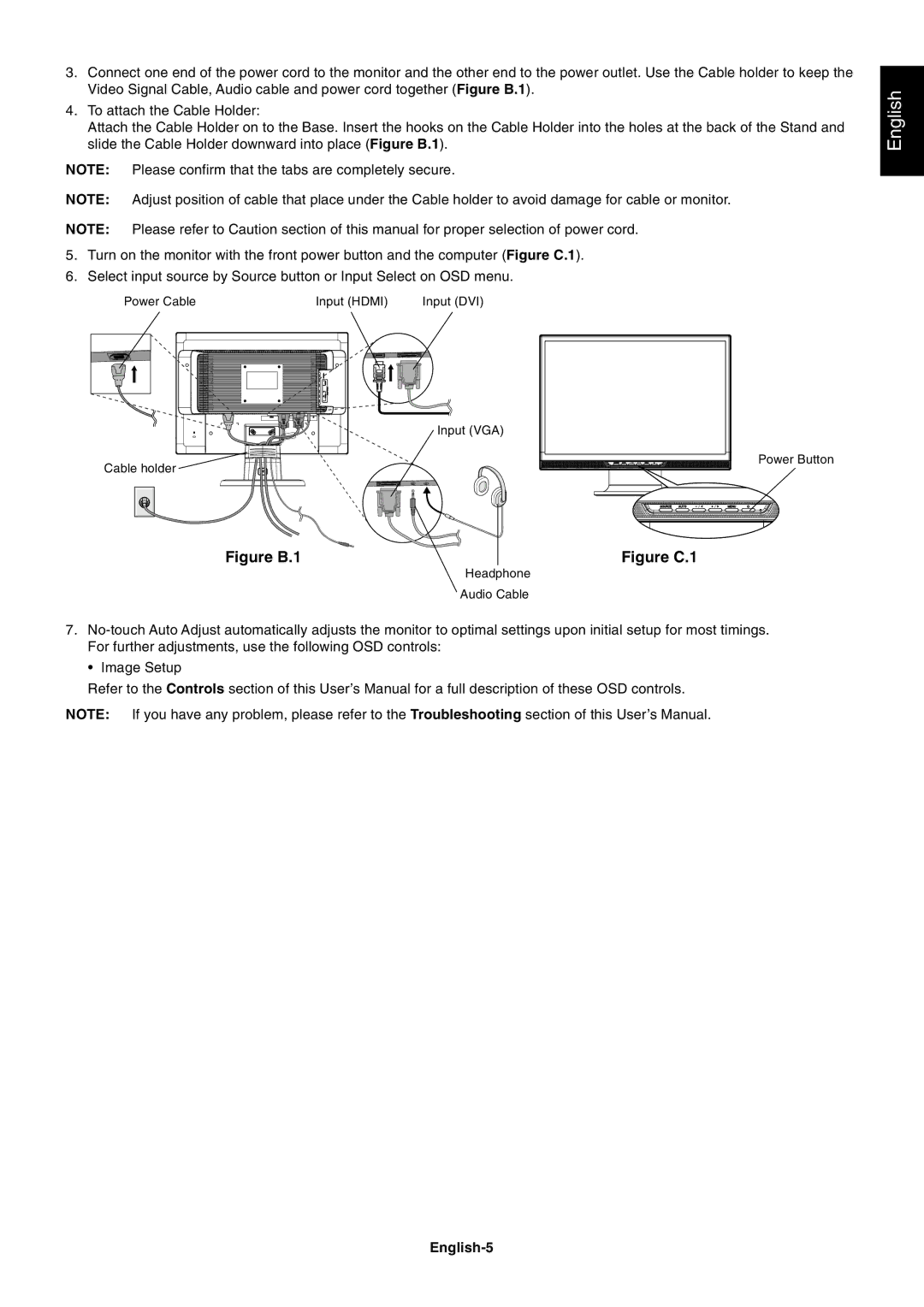3.Connect one end of the power cord to the monitor and the other end to the power outlet. Use the Cable holder to keep the Video Signal Cable, Audio cable and power cord together (Figure B.1).
4.To attach the Cable Holder:
Attach the Cable Holder on to the Base. Insert the hooks on the Cable Holder into the holes at the back of the Stand and slide the Cable Holder downward into place (Figure B.1).
NOTE: Please confirm that the tabs are completely secure.
NOTE: Adjust position of cable that place under the Cable holder to avoid damage for cable or monitor.
NOTE: Please refer to Caution section of this manual for proper selection of power cord.
5.Turn on the monitor with the front power button and the computer (Figure C.1).
6.Select input source by Source button or Input Select on OSD menu.
Power Cable |
|
|
|
|
|
|
|
|
|
|
|
|
| Input (HDMI) |
| Input (DVI) | ||||||||||
|
|
|
|
|
|
|
|
|
|
|
|
|
|
|
|
|
|
|
|
|
|
|
|
|
|
|
|
|
|
|
|
|
|
|
|
|
|
|
|
|
|
|
|
|
|
|
|
|
|
|
|
|
|
|
|
|
|
|
|
|
|
|
|
|
|
|
|
|
|
|
|
|
|
|
|
|
|
|
|
|
|
|
|
|
|
|
|
|
|
|
|
|
|
|
|
|
|
|
|
|
|
|
|
|
|
|
|
|
|
|
|
|
|
|
|
|
|
|
|
|
|
|
|
|
|
|
|
|
|
|
|
|
|
|
|
|
|
|
|
|
|
|
|
|
|
|
|
|
|
|
|
|
|
|
|
|
|
|
|
|
|
|
|
|
|
|
|
|
|
|
|
|
|
|
|
|
|
|
|
|
|
|
|
|
|
|
|
|
|
|
|
|
|
|
|
|
|
|
|
|
|
|
|
|
|
|
|
|
|
|
|
|
|
|
|
|
|
|
|
|
|
|
|
|
|
|
|
|
|
|
|
|
|
|
|
|
|
|
|
|
|
|
Input (VGA)
![]()
![]() Power Button Cable holder
Power Button Cable holder![]()
![]()
![]()
![]()
![]()
English
Figure B.1
Figure C.1
Headphone
Audio Cable
7.
¥ Image Setup
Refer to the Controls section of this UserÕs Manual for a full description of these OSD controls.
NOTE: If you have any problem, please refer to the Troubleshooting section of this UserÕs Manual.