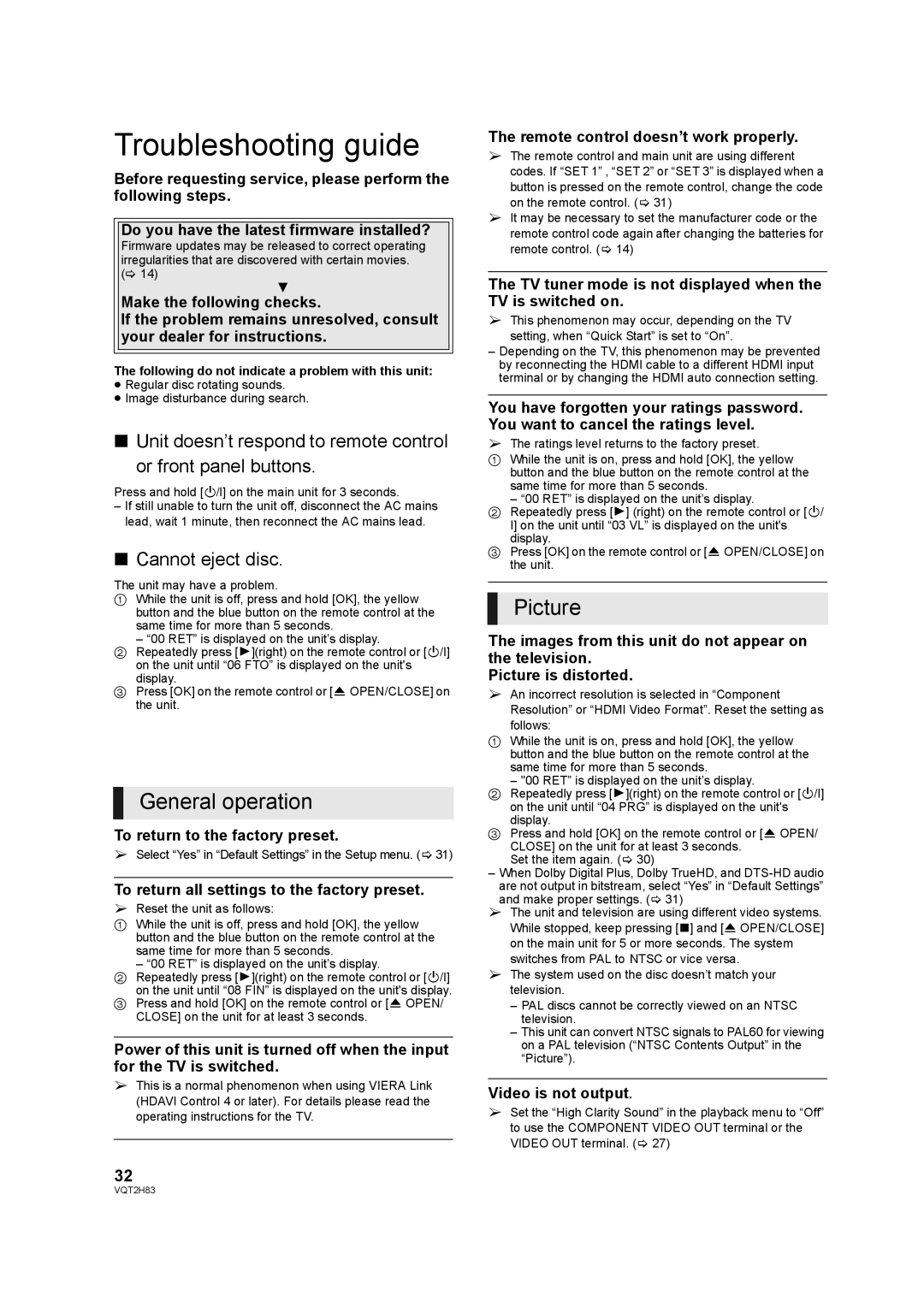Troubleshooting guide
Before requesting service, please perform the following steps.
Do you have the latest firmware installed?
Firmware updates may be released to correct operating irregularities that are discovered with certain movies. (> 14)
4
Make the following checks.
If the problem remains unresolved, consult your dealer for instructions.
The following do not indicate a problem with this unit:
≥Regular disc rotating sounds.
≥Image disturbance during search.
∫Unit doesn’t respond to remote control
or front panel buttons.
Press and hold [Í/I] on the main unit for 3 seconds.
–If still unable to turn the unit off, disconnect the AC mains lead, wait 1 minute, then reconnect the AC mains lead.
∫Cannot eject disc.
The unit may have a problem.
1While the unit is off, press and hold [OK], the yellow button and the blue button on the remote control at the same time for more than 5 seconds.
– “00 RET” is displayed on the unit’s display.
2Repeatedly press [1](right) on the remote control or [Í/I] on the unit until “06 FTO” is displayed on the unit's
display.
3Press [OK] on the remote control or [< OPEN/CLOSE] on the unit.
General operation
To return to the factory preset.
¾Select “Yes” in “Default Settings” in the Setup menu. (> 31)
To return all settings to the factory preset.
¾Reset the unit as follows:
1 While the unit is off, press and hold [OK], the yellow button and the blue button on the remote control at the
same time for more than 5 seconds.
– “00 RET” is displayed on the unit’s display.
2Repeatedly press [1](right) on the remote control or [Í/I] on the unit until “08 FIN” is displayed on the unit's display.
3Press and hold [OK] on the remote control or [< OPEN/ CLOSE] on the unit for at least 3 seconds.
Power of this unit is turned off when the input for the TV is switched.
¾This is a normal phenomenon when using VIERA Link (HDAVI Control 4 or later). For details please read the operating instructions for the TV.
32
The remote control doesn’t work properly.
¾The remote control and main unit are using different codes. If “SET 1” , “SET 2” or “SET 3” is displayed when a button is pressed on the remote control, change the code on the remote control. (> 31)
¾It may be necessary to set the manufacturer code or the remote control code again after changing the batteries for remote control. (> 14)
The TV tuner mode is not displayed when the TV is switched on.
¾This phenomenon may occur, depending on the TV setting, when “Quick Start” is set to “On”.
–Depending on the TV, this phenomenon may be prevented by reconnecting the HDMI cable to a different HDMI input terminal or by changing the HDMI auto connection setting.
You have forgotten your ratings password. You want to cancel the ratings level.
¾The ratings level returns to the factory preset.
1 While the unit is on, press and hold [OK], the yellow button and the blue button on the remote control at the same time for more than 5 seconds.
– “00 RET” is displayed on the unit’s display.
2Repeatedly press [1] (right) on the remote control or [Í/
I] on the unit until “03 VL” is displayed on the unit's display.
3Press [OK] on the remote control or [< OPEN/CLOSE] on the unit.
Picture
The images from this unit do not appear on the television.
Picture is distorted.
¾An incorrect resolution is selected in “Component Resolution” or “HDMI Video Format”. Reset the setting as follows:
1 While the unit is on, press and hold [OK], the yellow button and the blue button on the remote control at the same time for more than 5 seconds.
– "00 RET” is displayed on the unit’s display.
2Repeatedly press [1](right) on the remote control or [Í/I] on the unit until “04 PRG” is displayed on the unit's display.
3Press and hold [OK] on the remote control or [< OPEN/ CLOSE] on the unit for at least 3 seconds.
Set the item again. (> 30)
–When Dolby Digital Plus, Dolby TrueHD, and
¾The unit and television are using different video systems. While stopped, keep pressing [∫] and [< OPEN/CLOSE] on the main unit for 5 or more seconds. The system switches from PAL to NTSC or vice versa.
¾The system used on the disc doesn’t match your television.
–PAL discs cannot be correctly viewed on an NTSC television.
–This unit can convert NTSC signals to PAL60 for viewing on a PAL television (“NTSC Contents Output” in the “Picture”).
Video is not output.
¾Set the “High Clarity Sound” in the playback menu to “Off” to use the COMPONENT VIDEO OUT terminal or the VIDEO OUT terminal. (> 27)
VQT2H83