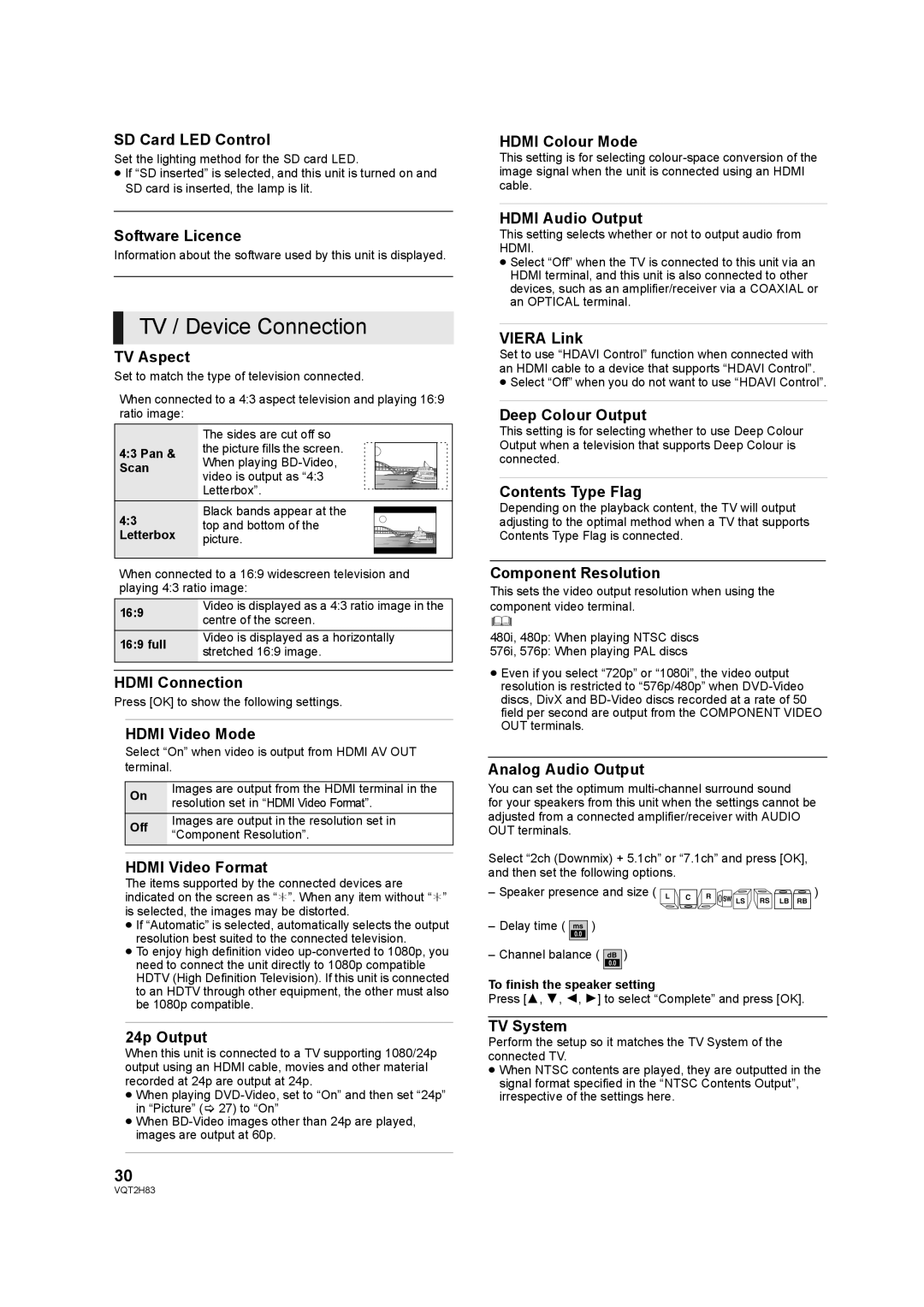SD Card LED Control
Set the lighting method for the SD card LED.
≥If “SD inserted” is selected, and this unit is turned on and SD card is inserted, the lamp is lit.
Software Licence
Information about the software used by this unit is displayed.
TV / Device Connection
TV Aspect
Set to match the type of television connected.
When connected to a 4:3 aspect television and playing 16:9 ratio image:
| The sides are cut off so | ||||||||||||||
4:3 Pan & | the picture fills the screen. |
|
|
|
|
|
|
|
|
|
|
| |||
|
|
|
|
|
|
|
|
|
|
|
|
| |||
When playing |
|
|
|
|
|
|
|
|
|
|
|
|
| ||
Scan |
|
|
|
|
|
|
|
|
|
|
|
|
| ||
video is output as “4:3 |
|
|
|
|
|
|
|
|
|
|
|
|
| ||
|
|
|
|
|
|
|
|
|
|
|
|
|
| ||
|
|
|
|
|
|
|
|
|
|
|
|
|
| ||
| Letterbox”. |
|
|
|
|
|
|
|
|
|
|
|
|
| |
|
|
|
|
|
|
|
|
|
|
|
|
|
| ||
4:3 | Black bands appear at the |
|
|
|
|
|
|
|
|
|
|
|
| ||
|
|
|
|
|
|
|
|
|
|
|
|
|
| ||
|
|
|
|
|
|
|
|
|
|
|
|
|
| ||
top and bottom of the |
|
|
|
|
|
|
|
|
|
|
|
| |||
|
|
|
|
|
|
|
|
|
|
|
|
|
| ||
Letterbox | picture. |
|
|
|
|
|
|
|
|
|
|
|
|
|
|
|
|
|
|
|
|
|
|
|
|
|
|
|
| ||
|
|
|
|
|
|
|
|
|
|
|
|
|
| ||
|
|
|
|
|
|
|
|
|
|
|
|
|
|
|
|
|
|
|
|
|
|
|
|
|
|
|
|
|
|
|
|
|
|
|
|
|
|
|
|
|
|
|
|
|
|
|
|
When connected to a 16:9 widescreen television and playing 4:3 ratio image:
16:9 | Video is displayed as a 4:3 ratio image in the | |
centre of the screen. | ||
| ||
16:9 full | Video is displayed as a horizontally | |
stretched 16:9 image. | ||
| ||
|
|
HDMI Connection
Press [OK] to show the following settings.
HDMI Video Mode
Select “On” when video is output from HDMI AV OUT terminal.
On | Images are output from the HDMI terminal in the | |
resolution set in “HDMI Video Format”. | ||
| ||
Off | Images are output in the resolution set in | |
“Component Resolution”. | ||
| ||
|
|
HDMI Video Format
The items supported by the connected devices are indicated on the screen as “¢”. When any item without “¢” is selected, the images may be distorted.
≥If “Automatic” is selected, automatically selects the output resolution best suited to the connected television.
≥To enjoy high definition video
24p Output
When this unit is connected to a TV supporting 1080/24p output using an HDMI cable, movies and other material recorded at 24p are output at 24p.
≥When playing
≥When
30
HDMI Colour Mode
This setting is for selecting
HDMI Audio Output
This setting selects whether or not to output audio from HDMI.
≥Select “Off” when the TV is connected to this unit via an HDMI terminal, and this unit is also connected to other devices, such as an amplifier/receiver via a COAXIAL or an OPTICAL terminal.
VIERA Link
Set to use “HDAVI Control” function when connected with an HDMI cable to a device that supports “HDAVI Control”.
≥Select “Off” when you do not want to use “HDAVI Control”.
Deep Colour Output
This setting is for selecting whether to use Deep Colour Output when a television that supports Deep Colour is connected.
Contents Type Flag
Depending on the playback content, the TV will output adjusting to the optimal method when a TV that supports Contents Type Flag is connected.
Component Resolution
This sets the video output resolution when using the component video terminal.
480i, 480p: When playing NTSC discs
576i, 576p: When playing PAL discs
≥Even if you select “720p” or “1080i”, the video output resolution is restricted to “576p/480p” when
Analog Audio Output
You can set the optimum
for your speakers from this unit when the settings cannot be adjusted from a connected amplifier/receiver with AUDIO OUT terminals.
Select “2ch (Downmix) + 5.1ch” or “7.1ch” and press [OK], and then set the following options.
– Speaker presence and size ( L | C | R | ) |
|
| SW LS RS LB RB |
– Delay time ( ms )
0.0
– Channel balance ( dB )
0.0
To finish the speaker setting
Press [3, 4, 2, 1] to select “Complete” and press [OK].
TV System
Perform the setup so it matches the TV System of the connected TV.
≥When NTSC contents are played, they are outputted in the signal format specified in the “NTSC Contents Output”, irrespective of the settings here.
VQT2H83