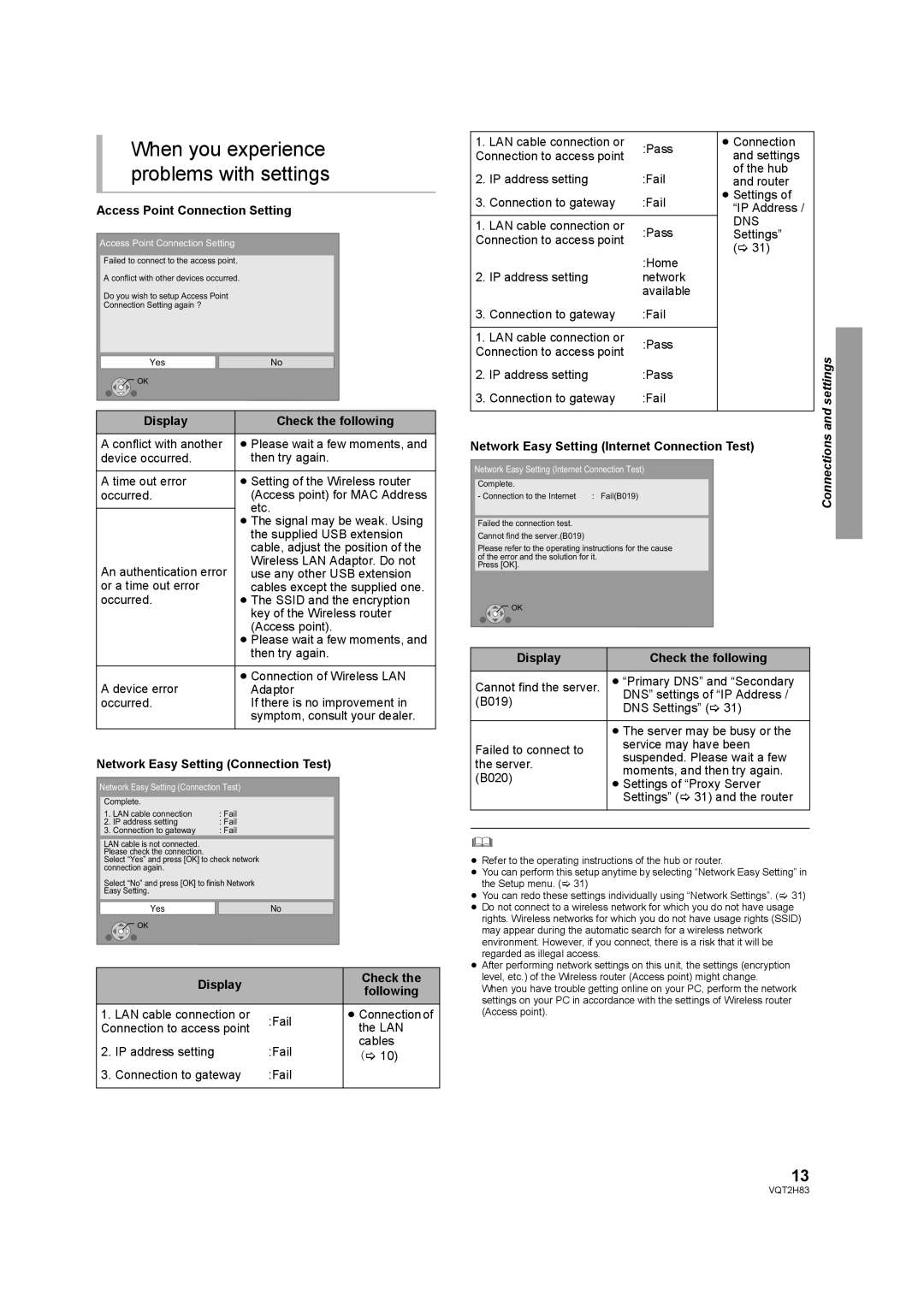When you experience problems with settings
Access Point Connection Setting
Access Point Connection Setting
Failed to connect to the access point.
A conflict with other devices occurred.
Do you wish to setup Access Point
Connection Setting again ?
Yes | No |
OK |
|
| Display |
|
| Check the following | |
| A conflict with another | ≥ Please wait a few moments, and | |||
| device occurred. |
|
| then try again. | |
|
|
|
|
|
|
| A time out error |
|
| ≥ Setting of the Wireless router | |
| occurred. |
|
| (Access point) for MAC Address | |
|
|
|
| etc. | |
|
|
|
| ||
|
|
|
| ≥ The signal may be weak. Using | |
|
|
|
| the supplied USB extension | |
|
|
|
| cable, adjust the position of the | |
| An authentication error |
| Wireless LAN Adaptor. Do not | ||
|
| use any other USB extension | |||
| or a time out error |
|
| cables except the supplied one. | |
| occurred. |
|
| ≥ The SSID and the encryption | |
|
|
|
| key of the Wireless router | |
|
|
|
| (Access point). | |
|
|
|
| ≥ Please wait a few moments, and | |
|
|
|
| then try again. | |
|
|
|
|
|
|
| A device error |
|
| ≥ Connection of Wireless LAN | |
|
|
| Adaptor | ||
| occurred. |
|
| If there is no improvement in | |
|
|
|
| symptom, consult your dealer. | |
|
|
|
| ||
Network Easy Setting (Connection Test) | |||||
Network Easy Setting (Connection Test) | |||||
|
|
|
|
|
|
| Complete. |
|
|
|
|
| 1. LAN cable connection | : Fail |
|
| |
| 2. IP address setting | : Fail |
|
| |
| 3. Connection to gateway | : Fail |
|
| |
|
|
|
|
|
|
| LAN cable is not connected. |
|
|
|
|
| Please check the connection. |
|
|
|
|
| Select “Yes” and press [OK] to check network |
| |||
| connection again. |
|
|
|
|
| Select “No” and press [OK] to finish Network |
| |||
| Easy Setting. |
|
|
|
|
| Yes |
|
| No | |
| OK |
|
|
|
|
| Display |
| Check the | |
|
| following | ||
|
|
| ||
1. | LAN cable connection or | :Fail | ≥ Connection of | |
Connection to access point | the LAN | |||
| ||||
2. | IP address setting | :Fail | cables | |
(> 10) | ||||
|
|
| ||
3. | Connection to gateway | :Fail |
| |
|
|
|
| |
1. | LAN cable connection or | :Pass | ≥ Connection |
|
Connection to access point | and settings |
| ||
|
| |||
2. | IP address setting | :Fail | of the hub |
|
and router |
| |||
3. | Connection to gateway | :Fail | ≥ Settings of |
|
“IP Address / |
| |||
|
|
|
| |
|
|
| DNS |
|
1. | LAN cable connection or | :Pass |
| |
Settings” |
| |||
Connection to access point |
| |||
| (> 31) |
| ||
|
| :Home |
| |
|
|
|
| |
2. | IP address setting | network |
|
|
|
| available |
|
|
3. | Connection to gateway | :Fail |
|
|
|
|
|
|
|
1. | LAN cable connection or | :Pass |
|
|
Connection to access point |
|
| ||
:Fail |
| settings | ||
3. | Connection to gateway |
| ||
2. | IP address setting | :Pass |
|
|
|
|
|
| and |
|
|
|
| |
Network Easy Setting (Internet Connection Test) | Connections | |||
| ||||
Network Easy Setting (Internet Connection Test)
Complete. |
|
- Connection to the Internet | : Fail(B019) |
Failed the connection test.
Cannot find the server.(B019)
Please refer to the operating instructions for the cause of the error and the solution for it.
Press [OK].
![]() OK
OK
Display | Check the following | |
Cannot find the server. | ≥ “Primary DNS” and “Secondary | |
(B019) | DNS” settings of “IP Address / | |
DNS Settings” (> 31) | ||
| ||
|
| |
| ≥ The server may be busy or the | |
Failed to connect to | service may have been | |
suspended. Please wait a few | ||
the server. | ||
moments, and then try again. | ||
(B020) | ||
≥ Settings of “Proxy Server | ||
| ||
| Settings” (> 31) and the router | |
|
| |
|
|
≥Refer to the operating instructions of the hub or router.
≥You can perform this setup anytime by selecting “Network Easy Setting” in the Setup menu. (> 31)
≥You can redo these settings individually using “Network Settings”. (> 31)
≥Do not connect to a wireless network for which you do not have usage rights. Wireless networks for which you do not have usage rights (SSID) may appear during the automatic search for a wireless network environment. However, if you connect, there is a risk that it will be regarded as illegal access.
≥After performing network settings on this unit, the settings (encryption level, etc.) of the Wireless router (Access point) might change.
When you have trouble getting online on your PC, perform the network settings on your PC in accordance with the settings of Wireless router (Access point).
13
VQT2H83